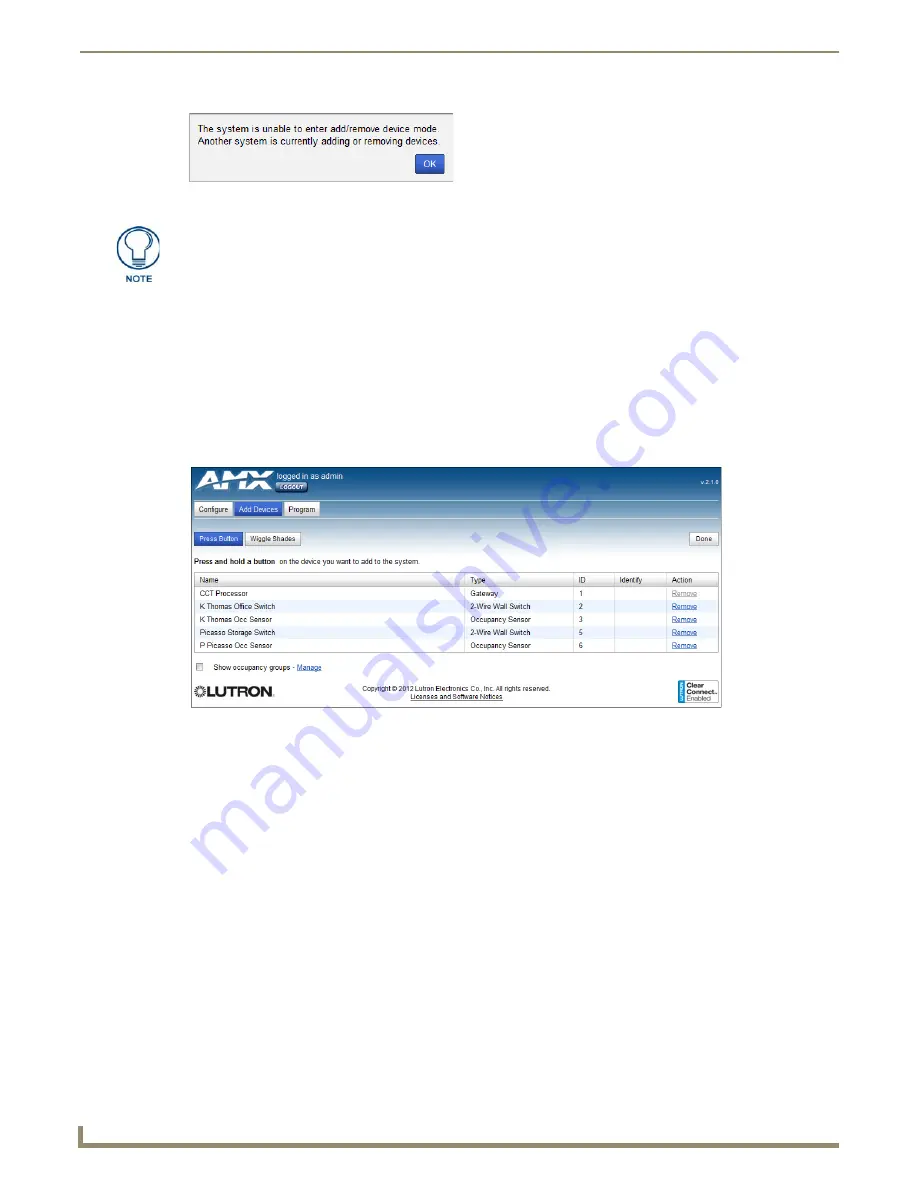
Web Interface Pages
18
NXB-CCG-K NetLinx® Clear Connect™ Gateway
b. Entering activation may fail due to house code collision. This condition is extremely unlikely, as random house
codes are picked when the device first enters activation and upon collisions with other house codes.
3.
The network is now waiting for devices to report themselves.
The devices that you wish to activate should have all their LEDs blinking slowly (two seconds on, one seconds off). If
the devices are not blinking, triple-tap-hold-triple tap them to restore them to their factory defaults, and then wait a
minute until they begin showing the activation mode feedback.
Press Button and Wiggle Shades Buttons
Entering the Add/Remove Devices Mode enables two new buttons on the
Add Devices
page:
Press Button
and
Wiggle
Shades
. To enter a device to your system via
Press Button
(FIG. 29):
1.
Press and hold the device to be added to the system that is exhibiting the LED feedback on the appropriate button.
Dimmers and switches can be added by pressing and holding the main paddle, plug in switches can be added by
pressing the light toggle button on the device, and sensors can be added by pressing and holding the lights off button
or lights toggle button.
2.
The device will then report itself to the system and a
Device Heard
popup window (FIG. 33) appears, displaying the
type of device that reported itself. If the device is not a valid device for the system, the device cannot be added.
3.
You can now enter a unique name for the device and add it to the system by clicking the
Add
button or pressing
Enter
.
FIG. 28
“Unable to enter/remove device mode” prompt
You may retry entering the Add/Remove Device mode when the other system is out
of that mode.
FIG. 29
Press Button function











































