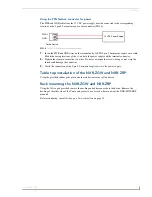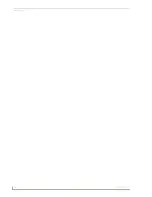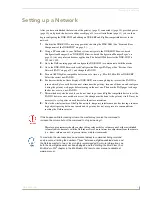NXR-ZGW Browser-based Configuration Manager Pages
18
NXR-ZGW/-ZRP
Setting the DNS Address
1.
In the menu at the top of the NXR-ZGW Browser-based Configuration Manager, select
IP Settings
under the section
Configuration
.
2.
Click the
Static
radio button in the IP Address section.
3.
Type the Domain Suffix in the field provided.
4.
Type the necessary DNS IP numbers in the fields.
5.
Click
Accept
.
6.
In the
The system will need to reboot for changes to take effect
window, click
OK
.
User Settings
This page is used to set the username and password for access to the NXR-ZGW web server pages.
Setting a new username and password
1.
In the menu on the top of the NXR-ZGW Browser-based Configuration Manager, select
User
Settings
under the section
Configuration
.
2.
In the text field next to
New Username
, type the new name.
3.
In the text field next to
New Password
, type the new password.
4.
Confirm the password in the field
Re-type Password
.
5.
Click
Accept
.
FIG. 9
User Settings page
User Settings Page
New Username
Text field for new username.
New Password
Text field for new password.
Re-type Password Text field to confirm new password.
The default username and password are “
Admin
” and “
1988
”, respectively; changing
the password as soon as possible is highly recommended.
Summary of Contents for NetLinx NXR-ZGW
Page 4: ......
Page 14: ...Overview 8 NXR ZGW ZRP ...
Page 18: ...Installation 12 NXR ZGW ZRP ...
Page 20: ...Setting up a Network 14 NXR ZGW ZRP ...
Page 36: ...NXR ZGW Browser based Configuration Manager Pages 30 NXR ZGW ZRP ...