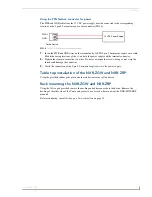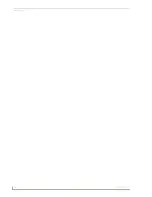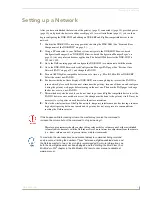NXR-ZGW Browser-based Configuration Manager Pages
20
NXR-ZGW/-ZRP
10.
Click
Accept
.
Setting the PAN channel
1.
In the menu on the top of the NXR-ZGW Browser-based Configuration Manager, select
Network
under the section
Pan
.
2.
Click the radio button to
Disable
the wireless network. This activates the Country/Region and
Channel dropdown menus.
3.
Select your country or region of operation from the drop down menu.
4.
Select the Channel number from the drop down menu.
5.
Click
Accept
.
Connecting a Repeater to the Gateway
When first installed and powered up, all repeaters will look for Gateway PAN ID
3FFF
, regardless of the
signal strength of other gateways with different PAN IDs. You have to change your Gateway to PAN ID
3FFF. The repeater will connect to the Gateway. You then can reset PAN IDs to your preferred setting
(see below) through the Gateway Browser-Based Configuration Manager.
1.
Set gateway to PAN ID
3FFF
. (See the
PAN Device Details
section on page 23 for more
information.)
2.
Reboot the Gateway.
3.
In the menu on the top of the NXR-ZGW Browser-based Configuration Manager, select
Connections
under the section
Pan.
The repeater should already be connected.
4.
Click on the
Repeater
link under the
EUI
column. Note that the description field will be blank.
5.
Change the Repeater PAN ID to your desired Gateway PAN ID.
6.
Click the
Update Settings
button.
7.
Return the Gateway PAN ID to your desired PAN ID.
8.
Reboot the Gateway.
Summary of Contents for NetLinx NXR-ZGW
Page 4: ......
Page 14: ...Overview 8 NXR ZGW ZRP ...
Page 18: ...Installation 12 NXR ZGW ZRP ...
Page 20: ...Setting up a Network 14 NXR ZGW ZRP ...
Page 36: ...NXR ZGW Browser based Configuration Manager Pages 30 NXR ZGW ZRP ...