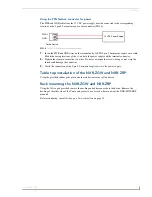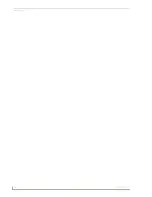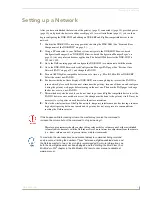NXR-ZGW Browser-based Configuration Manager Pages
22
NXR-ZGW/-ZRP
Finding the amount of time a signal takes from the device to the gateway and back
1.
In the menu on the top of the NXR-ZGW Browser-based Configuration Manager, select
Connections
under the section
Pan
.
2.
The "Latency" column lists the amount of time the current signal takes to go from the device to the
gateway and back again.
Determining the device link quality
1.
In the menu on the top of the NXR-ZGW Browser-based Configuration Manager, select
Connections
under the section
Pan
.
2.
The link quality is located in the table under the "LQI" column. The status of the channel is as
follows: green is good all the way to red, not recommended.
Checking the device link status
1.
In the menu on the top of the NXR-ZGW Browser-based Configuration Manager, select
Connections
under the section
Pan
.
2.
The status of the device is located in the table under the "Status" column.
Summary of Contents for NetLinx NXR-ZGW
Page 4: ......
Page 14: ...Overview 8 NXR ZGW ZRP ...
Page 18: ...Installation 12 NXR ZGW ZRP ...
Page 20: ...Setting up a Network 14 NXR ZGW ZRP ...
Page 36: ...NXR ZGW Browser based Configuration Manager Pages 30 NXR ZGW ZRP ...