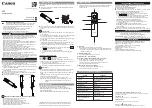Enzo Settings
14
Administrators Guide - NMX-MM-1000 Enzo Meeting Presentation System
If an F12 key is not equipped on your keyboard press the Home + Left Arrow key followed by the F1 key to access the Settings
menu. Also a long click on the Enzo icon bottom right will bring up the menu. Next select the Settings.
About
The About option lists information about the Enzo, such as serial number, firmware version, and loaded applications. This
information is view-only except for the Name text field, which can be selected and a new device name entered.
Video On Demand
Note that when using Enzo as a Set Top Box (STB), particular details need to be adhered to regarding naming of the Enzo so it
appears properly in the Vision2 STB list. Spaces, dashes, and periods are supported and passed to Vision2 in the STB name. All
other special characters are being converted to underscores and the STB name will be sent to Vision2 with underscores.
Also, AMX recommends using Static IP addresses or statically-assigned DHCP addresses on Enzo units when used as STBs. This will
help to eliminate the possibility of duplicate IP addresses in the Vision2 STB lookup tables.
Applications
The Applications menu enables users to add and activate third-party web browser-based applications on Enzo as well as configure
how they are presented on the Main screen.
1.
To access the Applications configuration items, select the
Applications
from the menu.
The Applications configuration options are now available to the user and are described in the table below.
FIG. 20
Enzo Main Screen - Select Option Menu
FIG. 21
Applications Settings Selection
Applications Options
Applications
Use this slider to toggle the Applications option. If this option is OFF, the Applications button does
not appear on the Enzo main screen removing the quick access to APP FAVORITES.
APP FAVORITES
Use the App Favorites to set the sequence of the APP Icons on the Enzo main screen. Favorite 1
will appear at the top of the App list while Favorite 4 appears at the bottom. See
Continued