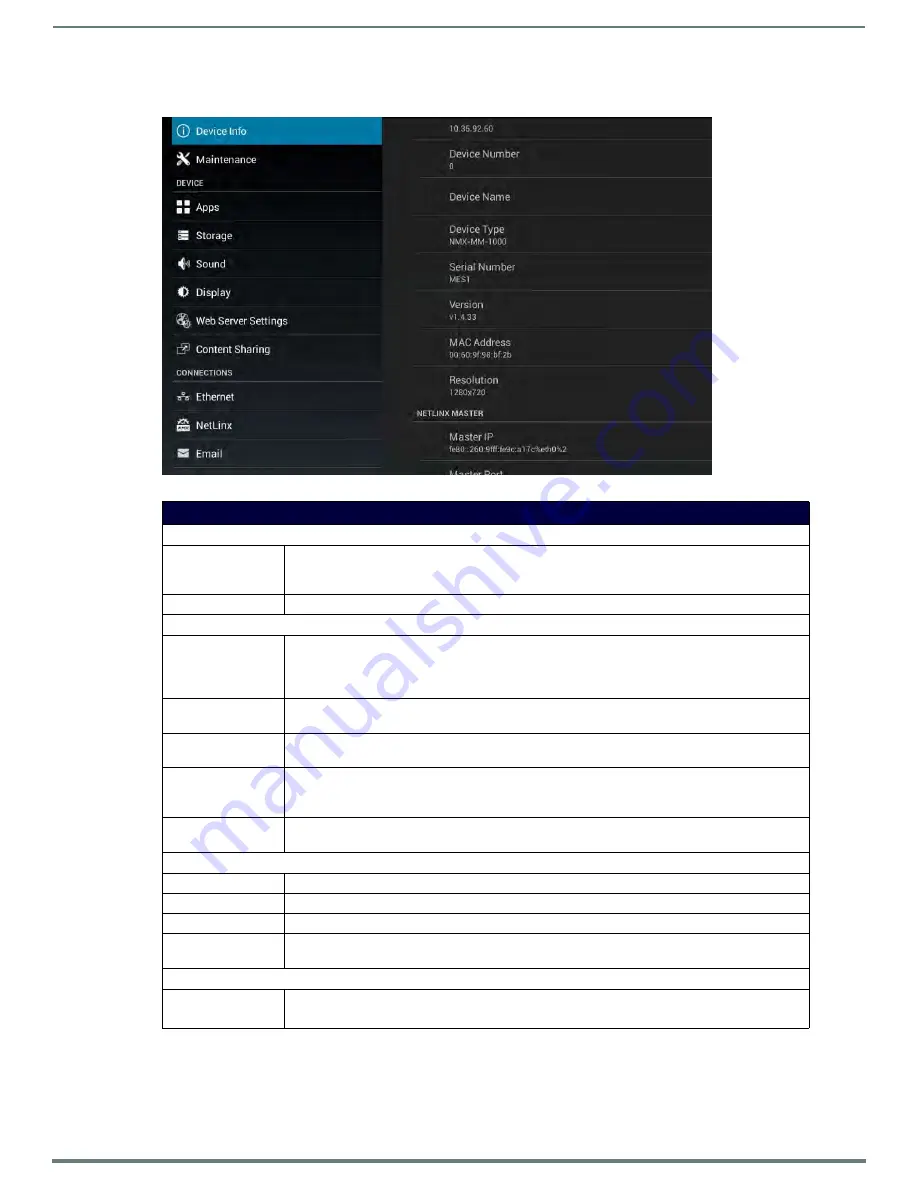
Enzo System Settings
23
Administrators Guide - NMX-MM-1000 Enzo Meeting Presentation System
The system Settings window appears as shown in FIG. 43. Each sub heading is defined in the following table under their respective
heading.
FIG. 43
Device Info Screen
System Settings Options
Info
Device Info
The Device Info area lists information about the device such as its IP address and firmware version.
Additionally, information may be found about Enzo’s available memory and the connected NetLinx
Master, if any. All information in this area is view-only.
Maintenance
The Maintenance area provides the option to reboot the device.
Device
Storage
The Storage area displays the amount of space available on internal storage, and lists the amount of
internal storage space individually used by Apps, Pictures and Videos, Audio, Downloads, Cached Data,
and Miscellaneous files. If a USB storage device is connected, the same storage information for it may
be viewed in this area.
Sound
The Sound area provides options to select the outgoing audio port and set the volume levels and
system sounds for the Enzo.
Display
The Display area provides options to set the resolution, timeout period, turning off the HDMI signals on
timeout, and font size for the outgoing video.
Web Server Settings
Enable the MirrorOp Webapp to access it via a Web Browser and orchestrate how the multiple MirrorOp
devices are displayed.
Set the MirrorOp passwords for Admin and basic users.
Content Sharing
Enables sharing content from AMX Modero X G5 touch panels to display on Enzo meeting room
presentation systems.
Connections
Ethernet
The Ethernet area displays the network information for the Enzo.
NetLinx
The NetLinx area displays the network information for the connected NetLinx Master.
The Email option allows setting up a mail server to use when sending e-mail through Enzo.
Browser
Use the Browser settings to create a list of preferred URLs that will connect to their Mobile sites instead
of the PC Desktop (default) sites. This is also where to set the default homepage.
Accounts
Add Account
The Add Account option allows setting up a new user account for certain applications.
NOTE:
This option is not currently used by any applications on Enzo.
Continued














































