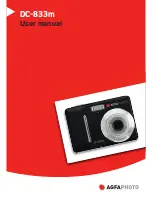WebApp
46
Administrators Guide - NMX-MM-1000 Enzo Meeting Presentation System
WebApp
This chapter provides details on using the WebApp for the Enzo Meeting Presentation System. The WebApp option enables an
administrator to control appearance and functionality of the MirrorOp presentations, TV Viewing, making Enzo a Single-App device,
etc. Viewing or changing any of the settings requires entering a username and security password as defined below in
Subjects covered are:
Administrator MirrorOp Admin Settings
Supported Web Browsers
Enzo supports the following Web Browsers:
Chrome 31+
(Preferred for best user experience)
Firefox 25+
(Preferred for best user experience)
Internet Explorer 10+
Safari 7+
NOTE:
Enzo browser support has 2 other limitations; 1 is screen size (~1024X768 - ~1920X1080) and the other is that the check
box for the tutorial is only available if localStorage is available.
WebApp Access
To connect to Enzo using the
MirrorOp
WebApp
, follow these steps:
1.
Launch a Web Browser window.
2.
Obtain the Enzo IP address or Hostname using the Enzo MirrorOp screen or through the System Settings menu.
3.
Type in one of the following commands to the browser address bar:
http://[Enzo IP Address]
http://[Enzo Hostname]
4.
If the information is correct, the following window appears (FIG. 82).
5.
Log into the WebApp using one of the following credentials:
FIG. 82
MirrorOp WebApp Login Screen
Username
Password
Description
Admin
1988
Provides full access to the configuration menu items for TV
tuning and Screen Mirroring.
moderator
moderator
Provides access to Screen Mirror Moderator functions only. See
on page 53 for Moderator
functions.