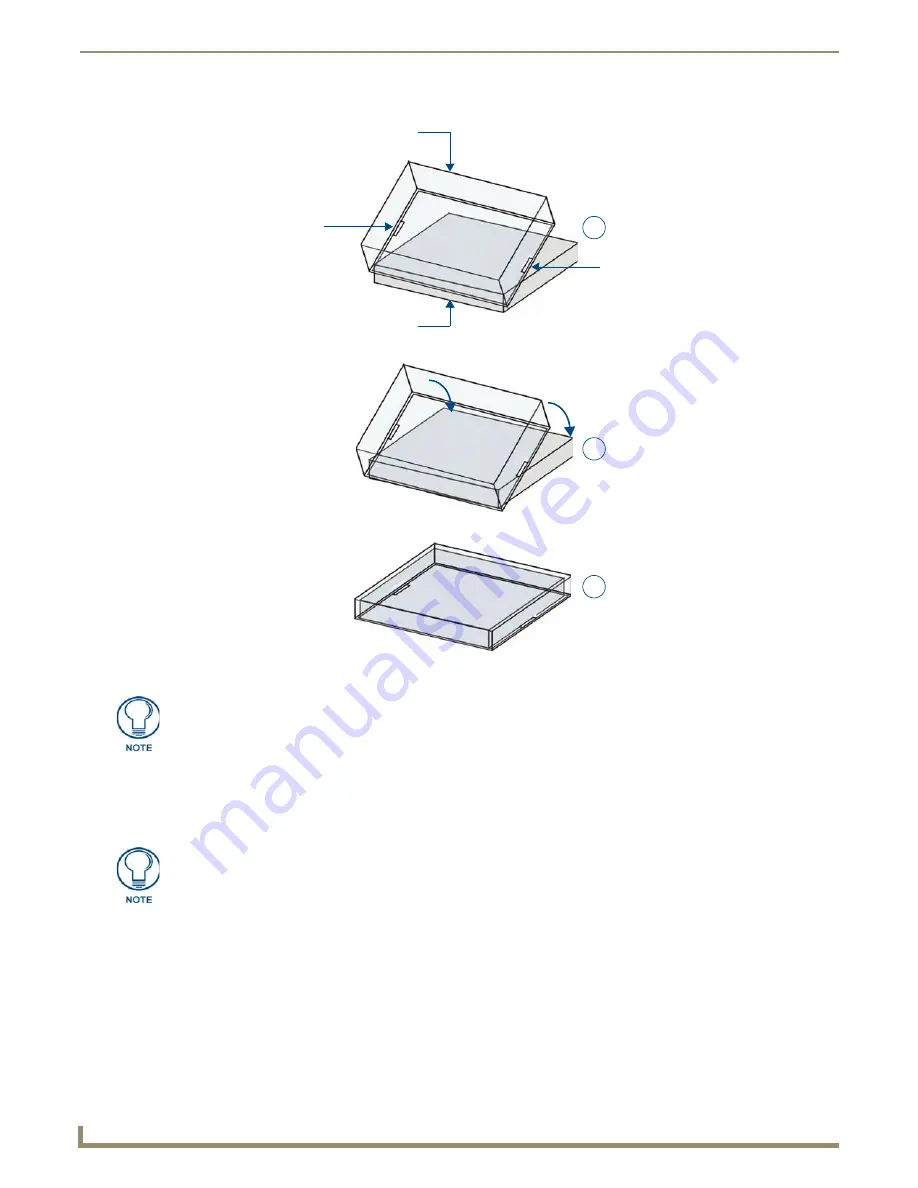
Button Labelling
26
Novara ControlPads & KeyPads
a.
Gently press the bottom of the Key Cap (no clip) onto the pushbutton.
Do not allow the clips on either side to engage.
b.
With the bottom of the Key Cap secured, gently press the top of the Key Cap. This action will engage both clips
simultaneously, and the Key Cap will snap into place on the push button.
FIG. 30
Placing a Button Label inside a Key Cap
Clip
Clip
Pushbutton on keypad
Key Cap
- tilted so that the bottom
of the Cap is placed on the bottom
of the pushbutton first
At this point, do not allow the clips
on the sides of the Key Cap to engage
Press the top of the Key Cap
down to engage both clips at
once, securing the Key Cap
to the pushbutton
Once the clips are engaged,
the Key Cap is secured
to the pushbutton
1
2
3
Verify that the vertical orientation of the Button Label is correct relative to the keypad.
Be careful to follow these procedures closely - the bottom of the Key Cap must be
installed on the pushbutton before the Key Cap clips engage, or there is a risk of the
button being misaligned.
Also note that removing the Key Caps requires additional steps - see the Removing/
Replacing Button Labels
section on page 27
for details.
Summary of Contents for Novara 1000 Series
Page 6: ...iv Novara ControlPads KeyPads Table of Contents...
Page 18: ...Novara ControlPads 12 Novara ControlPads KeyPads...
Page 30: ...Novara AxLink KeyPads 24 Novara ControlPads KeyPads...
Page 70: ...AMX Novara DCS1000 Device Configuration Software 64 Novara ControlPads KeyPads...
Page 72: ...Control Strings for AxLink 66 Novara ControlPads KeyPads...
Page 73: ...AMX Novara DCS1000 Device Configuration Software 67 Novara ControlPads KeyPads...
















































