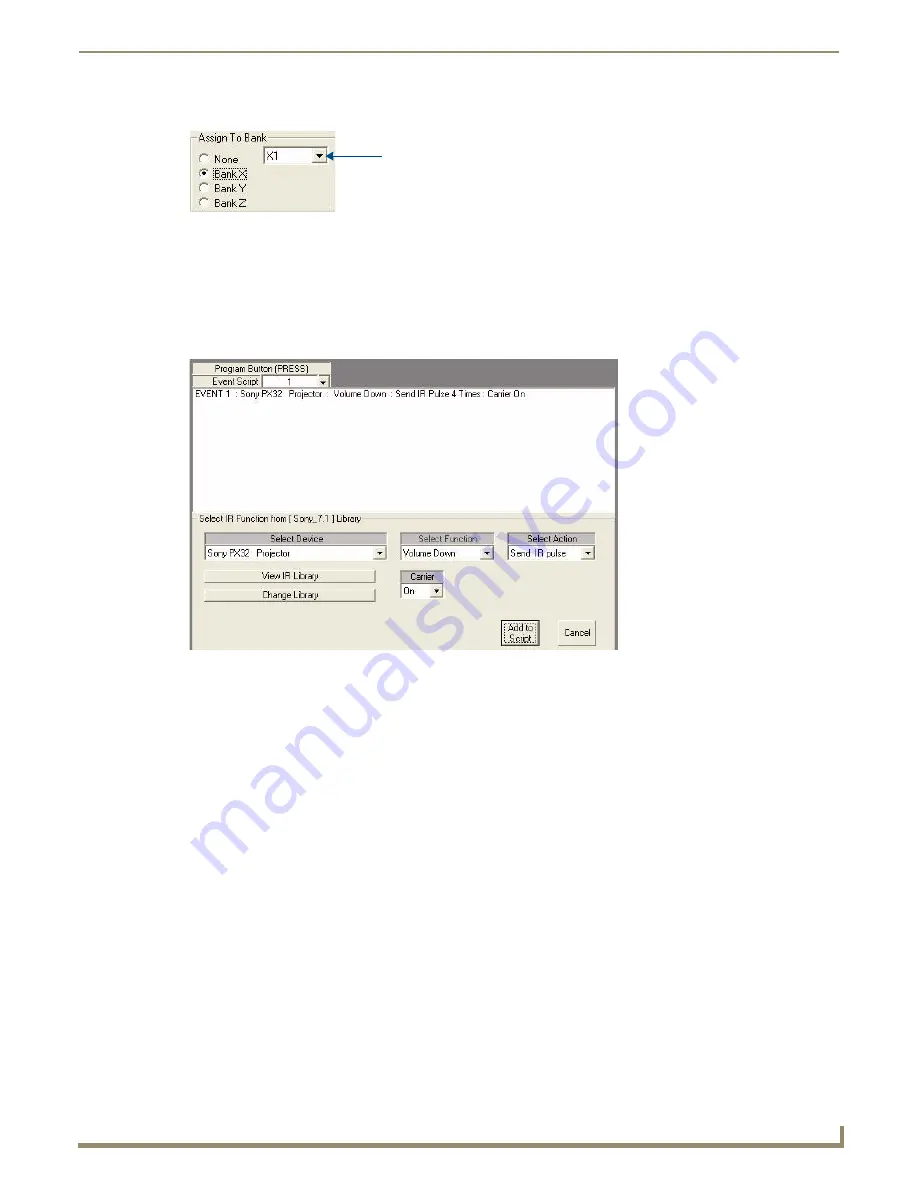
AMX Novara DCS1000 Device Configuration Software
57
Novara ControlPads & KeyPads
4.
Select X1 from the Button Press drop-down menu (FIG. 101):
5.
Click the Add IR Function button in the Command Bar.
6.
Select the appropriate IR Library for the device manufacturer (via the Change Library button), and select the
desired device (from the Select Device drop-down menu).
In this example, we’ll select the Sony PX32 Projector.
7.
Choose the "Volume Down" command (in the Select Function drop-down menu) and click Add To Script to add it
to the Event Script (FIG. 102):
8.
Select X2 from the drop-down menu in the Assign to Bank window.
9.
Click Add RS232 Function in the Command Bar.
10.
Select the appropriate RS232 Library for the device manufacturer (via the Change Library button), and select the
desired device (from the Select Device drop-down menu). In this example, we’ll select the Sony VPL PX11 LCD
Projector.
FIG. 101
Assign to Bank X, X1 selected
FIG. 102
Button 1 - Add Sony PX32 Projector "Volume Down" Command to Script
Button Press drop-down menu
Summary of Contents for Novara 1000 Series
Page 6: ...iv Novara ControlPads KeyPads Table of Contents...
Page 18: ...Novara ControlPads 12 Novara ControlPads KeyPads...
Page 30: ...Novara AxLink KeyPads 24 Novara ControlPads KeyPads...
Page 70: ...AMX Novara DCS1000 Device Configuration Software 64 Novara ControlPads KeyPads...
Page 72: ...Control Strings for AxLink 66 Novara ControlPads KeyPads...
Page 73: ...AMX Novara DCS1000 Device Configuration Software 67 Novara ControlPads KeyPads...












































