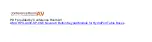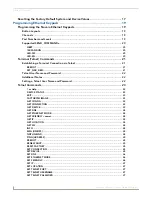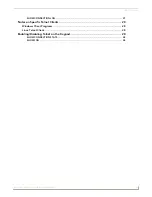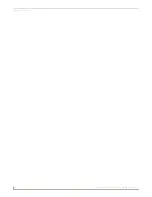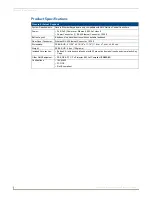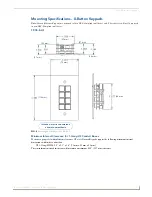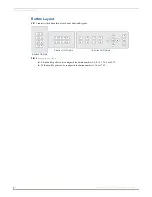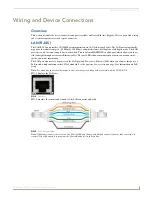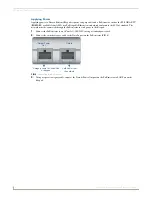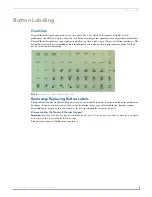Table of Contents
i
Instruction Manual - Novara Ethernet Keypads
Table of Contents
Configuring Novara Ethernet Keypads ...............................................................9
Toggling Between IP Addressing Modes: DHCP and Static IP ...................................... 10
Installing Acetate Button Labels and Key Caps - READ THIS FIRST!.............................. 12
Downloading the Latest Firmware Files from www.amx.com ................................. 15
Sending Firmware to Novara Ethernet Keypads..................................................... 16
Summary of Contents for Novara SP-08-E-US
Page 2: ...Instruction Manual Keypads Novara Ethernet Keypads SP 08 E US Latest Release 05 18 2015...
Page 7: ...iv Instruction Manual Novara Ethernet Keypads Table of Contents...
Page 15: ...Installation 8 Instruction Manual Novara Ethernet Keypads...
Page 25: ...Upgrading Firmware 18 Instruction Manual Novara Ethernet Keypads...
Page 36: ...Programming Ethernet Keypads 29 Instruction Manual Novara Ethernet Keypads...