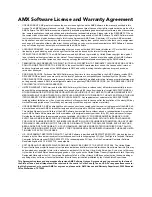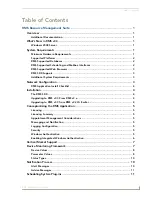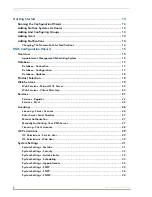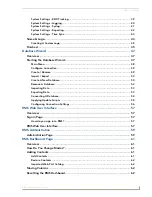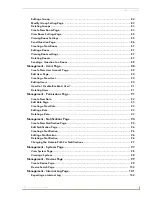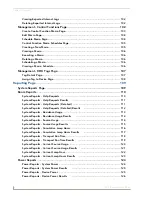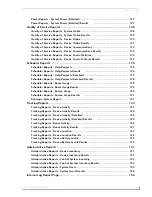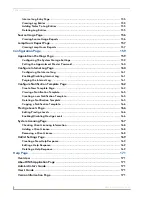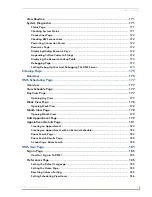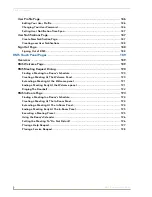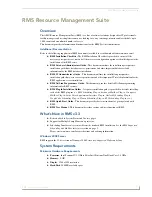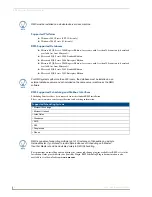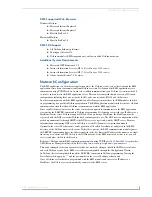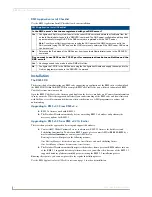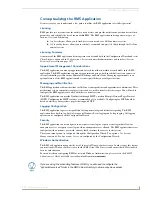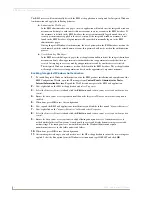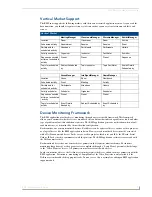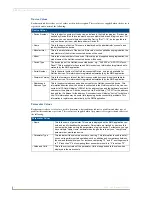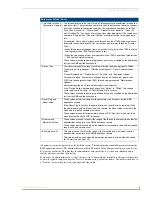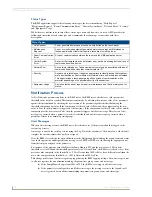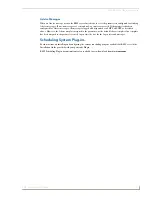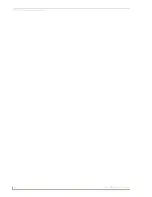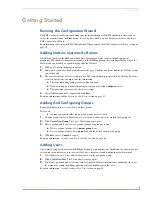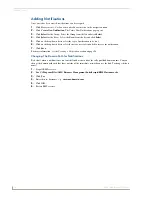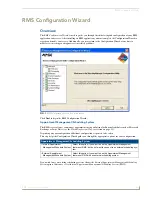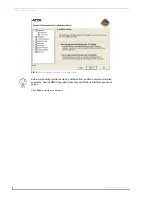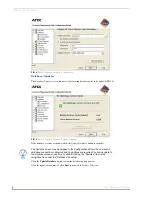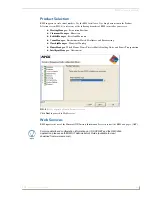RMS Resource Management Suite
4
RMS - Administrator’s Guide
RMS Application Install Checklist
Use the RMS Application Install Checklist to aid your installation.
Installation
The RMS SDK
The best method of implementing any RMS code supporting an application of the RMS suite is to download
the RMS SDK. Within the RMS SDK is a sample RMS CodeCrafter file (you will need to download RMS
CodeCrafter from www.amx.com).
Open the RMS CodeCrafter file, then copy and duplicate the devices, modules, and ConnectLinx information
to suit your needs. While this approach will clarify your understanding of the RMS code and how it interacts
with NetLinx, it is still recommended that you attain certification as a AMX programmer to achieve full
understanding.
Upgrading to RMS v3.3 From RMS v3.x
RMS 3.x licenses work with RMS 3.3
The Database Wizard automatically detects an existing RMS 3.x database and performs the
necessary updates for RMS 3.3
Upgrading to RMS v3.3 from RMS v2.2 Or Earlier
There are changes in the approach to licensing and supported databases.
Contact AMX Global Customer Service to obtain new RMS 3.3 licenses for both Asset and
Scheduling functionality. To obtain an RMS License, please contact AMX at
800-222-0193
, by e-
mail at
service@amx.com,
or contact your AMX dealer.
Existing licenses will migrate in the following manner:
One
MeetingManager
license becomes one Asset license and one Scheduling license.
One
AssetManager
license becomes one Asset license.
The Database Wizard automatically migrates the database from a previous RMS database into one
of the RMS 3.3 supported database platforms; however, you will need to have one of the RMS 3.3
supported database platforms installed prior to starting the RMS 3.3 installation process.
Knowing these points, you can now proceed to the regular installation process.
Use the
RMS Application Install Checklist
section on page 4 to aid your installation.
RMS Application Install Checklist
Is the RMS server's host name registered with your DNS server?
Yes
• Configure each NetLinx system to point to the correct DNS server and obtain the HostName from the
network Administrator to use in the 'SERVER-' command. The DNS server configuration will be picked
up automatically through DHCP if the DNS servers are registered with the DHCP server.
Note:
To verify your NetLinx system can resolve the DNS name of the RMS server, connect to the
NetLinx master using TELNET and use the PING command to determine if the RMS server DNS name
can be resolved.
No
• Determine the IP address of the RMS server from the network Administrator to use in the 'SERVER-'
command.
Do you want to use 3839 as the TCP/IP port for communications between NetLinx and the
RMS server?
Yes
• No changes need to be made in either RMS or NetLinx.
No
• Configure the TCP/IP in the RMS server using the Configuration Wizard and supply the new port to the
NetLinx programmer to use in the 'SERVER-' command.
Summary of Contents for RMS
Page 24: ...RMS Resource Management Suite 12 RMS Administrator s Guide ...
Page 58: ...RMS Configuration Wizard 46 RMS Administrator s Guide ...
Page 72: ...RMS Administration 60 RMS Administrator s Guide ...
Page 78: ...RMS Hotlist 66 RMS Administrator s Guide ...
Page 170: ...Reporting Page 158 RMS Administrator s Guide ...
Page 182: ...Configuration Page 170 RMS Administrator s Guide ...
Page 186: ...Help Page 174 RMS Administrator s Guide ...
Page 188: ...Sitemap Page 176 RMS Administrator s Guide ...
Page 211: ...RMS Touch Panel Pages 199 RMS Administrator s Guide ...