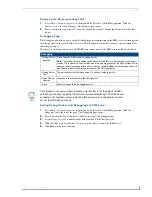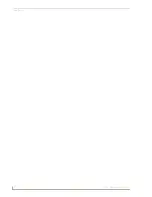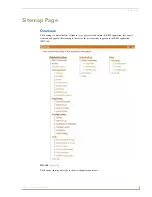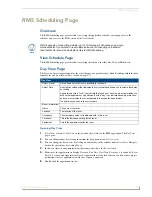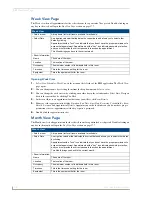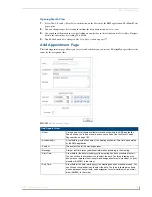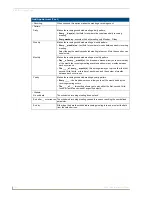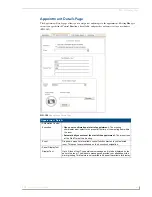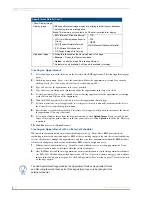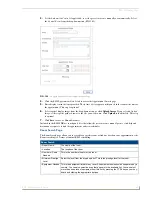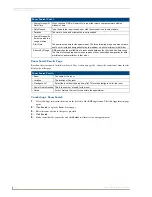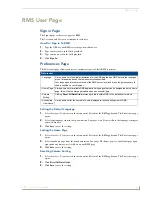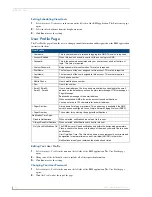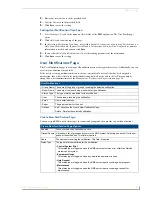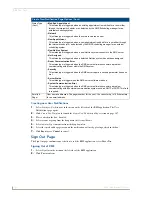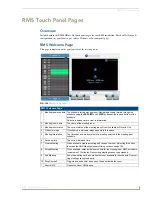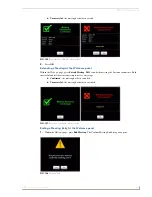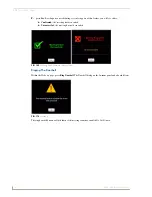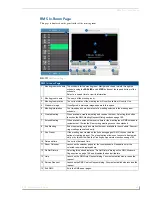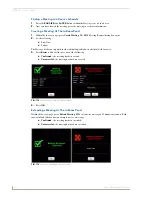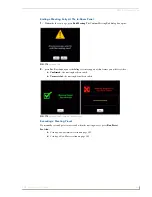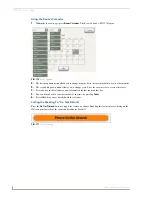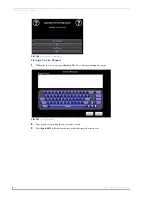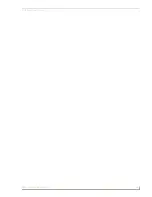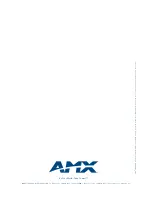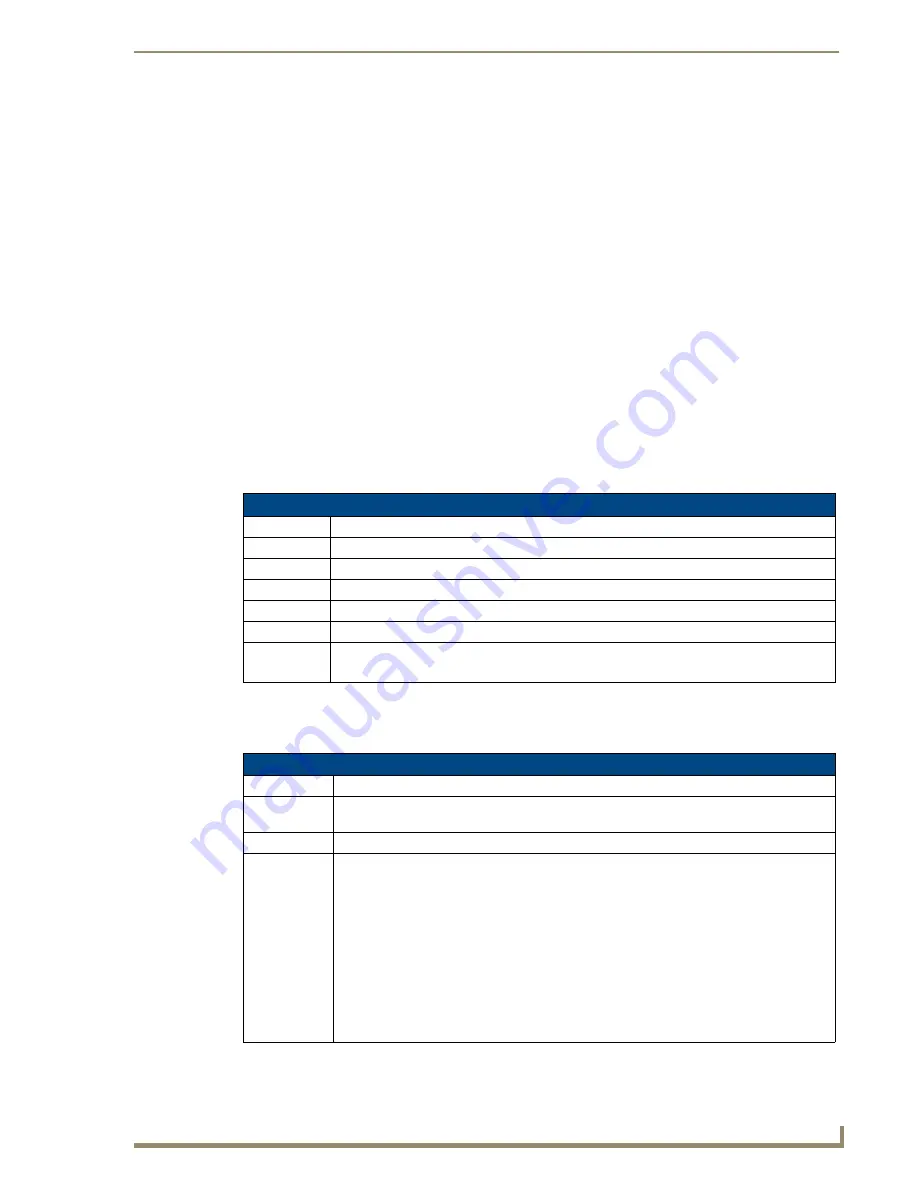
RMS User Page
187
RMS - Administrator’s Guide
3.
Enter your new
Password
in the provided field.
4.
Confirm Password
in the provided field.
5.
Click
Save
to save the setting.
Setting User Notification Time Span
1.
Select
Settings > Profile
in the menu on the left side of the RMS application. The User Profile page
opens.
2.
Click the
Profile
tab at the top of the page.
3.
In the section,
Notification Time Span
, select either
Disable Notifications, Always Send Notifications,
or
Only Send Notification On
. If you selected
Disable Notifications
or
Always Send Notifications
, no more
information is needed and you can click
Save
.
4.
If you selected
Only Send Notifications On
, set the sending parameters of the notification.
5.
Click
Save
to save the setting.
User Notifications Page
The User Notifications page is a listing of all notifications you are designated to receive. Additionally, you can
create new notifications for yourself.
If the user is receiving notifications because they are a member of a user role that has been assigned a
notification, they will see this in the notifications listing, but will not be able to edit it. This can only be
changed by a user administrator via the
Management - Notifications Page
section on page 94.
Create New Notification Page
You can assign RMS to track status types for rooms and groups and then provide you with notifications.
User Notifications
• Group Name The name of the group or groups receiving the selected notification.
• Room Name The name of the room being monitored for the notification.
• Status Type
The type of status monitored for the notification.
• User
The username receiving the notification.
User’s email address.
• Pager
The pager number for the user.
• Options
Edit
- Launches the
Create New Notification Page
.
Delete
- Deletes the selected notification.
Create New Notification Page Options
Enabled
When checked, the notification is active.
Groups/Rooms A drop down list of groups and rooms in the RMS system. Selecting one tracks it for the pur-
poses of the notification. This field is required.
Users
The username receiving the notification. This field is required.
Status Type
The type of status monitored for the notification.
•
Control System Error
This status type is triggered when the RMS server detects an error within the NetLinx
master control system.
•
Equipment Usage
This status type is triggered when any monitored equipment is used.
•
Help Request
This status type is triggered when the RMS server reports receiving a help request.
•
Maintenance
This status type is triggered when the RMS server reports receiving a request for
maintenance.
Summary of Contents for RMS
Page 24: ...RMS Resource Management Suite 12 RMS Administrator s Guide ...
Page 58: ...RMS Configuration Wizard 46 RMS Administrator s Guide ...
Page 72: ...RMS Administration 60 RMS Administrator s Guide ...
Page 78: ...RMS Hotlist 66 RMS Administrator s Guide ...
Page 170: ...Reporting Page 158 RMS Administrator s Guide ...
Page 182: ...Configuration Page 170 RMS Administrator s Guide ...
Page 186: ...Help Page 174 RMS Administrator s Guide ...
Page 188: ...Sitemap Page 176 RMS Administrator s Guide ...
Page 211: ...RMS Touch Panel Pages 199 RMS Administrator s Guide ...