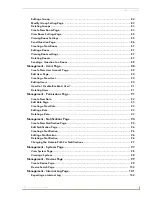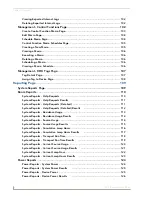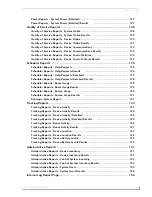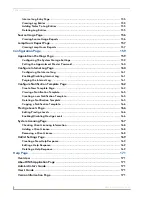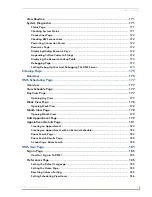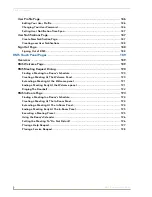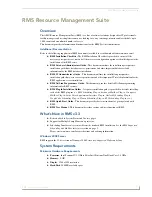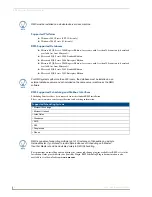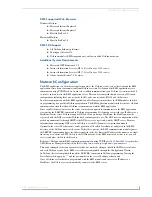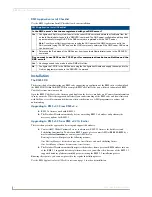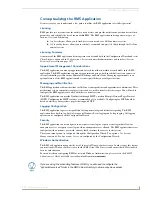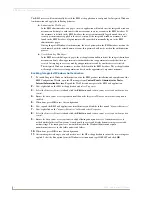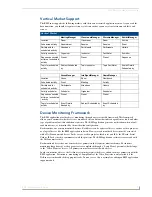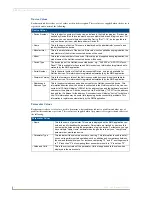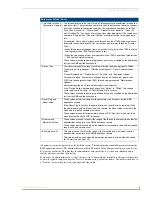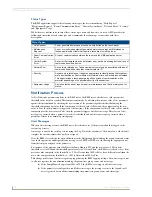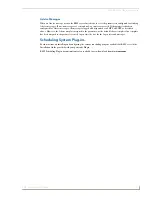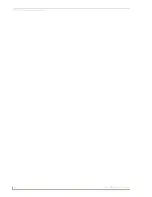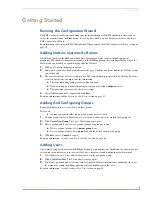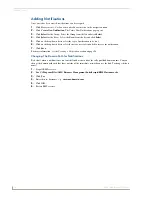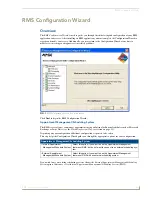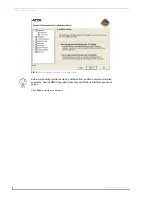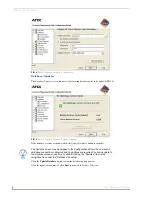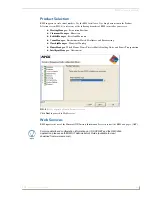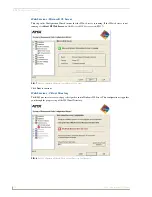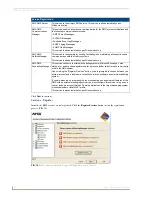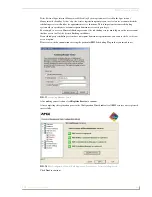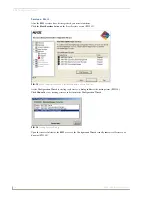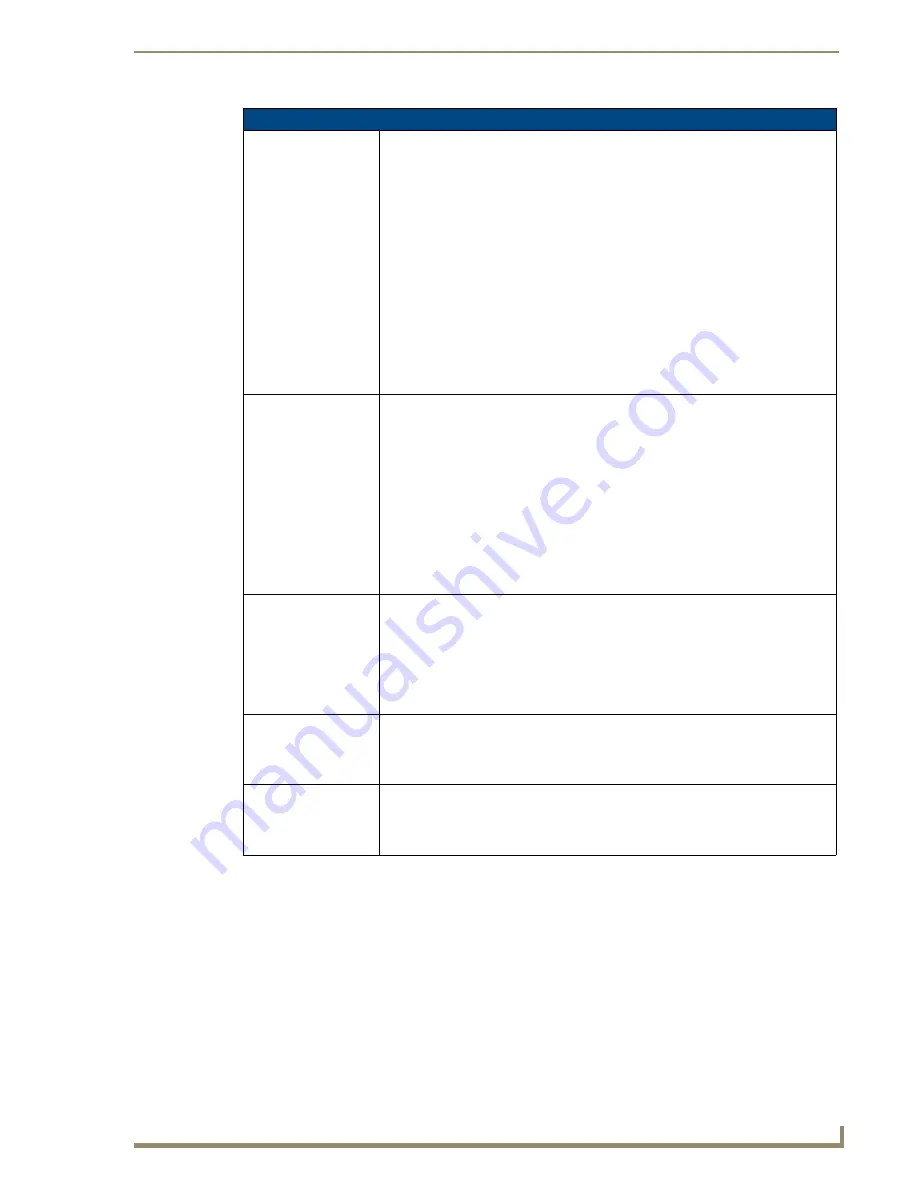
RMS Resource Management Suite
9
RMS - Administrator’s Guide
All parameters must be registered by the NetLinx system. The administrator cannot add parameters from the
RMS application console. The administrator can modify Threshold Value, Comparison Operator, and Status
Type for any parameter. This provides the administrator with the ability to set their own threshold and re-
classify messages based on their facility.
For instance, an administrator can set the Video projector's "Lamp Hours" threshold to the expected lamp life
of a newly replaced lamp or change the "Device Communicating" parameter from a "Control System Error" to
a "Security" status if the projector is in danger of being stolen.
Parameter Values (Cont.)
• Threshold Value and
Comparison Operator
The threshold value is the value for which this parameter is considered to indicate a
problem or fault. The comparison operator is used to detect when the value changes
from the un-faulted to the faulted condition. The comparison operators "Less Than",
"Less Than or Equal To", "Greater Than", "Greater Than or Equal To", "Equal To",
and "Not Equal To" can be used for string and number parameters. The comparison
operators "Contains" and "Does Not Contain" are primarily used for string parame-
ters.
For example, "Lamp Hours" might have a threshold value of 1000 and any value over
this would require maintenance. The comparison operator would then be "Greater
Than".
• When this parameter changes from a value that is not greater than 1000 to a value
that is greater than 1000, the fault status is set.
• When the value changes from a value greater than 1000 to a value not greater than
1000, the fault status is cleared.
These values are supplied during registration, but can be modified by the administra-
tor from the RMS application console.
• Status Type
The status represents the type of problem a faulted condition represents. Status
Types include "Help Request", "Maintenance Request", "Room Communication
Error",
"Control System Error", "Network Error", "Security", and "Equipment Usage."
For example, when "Lamp Hours" changes from an un-faulted (not greater than
1000) to a faulted (greater than 1000), this change represents a "Maintenance
Request"
status that requires an AV technician to repair the equipment.
If the "Device Online" parameter changes from "Online" to "Offline", this change
could represent a "Security" or "Control System Error" status.
These values are supplied during registration, but can be modified by the administra-
tor from the RMS application console.
• Reset Flag and
Reset Value
These values determine if and how the parameter can be reset from the RMS
application console.
If the Reset Flag is set, then the administrator can reset the value remotely. When
the administrator selects "Reset" from the console, the Reset Value is copied to the
Value and the faulted condition is cleared.
These values are useful for parameters such as VCR "Run Time" which would be
manually reset when the VCR is cleaned.
• Minimum and
Maximum Values
These values are used to restrict the range of the threshold and reset values that the
administrator can enter on the RMS application console.
These values would be used when the parameter represents a value with a bounded
range, such as a Volume Level.
• Enumeration List
This value is used to restrict the range of the threshold and reset values that the
administrator can enter on the RMS application console.
This value would be used when the parameter represents a value with a bounded
list, Power On and Power Off.
Summary of Contents for RMS
Page 24: ...RMS Resource Management Suite 12 RMS Administrator s Guide ...
Page 58: ...RMS Configuration Wizard 46 RMS Administrator s Guide ...
Page 72: ...RMS Administration 60 RMS Administrator s Guide ...
Page 78: ...RMS Hotlist 66 RMS Administrator s Guide ...
Page 170: ...Reporting Page 158 RMS Administrator s Guide ...
Page 182: ...Configuration Page 170 RMS Administrator s Guide ...
Page 186: ...Help Page 174 RMS Administrator s Guide ...
Page 188: ...Sitemap Page 176 RMS Administrator s Guide ...
Page 211: ...RMS Touch Panel Pages 199 RMS Administrator s Guide ...