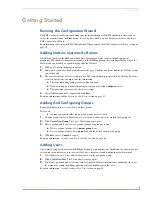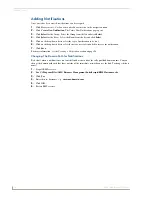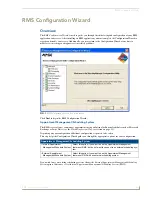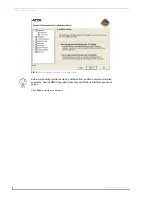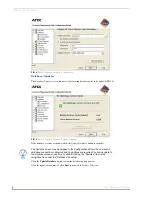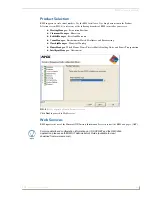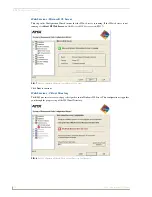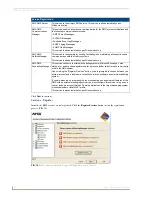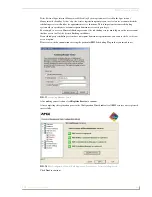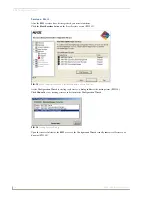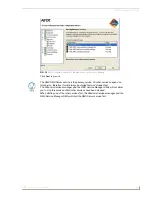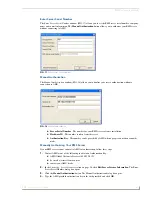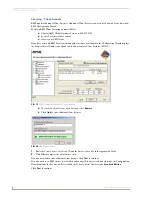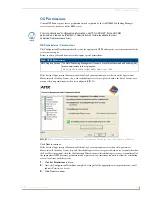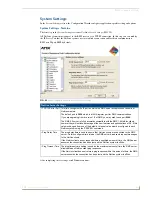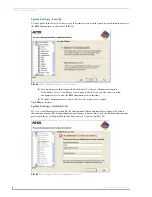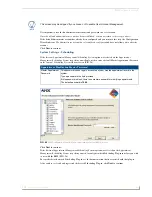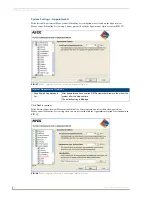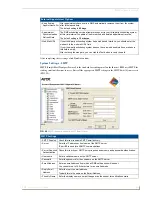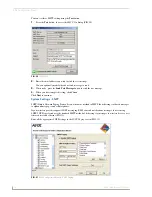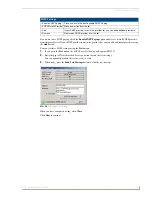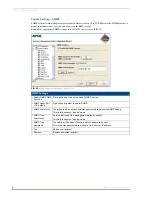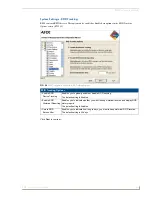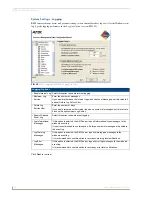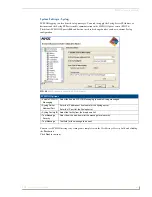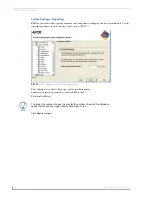RMS Configuration Wizard
27
RMS - Administrator’s Guide
Enter Server Serial Number
The
Enter Server Serial Number
window (FIG. 17) allows you to set the RMS server serial number, company
name and contact information. The
Manual Authorization
button allows you to authorize your RMS server
without connecting to AMX.
Manual Authorization
The
Manual Authorization
window (FIG. 18) allows you to finalize your server authorization without a
connection to AMX.
Server Serial Number
- The number for your RMS server software installation.
Hardware ID
- This number is taken from the server.
Authorization Key
- This number can be provided by AMX when a proper connection cannot be
made.
Manually Authorizing Your RMS Server
If your RMS server cannot connect to AMX for authorization, follow these steps:
1.
Contact AMX at one of the following to obtain an Authorization Key:
AMX Global Customer Service at 800-222-0193
by email at service@amx.com or
contact your AMX dealer.
2.
In the
Licensing - Server Licenses
section on page 26, click
Edit Server License Information
. The Enter
Server Serial Number dialog box opens.
3.
Click the
Manual Authorization
button. The Manual Authorization dialog box opens.
4.
Type the AMX provided authorization key in the field provided and click
OK
.
FIG. 17
Enter Server Serial Number
FIG. 18
Manual Authorization
Summary of Contents for RMS
Page 24: ...RMS Resource Management Suite 12 RMS Administrator s Guide ...
Page 58: ...RMS Configuration Wizard 46 RMS Administrator s Guide ...
Page 72: ...RMS Administration 60 RMS Administrator s Guide ...
Page 78: ...RMS Hotlist 66 RMS Administrator s Guide ...
Page 170: ...Reporting Page 158 RMS Administrator s Guide ...
Page 182: ...Configuration Page 170 RMS Administrator s Guide ...
Page 186: ...Help Page 174 RMS Administrator s Guide ...
Page 188: ...Sitemap Page 176 RMS Administrator s Guide ...
Page 211: ...RMS Touch Panel Pages 199 RMS Administrator s Guide ...