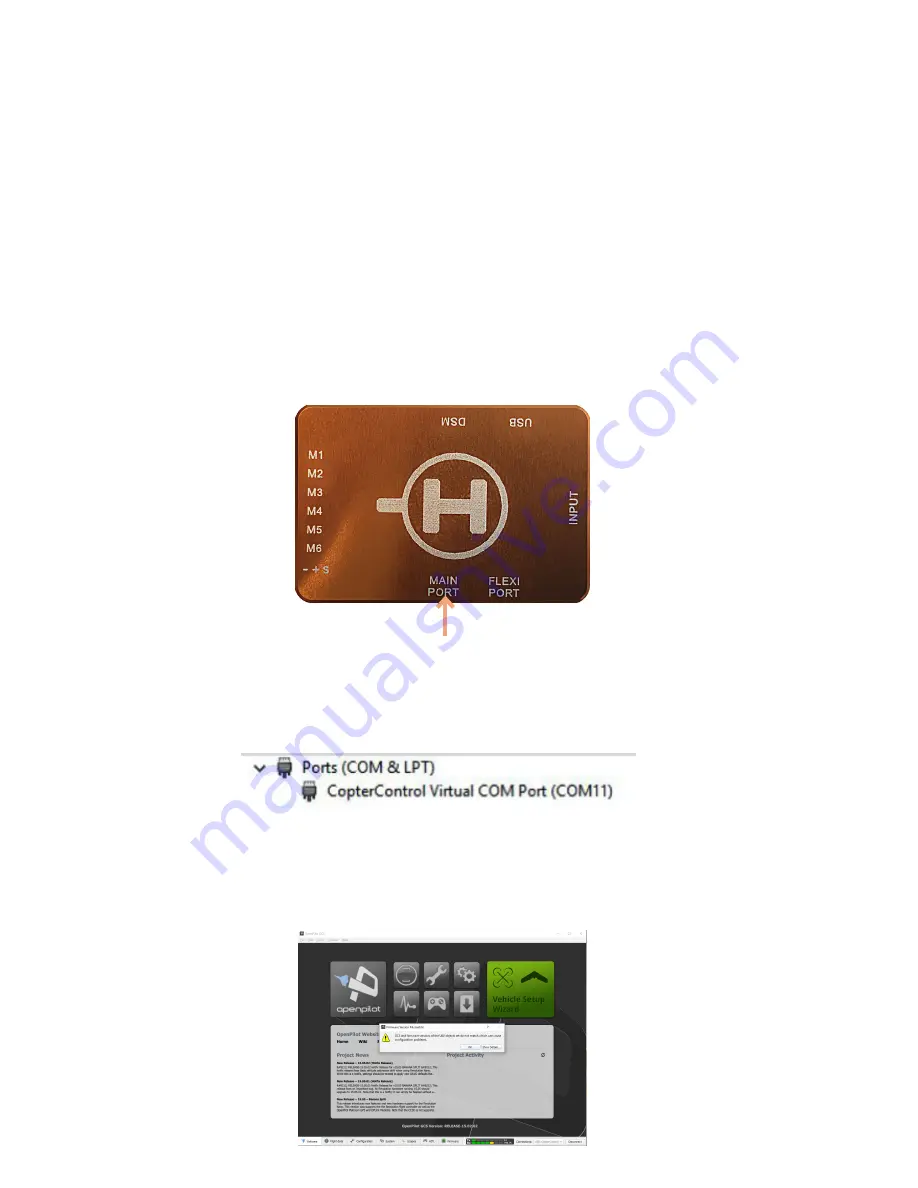
16
CC3D FLIGHT CONTROLLER SETUP USING
OPEN PILOT GCS SOFTWARE
WARNING!
Make sure you have removed your propellers before starting this section!
This instruction is for setting up the CC3D flight controller that comes with your Club Racer ARF with
the Link9 Radio/Receiver and using the OpenPilot GCS software for the Microsoft Windows platform.
If you are not using the Sky-Hero Link 9 radio with its receiver go to the section «USING ALTERNATIVE
RADIOS & RECEIVERS»
Ensure that you downloaded and installed a copy of the OpenPilot GCS v15.05.02 software
Ensure your Lipo battery is NOT connected at this point and that the OpenPilot software is NOT running
on your computer.
Connect your Micro USB Cable to the CC3D “USB” port and the other end to your computer.
Normally the light on the CC3D will flash very fast initially, then it will start flashing slower.
Once it is flashing slower it is ok to start the software
1. Open the OpenPilot software and if you see a pop up message warning the GCS does not match your
firmware, click “Ok”
You may have to wait up to a couple of minutes for your computer to recognise the CC3D device (and in
some cases install the necessary driver). If you want to check that the CC3D device has been recognised
by your computer, you can look in Windows Control Panel under Devices and you should see a
“CopterControl Virtual COM Port” listed under the “Ports” category (Note: the COMxx number will
generally change each time you connect the CC3D)










































