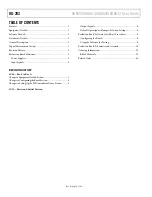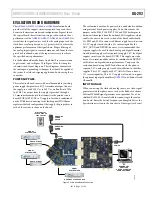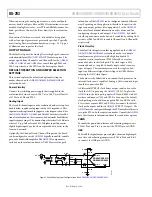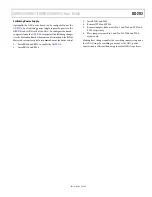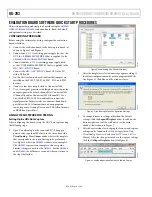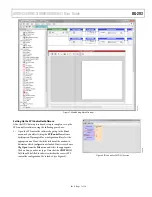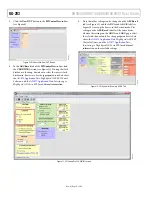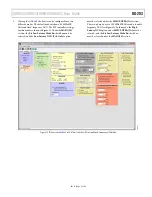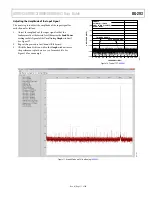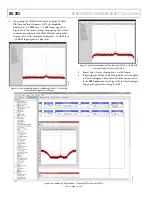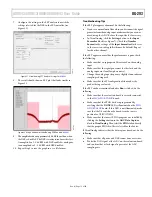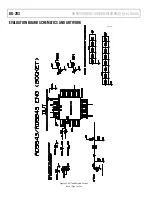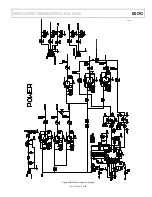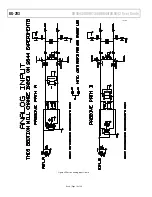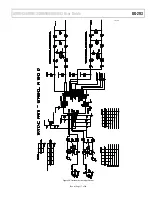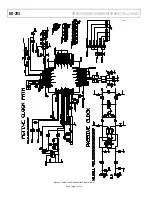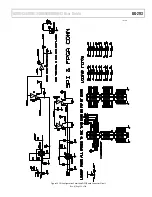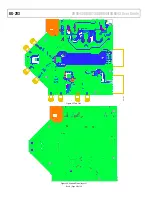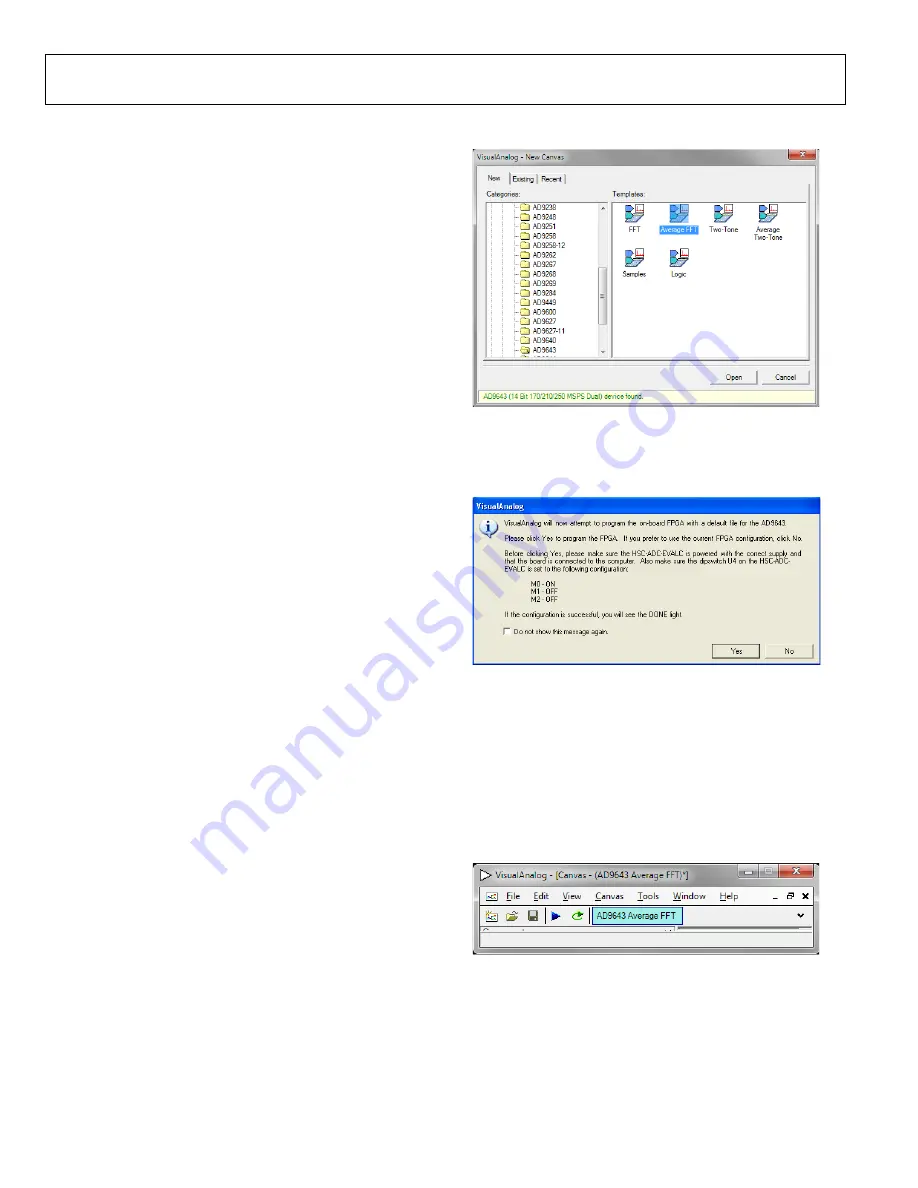
UG-293
AD9643/AD9613/AD6649/AD6643 User Guide
Rev. A | Page 6 of 26
EVALUATION BOARD SOFTWARE QUICK START PROCEDURES
This section provides quick start procedures for using the
AD9643
/
AD9613
/
AD6649
/
AD6643
evaluation board. Both the default
and optional settings are described.
CONFIGURING THE BOARD
Before using the software for testing, configure the evaluation
board as follows:
1.
Connect the evaluation board to the data capture board, as
shown in Figure 1 and Figure 2.
2.
Connect one 6 V, 2 A switching power supply (such as the
CUI, Inc., EPS060250UH-PHP-SZ that is supplied) to the
AD9643
/
AD9613
/
AD6649
/
AD6643
board.
3.
Connect another 6 V, 2 A switching power supply (such
as the CUI EPS060250UH-PHP-SZ that is supplied) to the
HSC-ADC-EVALCZ
board.
4.
Connect the
HSC-ADC-EVALCZ
board (J6) to the PC
with a USB cable.
5.
On the ADC evaluation board, confirm that jumpers are
installed on the P105, P108, P104, P107, P110, and P103
headers.
6.
Connect a low jitter sample clock to Connector J506.
7.
Use a clean signal generator with low phase noise to provide
an input signal to the desired channel(s) at Connector J301
(Channel A) and/or Connector J303 (Channel B). Use a
1 m, shielded, RG-58, 50 Ω coaxial cable to connect the
signal generator. For best results, use a narrow-band band-
pass filter with 50 Ω terminations and an appropriate
center frequency. (Analog Devices uses TTE, Allen Avionics,
and K&L band-pass filters.)
USING THE SOFTWARE FOR TESTING
Setting Up the ADC Data Capture
After configuring the board, set up the ADC data capture using
the following steps:
1.
Open VisualAnalog® on the connected PC. The appro-
priate device type should be listed in the status bar of the
VisualAnalog – New Canvas
window. Select the template
that corresponds to the type of testing to be performed
(see Figure 4 where the
AD9643
is shown as an example).
The
AD9643
is given as an example in this user guide.
Similar settings are used for the
AD9613
. For the
AD6649
and
AD6643
, the differences are noted where necessary in
the steps that follow.
0
9940-
004
Figure 4. VisualAnalog, New Canvas Window
2.
After the template is selected, a message appears asking if
the default configuration can be used to program the FPGA
(see Figure 5). Click
Yes
, and the window closes.
09
94
0-
0
05
Figure 5. VisualAnalog Default Configuration Message
3.
To change features to settings other than the default
settings, click the
Expand Display
button, located on the
bottom right corner of the window, to see the main
window that is shown in Figure 7.
4.
Detailed instructions for changing the features and capture
settings can be found in the
AN-905 Application Note
,
VisualAnalog Converter Evaluation Tool Version 1.0 User
Manual
. After the changes are made to the capture settings,
click the
Collapse Display
button (see Figure 6).
09
94
0-
0
06
Figure 6. VisualAnalog Window Toolbar, Collapsed Display