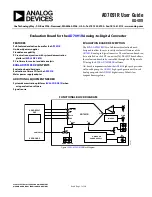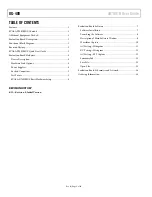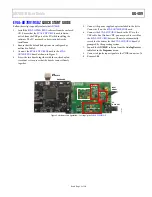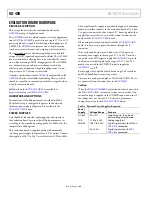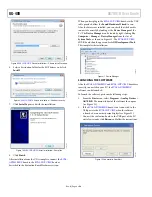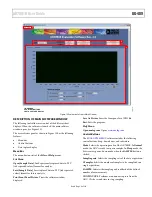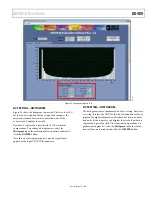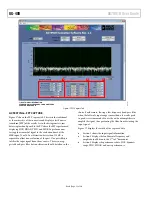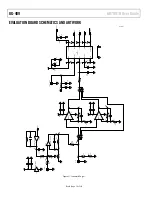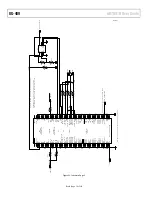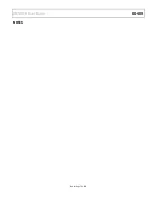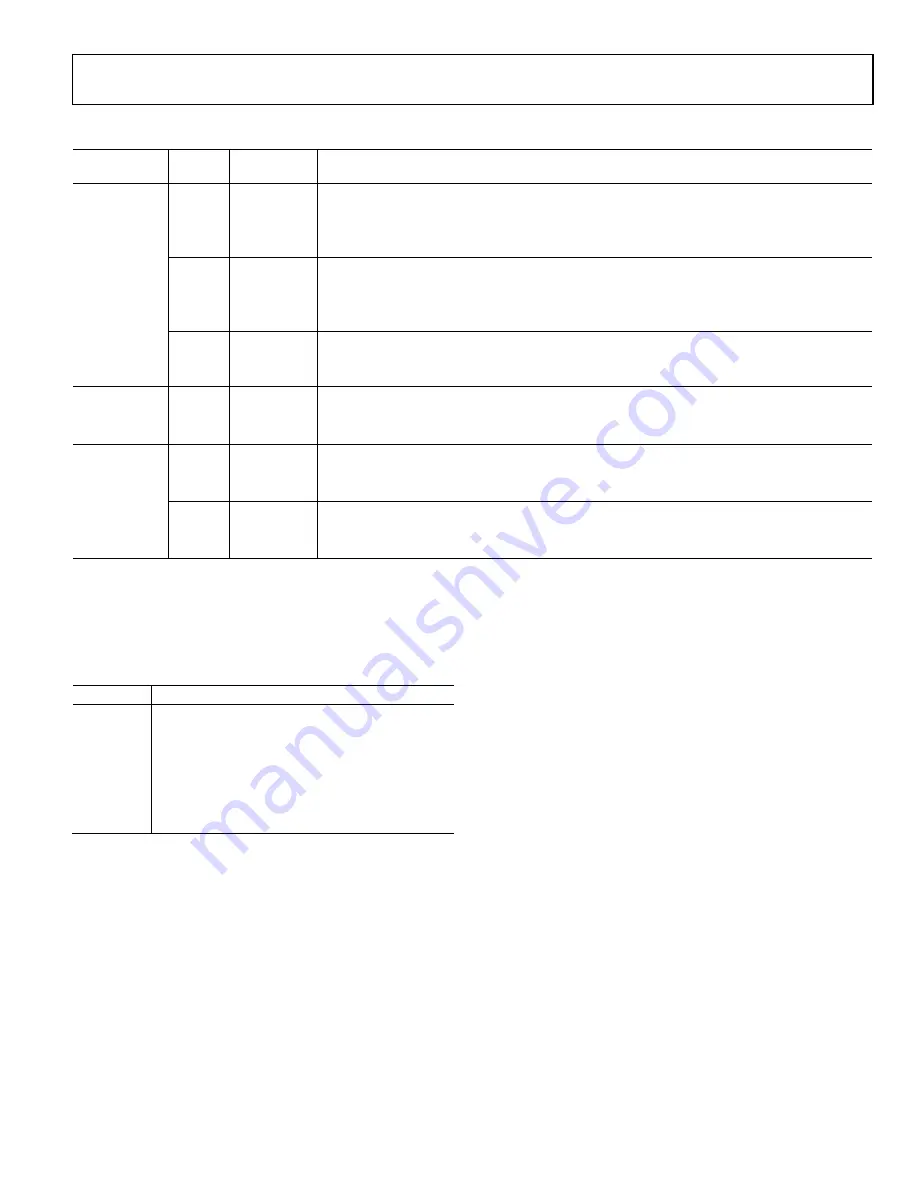
AD7091R User Guide
UG-409
Rev. 0 | Page 5 of 20
Table 2. Link Options
Category
Link
Default
Position
Function
Buffer
Settings
LK1
A
This link is used to select the analog signal path.
In Position A, the analog signal is buffered via U2, a unity gain buffer.
In Position B, the analog signal is buffered via U3, a unity gain buffer.
In Position C, the analog signal bypasses U2 and U3.
LK2
A
This link is used to select the source of the analog input signal to the
AD7091R
.
In Position A, the analog signal is sourced via the U2 op amp.
In Position B, the analog signal is sourced via the U3 op amp.
In Position C, the analog signal bypasses U2 and U3.
LK3
Fitted
This resistor link option is used to select a biased signal as the analog input signal.
Fitted—bias up circuit connected to the signal path.
Not fitted—bias up circuit disconnected from the signal path.
Termination
LK4
Inserted
Adds a 51 Ω termination resistor to AGND at VIN.
Inserted—51 Ω termination on the VIN input.
Not inserted—no 51 Ω termination on the VIN input.
Power
Supplies
LK5
A
This link is used to select the source of the VDRIVE supply for the
AD7091R
.
In Position A, the VDRIVE supply is sourced externally via the J3 connector.
In Position B, the VDRIVE supply is sourced from the
EVAL-SDP-CB1Z
via the J4 connector.
LK6
A
This link is used to select the source of the VDD supply for the
AD7091R
and on-board buffers.
In Position A, the VDD supply is sourced internally from the on-board power supplies.
In Position B, the VDD supply is sourced externally via the J2 connector.
SOCKETS/CONNECTORS
The connectors and sockets on the
EVAL-AD7091RSDZ
are as
outlined in Table 3.
Table 3. On-Board Connectors
Connector Function
J1
9 V, 2.0 mm dc jack connector
J2
External VDD and AGND power connector
J3
External VDRIVE and DGND power connector
J4
120-way connector for
EVAL-SDP-CB1Z
interface
J5
VIN analog input signal
J6
VINB analog input signal to bias up circuit
J7
External reference voltage connector
The default interface to this evaluation board is via the 120-way
connector, which connects the
EVAL-AD7091RSDZ
to the
EVAL-SDP-CB1Z
board.
TEST POINTS
There are numerous test points on the
EVAL-AD7091RSDZ
board. These test points enable the user to have easy access to
the signals from the evaluation board for probing, evaluation,
and debugging.
It is also possible to access the
AD7091R
via the test points to
operate the
EVAL-AD7091RSDZ
in standalone mode without
the need for the
EVAL-SDP-CB1Z
board.