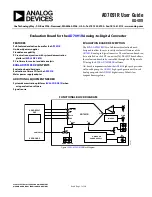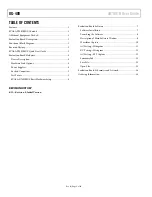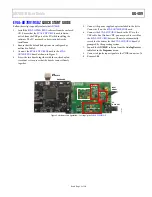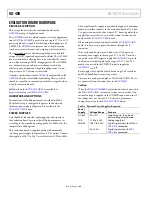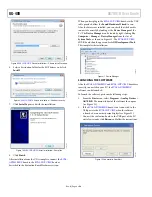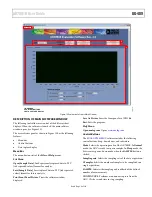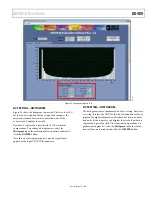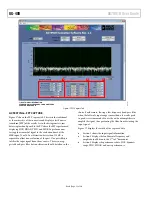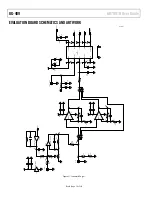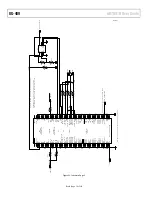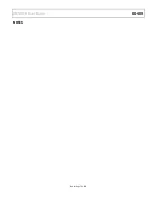UG-409
AD7091R User Guide
Rev. 0 | Page 6 of 20
EVAL-AD7091RSDZ
BASIC HARDWARE SETUP
The
EVAL-AD7091RSDZ
board connects to the
EVAL-SDP-CB1Z
system demonstration platform board. The
EVAL-SDP-CB1Z
board is the controller board, which is the communication link
between the PC and the main evaluation board. Figure 2 shows
a photograph of the connections between the
EVAL-AD7091RSDZ
daughter board and the
EVAL-SDP-CB1Z
board.
The analog input range to the
AD7091R
is 0 V to V
REF
and
should not be exceeded. When using the on-chip reference, V
REF
is 2.5 V. An input signal in the range of 2.5 V p-p should be
connected to the
EVAL-AD7091RSDZ
board via VIN or VINB.
A bipolar input signal should be connected to VINB, the J6
connector. This signal is biased to 1.25 V via the bias up
circuitry on the
EVAL-AD7091RSDZ
. The signal source should
be a low impedance source. An on-board unity gain amplifier
buffers the signal to the
AD7091R
. This is the default configura-
tion on the
EVAL-AD7091RSDZ
.
A unipolar input signal should be connected to VIN, the J5
connector. An on-board unity gain amplifier buffers the signal
to the
AD7091R
.
Before connecting power, connect the
EVAL-AD7091RSDZ
board to Connector A on the
EVAL-SDP-CB1Z
board. A nylon
screw/nut set is included in the
EVAL-AD7091RSDZ
kit and can
be used to ensure that the
EVAL-AD7091RSDZ
and
EVAL-SDP-
CB1Z
boards are connected firmly together.
Ensure that the link options are in the default positions as
outlined in Table 2.
After the
EVAL-AD7091RSDZ
board and the
EVAL-SDP-CB1Z
board are connected securely, connect the power to the
EVAL-
AD7091RSDZ
board. The
EVAL-AD7091RSDZ
board requires
an external power supply adapter, which is included in the
evaluation board kit. Connect this power supply to Connector
J1 on the
EVAL-AD7091RSDZ
board. For further details on the
required power supply connections and options, see the Power
Supplies section.
Before connecting the
EVAL-SDP-CB1Z
board to your PC,
ensure that the
EVAL-AD7091RSDZ
software has been installed
from the enclosed CD. The full software installation procedure
is detailed in the Evaluation Board Software section.
Finally, connect the
EVAL-SDP-CB1Z
board to the PC via the
USB cable enclosed in the
EVAL-SDP-CB1Z
kit. If using a
Windows XP platform, you may need to search for the
EVAL-
SDP-CB1Z
drivers. Choose to automatically search for the
drivers for the
EVAL-SDP-CB1Z
board if prompted by the
operating system.