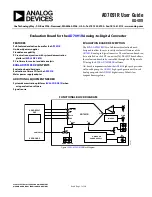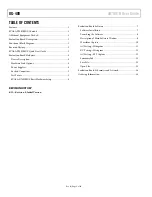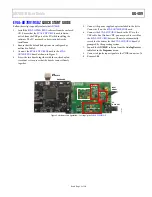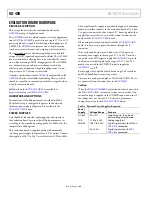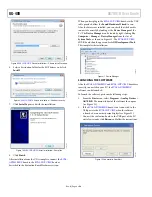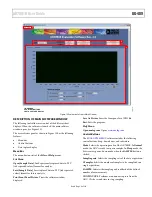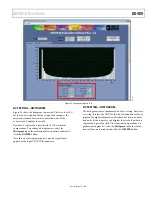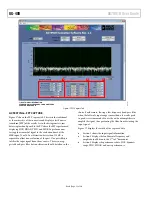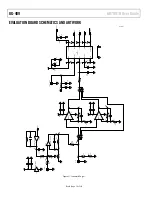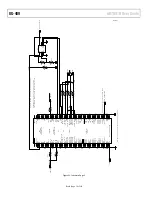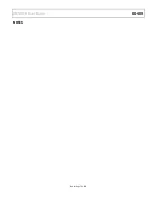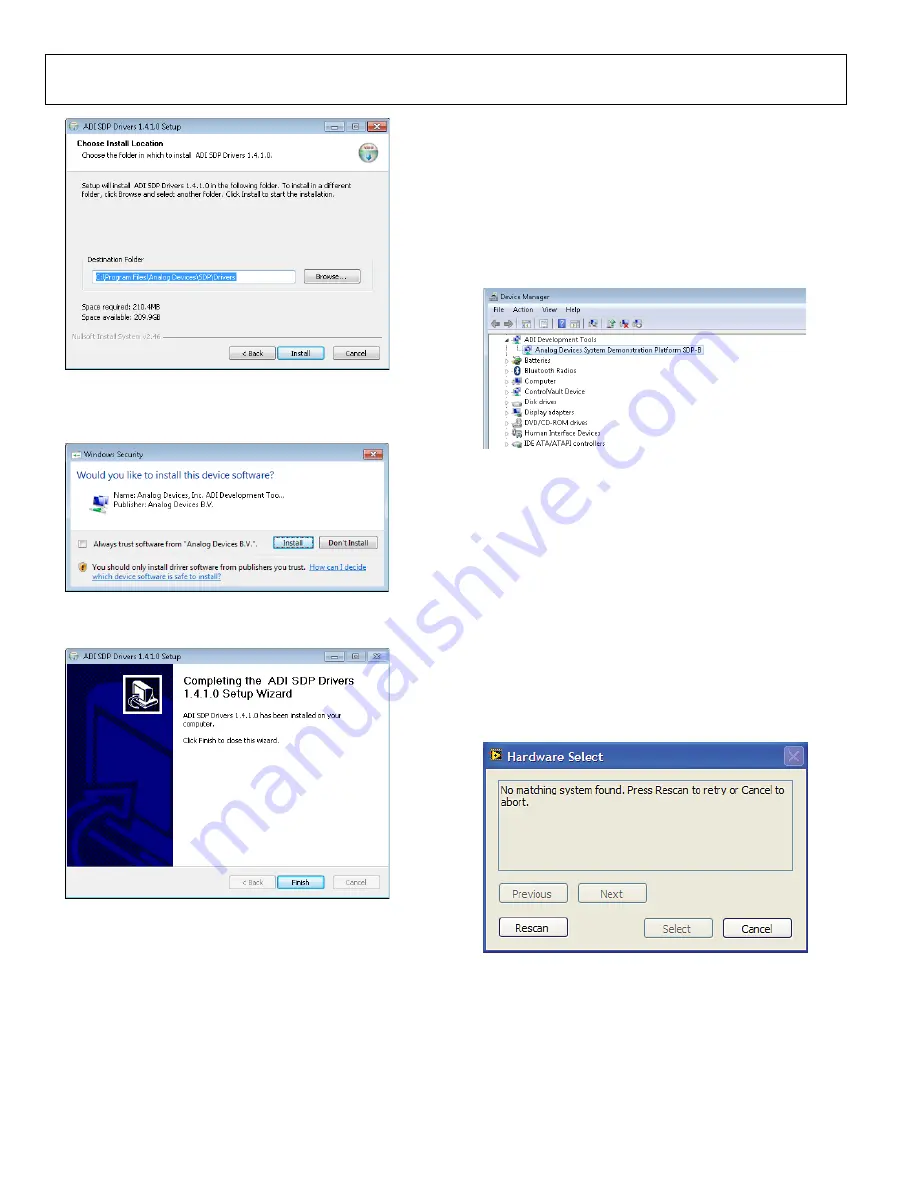
UG-409
AD7091R User Guide
Rev. 0 | Page 8 of 20
Figure 8.
EVAL-SDP-CB1Z
Drivers Installation—Choose Install Location
6.
Select a destination folder for the SDP drivers, and click
Install
.
Figure 9.
EVAL-SDP-CB1Z
Drivers Installation—Windows Security
7.
Click
Install
to proceed with the installation.
Figure 10.
EVAL-SDP-CB1Z
Drivers Installation—Complete
8.
Click
Finish
.
After installation from the CD is complete, connect the
EVAL-
AD7091RSDZ
board to the
EVAL-SDP-CB1Z
board as
described in the Evaluation Board Hardware section.
When you first plug in the
EVAL-SDP-CB1Z
board via the USB
cable provided, allow the
Found Hardware Wizard
to run.
After the drivers are installed, you can check that the board is
connected correctly by looking at the
Device Manager
of the
PC. The
Device Manager
can be found by right-clicking
My
Computer
>
Manage
>
Device Manager
from the list of
System Tools
, as shown in Figure 11. The
EVAL-SDP-CB1Z
SDP-B board should appear under
ADI Development Tools
.
This completes the installation.
Figure 11. Device Manager
LAUNCHING THE SOFTWARE
After the
EVAL-AD7091RSDZ
and
EVAL-SDP-CB1Z
boards are
correctly connected to your PC, the
EVAL-AD7091RSDZ
software can be launched.
To launch the software, perform the following steps:
1.
From the
Start
menu, select
Programs
>
Analog Devices >
AD7091R.
The main window of the software then opens
(see Figure 13).
2.
If the
EVAL-AD7091RSDZ
board is not connected to the
USB port via the
EVAL-SDP-CB1Z
when the software
is launched, a connectivity error displays (see Figure 12).
Connect the evaluation board to the USB port of the PC,
wait a few seconds, click
Rescan
, and follow the instructions.
Figure 12. Connectivity Error Alert
10702-
008
10702-
009
10702-
010
10702-
0
1
1
10702-
012