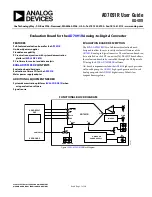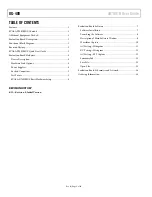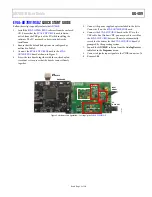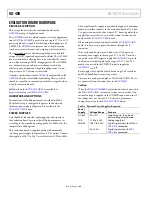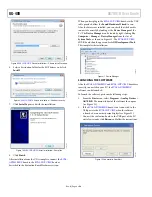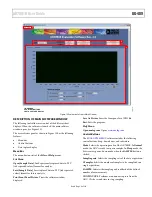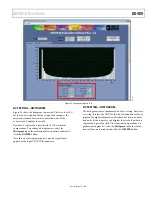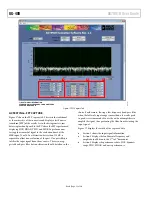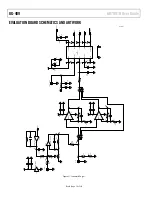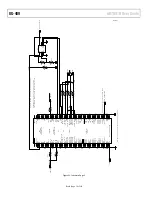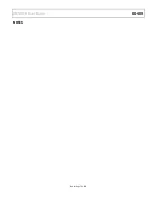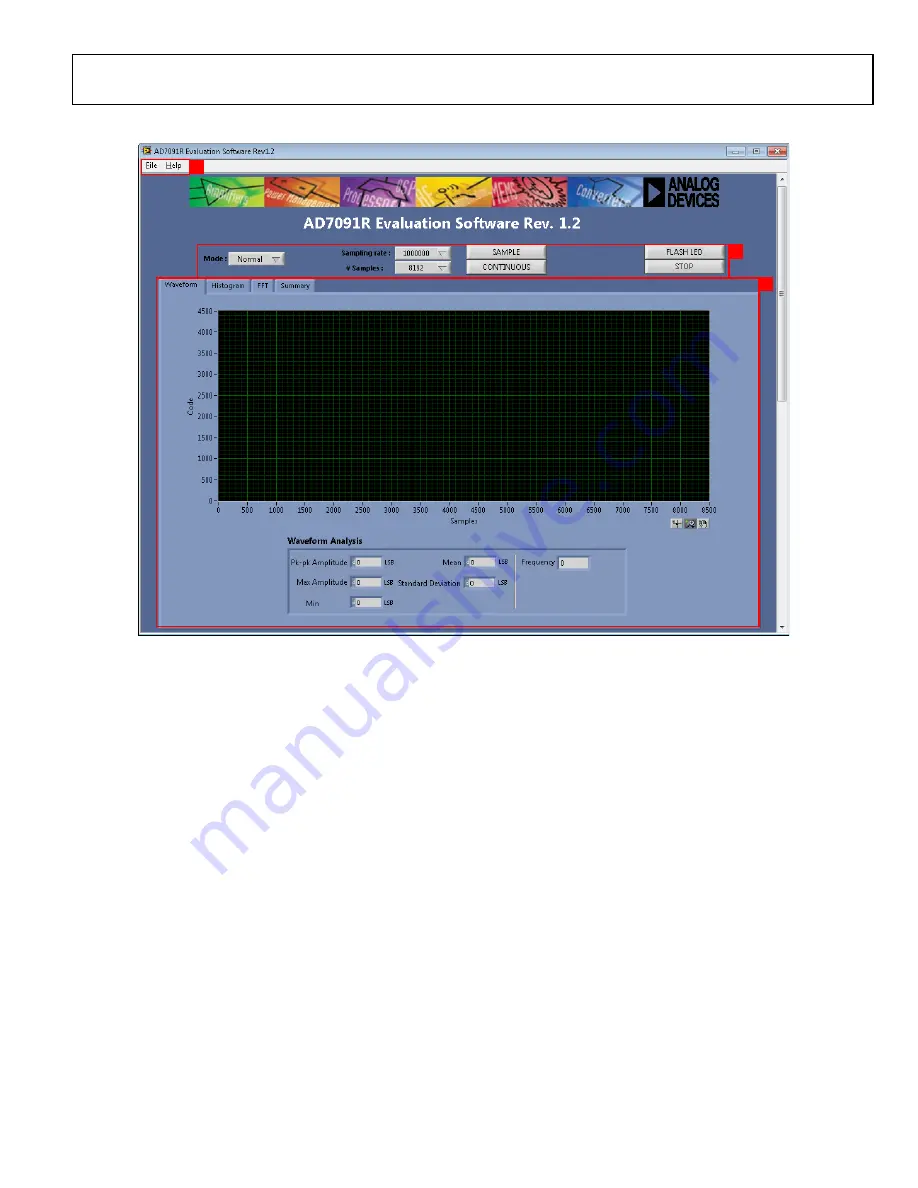
AD7091R User Guide
UG-409
Rev. 0 | Page 9 of 20
Figure 13. Evaluation Software Main Window
DESCRIPTION OF MAIN SOFTWARE WINDOW
The following tools allow user control of the different chart
displays. When the software is launched, the main software
window opens (see Figure 13).
The user software panel as shown in Figure 13 has the following
features:
•
Menu bar
•
Control buttons
•
Data capture display
Menu Bar
The menu bar consists of the
File
and
Help
menus.
File Menu
Open (Sample Data).
Loads previously captured data in TSV
(tab separated values) format for analysis.
Save (Sample Data)
. Saves captured data in TSV (tab separated
values) format for future analysis.
Print Front Panel Picture
. Prints the software window
displayed.
Save As Picture
. Saves the front panel as a JPEG file.
Exit.
Exits the program.
Help Menu
Open analog.com
. Opens
www.analog.com
.
Control Buttons
The
EVAL-AD7091RSDZ
software includes the following
control buttons, drop-down boxes, and indicators.
Mode
. Selects the operating mode of the AD7091R. In
Normal
mode, the ADC is ready to acquire samples. In
Sleep
mode, the
device enters power-down mode when the
SAMPLE
button is
clicked.
Sampling rate
. Selects the sampling rate of the data acquisition.
# Samples
. Selects the number of samples to be completed in a
single acquisition.
SAMPLE
. Initiates the sampling and readback of the defined
number of measurements.
CONTINUOUS
. Performs a continuous capture from the
ADC. Click a second time to stop sampling.
1. MENU BAR.
2. CONTROL BUTTONS.
3. DATA CAPTURE DISPLAY.
1
2
3
10702-
013