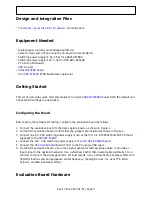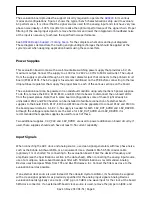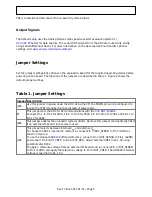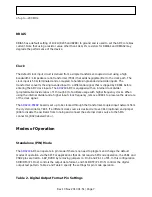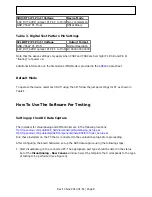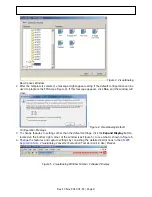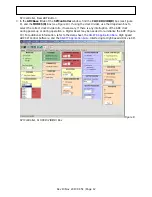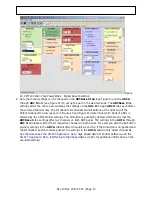Rev 13 Nov 2013 01:51 | Page 4
The evaluation board provides the support circuitry required to operate the
AD9249
in its various
modes and configurations. Figure 1 shows the typical bench characterization setup used to evaluate
AC performance. It is critical that the signal sources used for the analog input and clock have very low
phase noise (ideally ~100 fs rms jitter) to realize the optimum performance of the signal chain. Proper
filtering of the analog input signal to remove harmonics and lower the integrated or broadband noise
at the input is necessary to achieve the specified noise performance.
See
AD9249 Design Support <Coming Soon>
for the complete schematics and layout diagrams.
These diagrams demonstrate the routing and grounding techniques that should be applied at the
system level when designing application boards using these converters.
Power Supplies
This evaluation board comes with a wall-mountable switching power supply that provides a 6V, 2A
maximum output. Connect the supply to a 100V ac to 240V ac, 47Hz to 63Hz wall outlet. The output
from the supply is provided through a 2.1mm inner diameter jack that connects to the printed circuit
board (PCB) at P101. The 6V supply is fused and conditioned on the PCB before connecting to the low
dropout linear regulators that supply the proper bias to each of the various sections on the board.
The evaluation board can be powered in a nondefault condition using external bench power supplies.
To do this, remove the E102, E103, E110, and E113 ferrite beads to disconnect the on-board LDOs
from the power planes. Note that in some board configurations some of these might already be
uninstalled. P102 and P103 headers can be installed to facilitate connection of external bench
supplies to the board. E106, E107, E108 and E109 need to be populated to connect P102 and P103 to
the board power domains. A 1.8V , 0.5A supply is needed for both 1.8V_DUT_AVDD and 1.8V_DRVDD.
Although the voltage requirements are the same for 1.8V_DUT_AVDD and 1.8V_DRVDD, it is
recommended that separate supplies be used for each of these.
Two additional supplies, 3.3V_CLK and 1.8V_DVDD, are used to power additional on board circuitry. If
used, these supplies should each have at least 0.5A current capability.
Input Signals
When connecting the ADC clock and analog source, use clean signal generators with low phase noise,
such as the Rohde & Schwarz SMA, or an equivalent. Use a shielded, RG-58, 50Ω coaxial cable
(optimally 1 m or shorter) for connecting to the evaluation board. Enter the desired frequency and
amplitude (see the Specifications section in the data sheet). When connecting the analog input source,
use of a multipole, narrow-band band-pass filter with 50Ω terminations is recommended. Analog
Devices uses band-pass filters from TTE and K&L Microwave, Inc. Connect the filters as close to the
evaluation board as possible.
If an external clock source is used instead of the onboard crystal oscillator, it should also be supplied
with a clean signal generator as previously specified for the analog input signals. Analog Devices
evaluation boards typically can accept ~2.8V p-p or 13 dBm sine wave input for the clock at the board
SMA clock connector. If an external off-board clock source is used, remove the jumper on J804, and