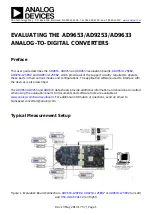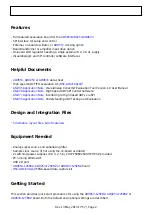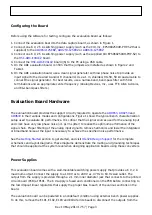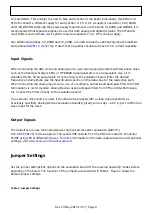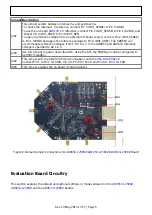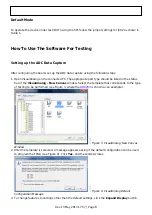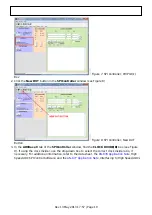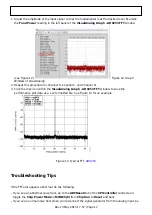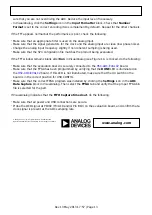Rev 13 May 2013 17:57 | Page 4
on-board LDOs. This enables the user to bias each section of the board individually. Use P102 and
P103 to connect a different supply for each section. A 1.8 V, 0.5 A supply is needed for 1.8V_AVDD
and 1.8V_DRVDD. Although the power supply requirements are the same for AVDD and DRVDD, it is
recommended that separate supplies be used for both analog and digital domains. The SPI and its
level shifters and alternate clock options require a separate 3.3 V, 0.5 A analog supply.
Two additional supplies, 5V_AVDD and 3V_AVDD, are used to bias the optional input path amplifiers
and optional
clock chip. If used, these supplies should each have 0.5 A current capability.
Input Signals
When connecting the ADC clock and analog source, use clean signal generators with low phase noise,
such as the Rohde & Schwarz SMA, or HP 8644B signal generators or an equivalent. Use a 1 m
shielded, RG-58, 50 Ω coaxial cable for connecting to the evaluation board. Enter the desired
frequency and amplitude (see the Specifications section in the data sheet of the respective part).
When connecting the analog input source, use of a multipole, narrow-band band-pass filter with 50 Ω
terminations is recommended. Analog Devices uses band-pass filters from TTE and K&L Microwave,
Inc. Connect the filters directly to the evaluation board.
If an external clock source is used, it should also be supplied with a clean signal generator as
previously specified. Analog Devices evaluation boards typically can accept ~2.8 V p-p or 13 dBm sine
wave input for the clock.
Output Signals
The default setup uses the Analog Devices high speed converter evaluation platform (
) for data capture. The serial LVDS outputs from the ADC are routed to Connector
P1002 using 100 Ω differential traces. For more information on the data capture board and its optional
settings, visit
Jumper Settings
Set the jumper settings/link options on the evaluation board for the required operating modes before
powering on the board. The functions of the jumpers are described in Table 1. Figure 2 shows the
default jumper settings.
Table 1. Jumper Settings