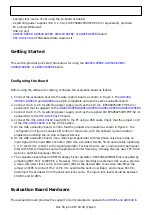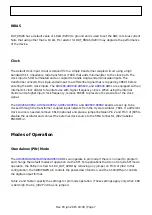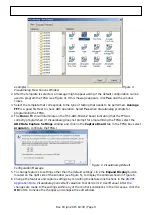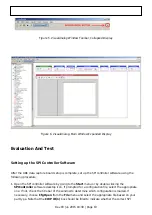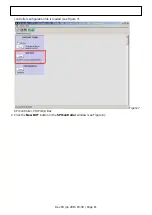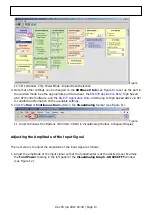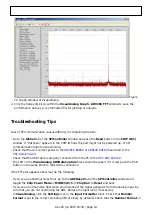One Technology Way · P.O. Box 9106 · Norwood, MA 02062-9106 · Tel: 781.329.4700 · Fax: 781.461.3113 ·
Rev 03 Jun 2015 18:39 | Page 1
EVALUATING THE
AD9266/AD9649/AD9629/AD9609
ANALOG-TO-DIGITAL CONVERTERS
Preface
This QuickStart user guide describes the evaluation boards,
,
,
that are used to evaluate the following Analog Devices, Inc.,
products:
. These evaluation boards provide the support
circuitry required to operate these devices in their various modes and configurations. The application
software used to interface with the devices is also described.
,
data sheets provide additional information and should
be consulted when using the evaluation board. All documents and software tools are available at
. For additional information or questions, send an email to
highspeed.converters@analog.com.
Note that, though the 80 MSPS speed grade ADCs and boards are referred to in this document, this
user guide is applicable to the other speed grades, as well.
share ADC core characteristics with the
family of dual
ADCs. Additional application information can be found in the
Evaluation Board User Guide for Dual
Typical Measurement Setup