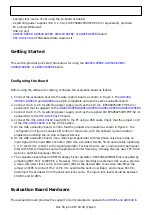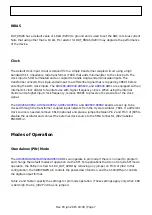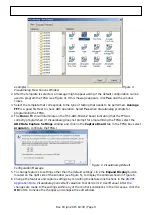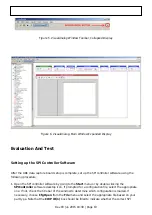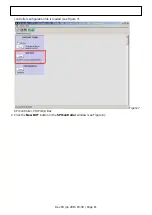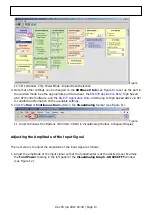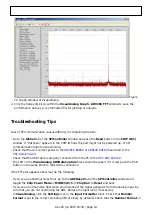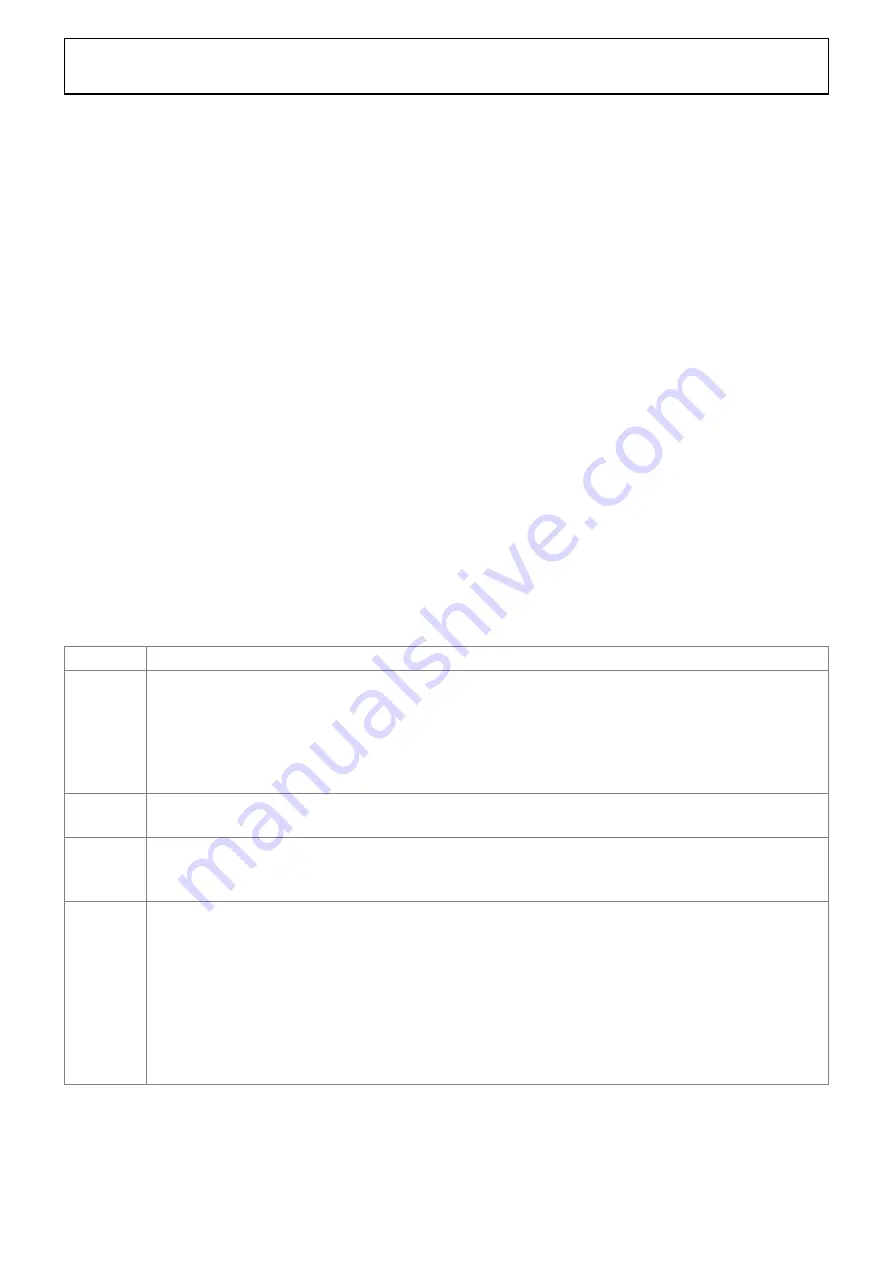
Rev 03 Jun 2015 18:39 | Page 5
jumper J605 Pin 2 to J605 Pin 3 to disable the oscillator and remove C610 to disconnect the on-board
crystal oscillator.
Output Signals
The default setup uses the Analog Devices high speed converter evaluation platform (
) for data capture. The outputs from the ADC are routed to Connector P902. For
more information on the data capture board and its optional settings, visit
Jumper Settings
Set the jumper settings/link options on the evaluation board for the required operating modes before
powering on the board. The functions of the jumpers are described in Table 1. Figure 2 shows the
default jumper settings.
Table 1. Jumper Settings
Jumper
Description
J203
In the default state, the MODE_OR pin is an output that indicates an overrange condition.
Connecting Pin 1 to Pin 2 connects the MODE_OR pin to an on-board LED to give a visual
indication of overrange. SPI writes to Register 0x08 and Register 0x2A can configure the
MODE_OR pin to be an input that controls power-down and standby modes. In the case
where MODE_OR is configured as an input, connecting Pin 2 to Pin 3 invokes the
programmed pin function; see the product datasheet for more information.
J302
J302 sets the ADC for SPI communications with the
.
Connect Pin 1 to Pin 2 for SDIO, Pin 4 to Pin 5 for SCLK, and Pin 8 to Pin 9 for CSB.
J605
This jumper enables or disables the on-board crystal oscillator. Jumper Pin 1 to Pin 2 to
enable the crystal oscillator; Jumper Pin 2 to Pin 3 to disable the oscillator, in the case
where an external off-board clock source is used.
J201 and
J202
These jumpers select between internal V
REF
and external V
REF
.
To choose the internal (on-chip) 1 V reference, connect J201 Pin 2 (DUT_SENSE) to J201
Pin 3 (GND). No jumpers are needed on J202 for the internal (on-chip) 1 V reference.
To use the on-board
1 V reference, connect J201 Pin 2 (DUT_SENSE) to J201 Pin
1 (1.8V_DUT_AVDD), and connect J202 Pin 2 (DUT_VREF) to J202 Pin 3 (EXT_REF).
To apply a reference voltage from an external off-board source, connect J201 Pin 2
(DUT_SENSE) to J201 Pin 1 (1.8V_DUT_AVDD) and apply the reference voltage to J202 Pin
2 (DUT_VREF). The reference voltage is specified at 1.0 V for the AD9266, AD9649,
AD9629, and AD9609.