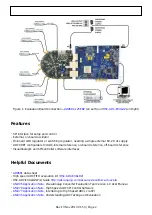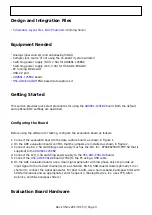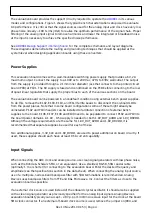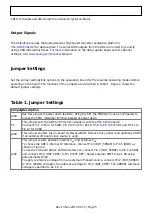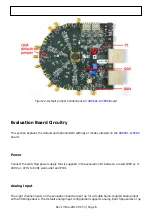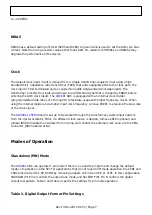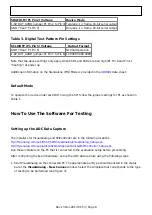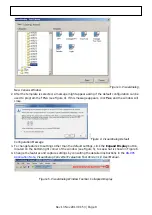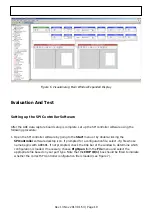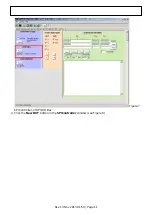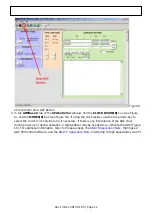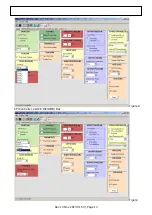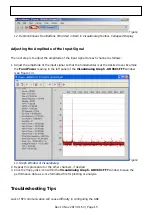Rev 13 Nov 2013 01:53 | Page 16
Go to the Global tab of the SPIController window and push the Read button in the GENERIC
●
READ/WRITE window. This will read the contents of ADC register 0x00. If SPI communication is
working properly and the ADC is powered up, the value 0x18 hexadecimal will appear. If the
contents show 0x00, the ADC is not powered up or SPI communication is not working.
Check that there is correct power to the
.
●
Check that the USB cable is properly connected from the PC to the
●
The LED on the VisualAnalog ADCDataCapture block should be green. If it is red, push the USB
●
button on the same block to refresh the connection.
If the FFT plot appears abnormal, do the following:
If you see an abnormal noise floor, go to the ADCBase0 tab of the SPIController window and
●
toggle the Chip Power Mode in MODES(8) from Chip Run to Reset and back (Figure 10).
If you see a normal noise floor when you disconnect the signal generator from the analog input, be
●
sure that you are not overdriving the ADC. Reduce the input level, if necessary.
In VisualAnalog, click the Settings icon in the Input Formatter block. Check that Number
●
Format is set to the correct encoding (twos complement by default). Check that the Number
Format in the VisualAnalog Input Formatter matches the data format selected in the
SPIController ADCBase0 OUTPUT MODE(14) window. Repeat for the other channels.
If the FFT appears normal but the performance is poor, check the following:
Make sure that an appropriate filter is used on the analog input.
●
Make sure that the signal generators for the clock and the analog input are clean (low phase noise).
●
Change the analog input frequency slightly if noncoherent sampling is being used.
●
Make sure that the SPI configuration file matches the product being evaluated.
●
If the FFT window remains blank after Run in VisualAnalog (see Figure 12) is clicked, do the following:
Make sure that the evaluation board is securely connected to the
board.
●
Make sure that the correct FPGA program was installed by clicking the Settings icon in the ADC
●
Data Capture block in VisualAnalog. Then select the FPGA tab and verify that the proper FPGA
.mcs file (one containing “AD9681” in the filename) is selected for the part.
Make sure that the FPGA has been programmed by verifying that the DONE LED is illuminated on
●
board. If the DONE LED is not illuminated, click the Settings icon in the ADC
Data Capture block in VisualAnalog. Then select the FPGA tab and verify that the proper FPGA
.mcs file (one containing “AD9681” in the filename) is selected for the part. Then push the Program
button. The LED should light up.
© Analog Devices, Inc. All rights reserved. Trademarks and
registered trademarks are the property of their respective owners.
www.analog.com