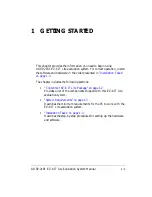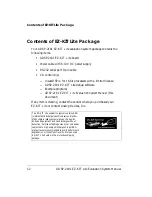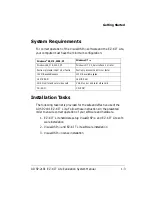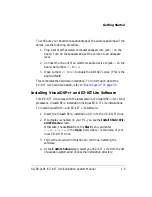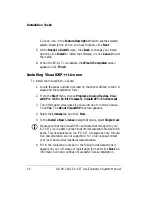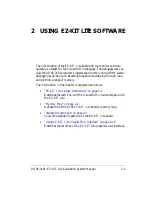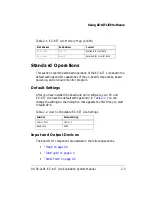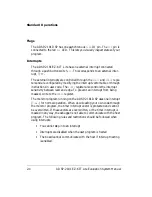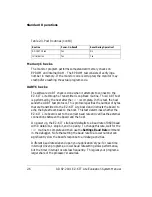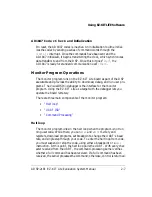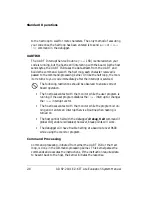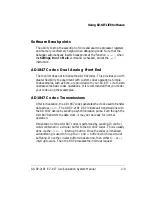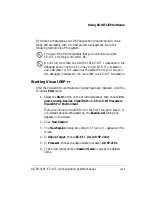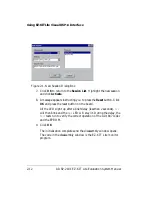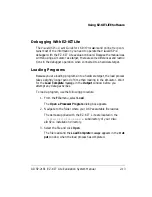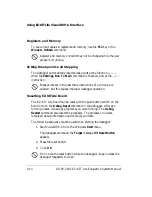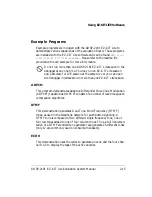Installation Tasks
1-6
ADSP-2181 EZ-KIT Lite Evaluation System Manual
Click an icon in the
Feature Description
field to see the selected
system’s description. When you have finished, click
Next
.
5. At the
Ready to Install
screen, click
Back
to change your install
options, click
Install
to install the software, or click
Cancel
to exit
the install.
6. When the EZ-KIT Lite installs, the
Wizard Completed
screen
appears. Click
Finish
.
Installing Vi+ License
To install the Vi+ license:
1. Locate the serial number provided on the sticker affixed to the CD
sleeve and the registration form.
2. From the
Start
menu, choose
Programs
,
Analog Devices
,
Visu-
alDSP++ 3.5 for 16-bit Processors
,
Vi+ Environment
.
3. The information screen asks if you would like to install a license.
Click
Yes
. The
About Vi
+ screen appears.
4. Select the
Licenses
tab and click
New
.
5. In the
Install a New License
dialog that opens, select
Single User
.
"
Please note that the Vi+ software that comes with your
EZ-KIT Lite is a demo version that limits executable file size to 8K
bytes. This license lets you run EZ-KIT Lite sessions only. Simula-
tion and emulation are not supported. For a full license, contact
your local Analog Devices Sales representative.
6. Fill in the tools serial number in the field provided exactly as it
appears on your CD sleeve or registration form and click
Next
. An
information window notifies of successful license installation.
Summary of Contents for ADSP-2181
Page 42: ...Using EZ KIT Lite VisualDSP Interface 2 18 ADSP 2181 EZ KIT Lite Evaluation System Manual ...
Page 58: ...Designing EZ ICE Compatible Systems 3 16 ADSP 2181 EZ KIT Lite Evaluation System Manual ...
Page 60: ...A 2 ADSP 2181 EZ KIT Lite Evaluation System Manual ...
Page 64: ...B 4 ADSP 2181 EZ KIT Lite Evaluation System Manual ...
Page 70: ...INDEX I 6 ADSP 2181 EZ KIT Lite Evaluation System Manual ...