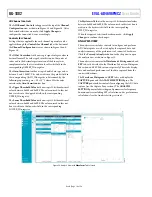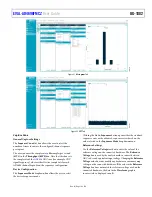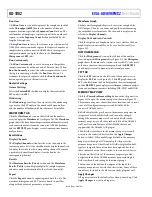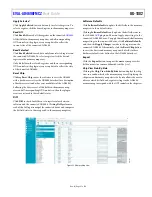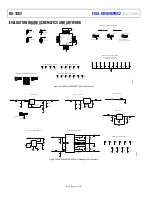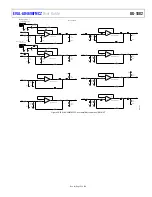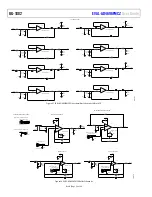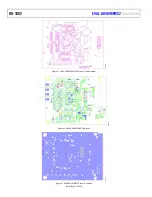UG-1882
Rev. 0 | Page 13 of 28
EVALUATION HARDWARE SETUP PROCEDURE
plugin, the
to interface between the EVAL-AD4696FMCZ hardware and
the PC. The EVAL-AD4696FMCZ connects to the SDP-H1 via
the FMC connector (P1).
Connecting the Evaluation Hardware to a PC
To connect the EVAL-AD4696FMCZ and SDP-H1 to a PC,
perform the following steps:
1.
Before connecting power, connect the FMC connector of
the EVAL-AD4696FMCZ (P1) to the FMC connector on
the SDP-H1 (J4).
2.
Power the SDP-H1 with the included 12 V dc adapter as
described in the Power Supplies section.
3.
Connect the SDP-H1 to the PC with the USB cable.
4.
If generating any of the supply rails externally, turn on the
external supplies before launching the AD4696 ACE
plugin.
Verifying Hardware Connection
To verify the EVAL-AD4696FMCZ is properly connected to the
PC, take the following steps:
1.
Allow the
Found New Hardware Wizard
to finish running
after the SDP-H1 is connected to the PC via the USB cable.
Choose the
Automatically Search for the Appropriate
Drivers
option for the SDP drivers if prompted.
2.
Verify the hardware to PC connection by navigating to the
Device Manager
via the
Control Panel
. If the hardware is
properly connected,
Analog Devices SDP-H1
appears
under
ADI Development Tools
.
Disconnecting the Evaluation Hardware from the PC
The recommended steps for disconnecting and powering down
the EVAL-AD4696FMCZ are as follows:
1.
Power down and disconnect any external sources
connected to the SMA inputs.
2.
Press the reset switch on the SDP-H1.
3.
If using external supplies for any of the supply rails,
disconnect them.
4.
Disconnect the USB cable from the SDP-H1.
5.
Disconnect the 12 V supply from the SDP-H1.