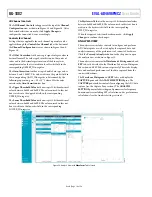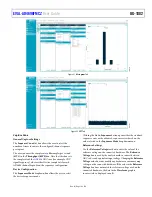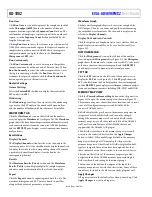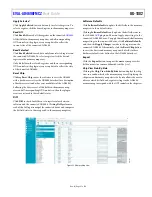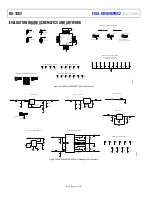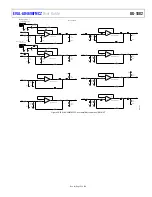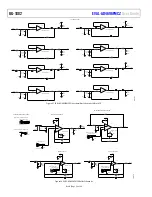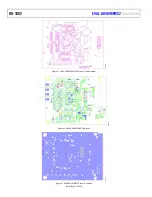UG-1882
Rev. 0 | Page 20 of 28
Run Once
Click
Run Once
to start a data capture at the sample rate specified
in the
Throughput (kSPS)
box for the number of channel
sequence iterations specified in
Sequence Count
list box. The
total number of samples per capture is equal to the number of
sequences in the
Sequence Count
list box multiplied by the
length of the sequence.
Clicking
Run Once
instructs the software to put the connected
in conversion mode, capture the requested number of
samples, then put the connected AD4696 back into register
configuration mode and plot the data in the
Waveform
,
Histogram
, and
FFT
tabs.
Run Continuously
Click
Run Continuously
to start a data capture that gathers
samples continuously with one batch of data at a time. When
Run Continuously
is active, the software repeatedly executes
the capture routine specified by the
Run Once
button. To
terminate the repeated captures, click the
Run Continuously
button again to put it in the inactive state.
Analysis Settings
General Settings
Select the
Prefer dBFS
checkbox to display the results of the
FFT analysis in dBFS.
Windowing
The
Windowing
pane allows the user to select the windowing
type used in the FFT analysis, the number of harmonic bins,
and the number of fundamental bins that must be included.
WAVEFORM TAB
Click the
Waveform
tab icon on the left side of the analysis
view to display the
Waveform
tab (see Figure 20). The
Waveform
graph shows the time domain representation of the most recently
read conversion results from the connected AD4696 hardware,
and the
RESULTS
pane displays several common time domain
analysis items.
Results Pane
Display Channels
The
Display Channels
section lists the active channels in the
current sequence. Select the check box in the display channels tab
to display the results for the corresponding channel. To remove
a particular channel from display, clear the box for the
corresponding channel.
Results
The
Waveform Results (Codes)
section and the
Waveform
Results (Volts)
section display amplitude, sample frequency,
and noise analysis information for the selected channel(s).
Export
Click the
Export
button to export captured data to a file. The
waveform, histogram, and FFT data are stored in .xml files
along with the values of parameters at capture.
Waveform Graph
The data waveform graph shows each successive sample of the
ADC output. The user can zoom and pan the waveform using
the embedded waveform tools. The channels to display can be
selected in
Display Channels.
Display Units and Axis Controls
Click the display units dropdown list to select whether the data
graph displays in units of Hex, volts, or codes (decimal) (see
Figure 20).
HISTOGRAM TAB
Click the
Histogram
tab icon on the left side of the analysis
view to display the
Histogram
tab (see Figure 21). The
Histogram
graph shows the number of occurrences for each ADC code result
in the data shown in the waveform graph, and the
RESULTS
pane displays several common statistical analysis items.
FFT TAB
Click the
FFT
tab icon on the left side of the analysis view to
display the
FFT
tab (see Figure 22). The
FFT
graph shows the
FFT calculated from the data displayed in the waveform graph,
and the
RESULTS
pane displays several frequency domain analysis
items and performance metrics, including SNR, THD, and SINAD.
MEMORY MAP VIEW
Click the
Proceed to Memory Map
button in the chip view (see
Figure 15) to open the memory map view shown in Figure 23.
The memory map view shows the names, locations, and current
states of all configuration registers and bit fields of the
connected AD4696 device.
Bit fields displayed as gray boxes in the memory map view are
categorized as read only bit fields and cannot be changed
through the memory map view. Read only bit fields in the
memory map view are all either read only bits of the AD4696
itself, or else control features of the AD4696 that are not
supported by the AD4696
plugin.
The bit field states shown in the memory map view are only
written to the connected device when the
Apply Changes
button is clicked. When modifying a bit field in the memory
map view or through a GUI control in the chip view, the
memory map view of the affected bit field is displayed in bold
typeface to signify the contents have been updated but that
those contents have not been written to the connected device.
The tabs on the left side of the memory map view provide
navigation tools of the AD4696 memory map, including bit
field search tools and sorting by functional groups.
The function of the buttons that appear at the top of the
memory map view are described in this section. Some of these
controls are included in the other views in the plugin as well.
Apply Changes
All registers contain the default values when powered up. Click
Apply Changes
to write to all registers.