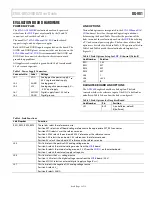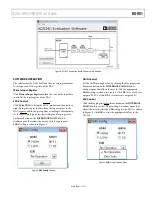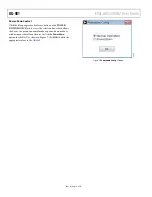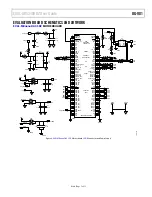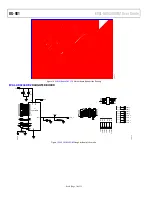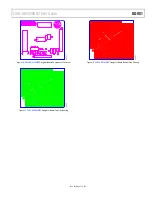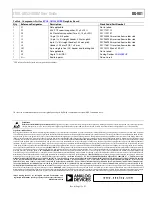UG-981
EVAL-AD5340DBZ User Guide
Rev. 0 | Page 4 of 13
EVALUATION BOARD SOFTWARE QUICK START PROCEDURES
INSTALLING THE SOFTWARE
The
EVAL-AD5340DBZ
evaluation software is compatible with
Windows® Vista (64-bit/32-bit), and Windows 7 (64-bit/32-bit).
The software must be installed before connecting the
SDP-B
board to the USB port of the PC to ensure that the
SDP-B
board
is recognized when it connects to the PC.
1.
Start the Windows operating system. Download the
installation software from the
EVAL-AD5340DBZ
evaluation board page at
www.analog.com/EVAL-AD5340
.
2.
Run the
setup.exe
file from the installer folder if it does not
open automatically.
3.
Power up the
EVAL-AD5340DBZ
evaluation board as
described in the Power Supplies section after installation is
completed.
4.
Connect the
EVAL-AD5340DBZ
evaluation board to the
SDP-B
board and the
SDP-B
board to the PC using the
USB cable included in the box.
5.
Proceed through any dialog boxes that appear to finalize
the installation when the software detects the
EVAL-
AD5340DBZ
evaluation board.
RUNNING THE SOFTWARE
To run the program, complete the following steps:
1.
Connect the
EVAL-AD5340DBZ
evaluation board to the
SDP-B
board and connect the USB cable between the
SDP-B
board and the PC.
2.
Power up the evaluation board as described in the Power
Supplies section.
3.
Click
Start > All Programs > Analog Devices > AD5340
Evaluation Software
.
If the
SDP-B
board is not connected to the USB port when the
software is launched, a connectivity error displays (see Figure 2).
Simply connect the evaluation board to the USB port of the PC and
wait a few seconds. When the
SDP-B
board is detected, the display
is updated (see Figure 3).
Alternatively, the software can be used without an evaluation
board. The software runs in simulation mode displaying expected
outputs based on the input data. The main window of the
AD5340
evaluation software then opens, as shown in Figure 4.
Figure 2. Connectivity Error
Figure 3. Hardware Select
14516-
002
14516-
003