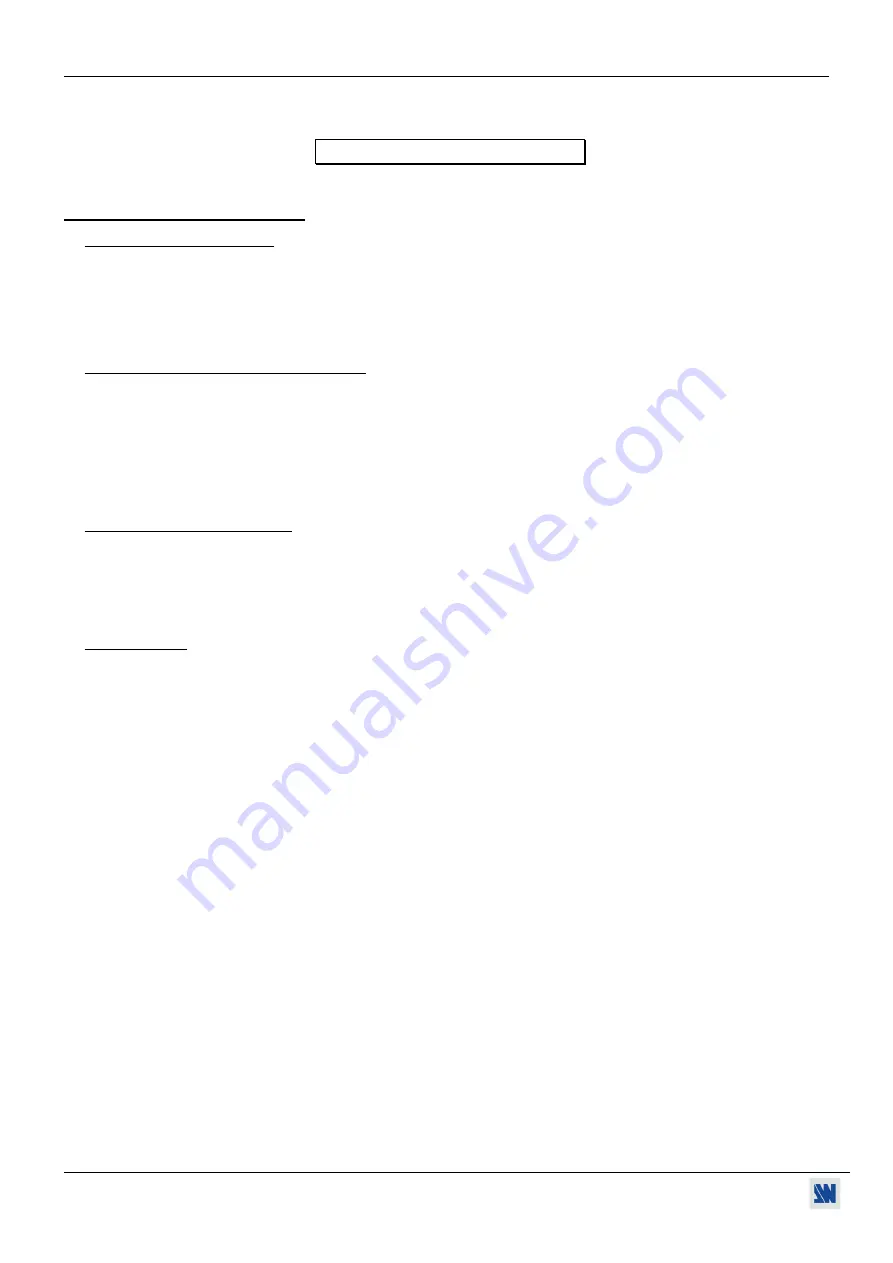
REMOTE KEYPAD FOR SMART FADE™
PAGE 5
REMOTE KEYPAD (RK251)
Chapter 1 :
INTRODUCTION
1-1.
SUPPLIED EQUIPMENT
•
1
REMOTE KEYPAD (RK251).
•
1 DB-9 (M/F) CABLE (L = 3m).
•
1 User’s Manual.
1-2.
INSTALLING THE REMOTE KEYPAD
-
Table Top Mounting:
The REMOTE KEYPAD can be used directly on a table.
The unit is provided with 4 plastic feet.
-
Wall Mounting:
The REMOTE KEYPAD can be mounted in a console or in a wall by using a standard 2-
gang electrical box (not supplied). See Chapter 5 :WALL MOUNTING.
IMPORTANT: Please read all of the Safety Instructions (pages 2 to 4) before starting.
1-3.
GENERAL INFORMATION
The REMOTE KEYPAD (RK251) is a control device for the SMART FADE
that enables to drive its main
adjustments from as far as 100m / 333ft. The REMOTE KEYPAD is very easy to use and to install, since it only
requires one cable to connect it to the SMART FADE
. The RK251 does not need any power supply as it is powered
by the SMART FADE
.
1-4.
STARTING
To start the REMOTE KEYPAD, please follow the instructions hereunder :
c
Turn OFF your SMART FADE™ (Front Panel Switch).
d
Connect the DB9 Female connector of the SMART FADE™ (REMOTE CONTROL), to the DB9 Female connector
of the REMOTE KEYPAD with the supplied cable,
e
Turn ON your SMART FADE™ (Front Panel switch). The SMART FADE™ and the REMOTE KEYPAD LED’s
turn ON and OFF successively.
f
Pre-select an input with the INPUT buttons of the RK251 (LED is blinking) and push on the CUT button to display
on the output (LED is ON).



























