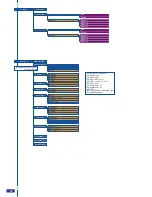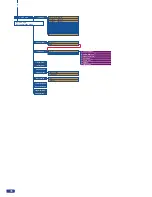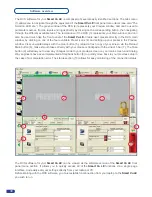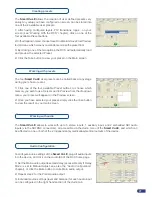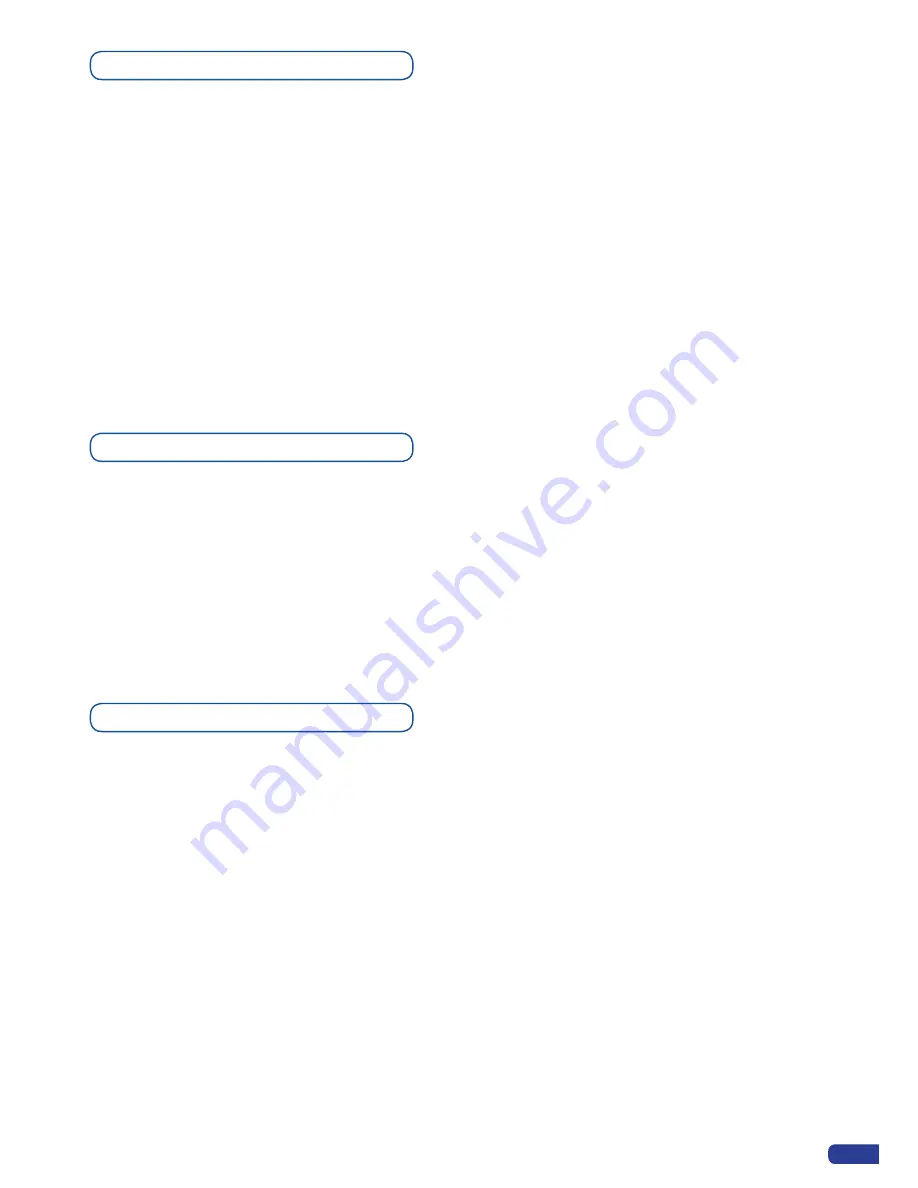
1/ In the MENU section, press the EXIT/MENU button and select
Input
in the menu by rotating the scroll knob.
Then press the ENTER button to enter the
Input
sub-menu.
2/ In the
Input
menu, select the type of input you have plugged into the
Smart Vu LE
by rotating the scroll
knob (see Input Specifications). Then press the ENTER button to enter the types of inputs connected to the
Smart Vu LE.
3/ Press the EXIT/MENU button to return to the main menu.
4/ Repeat steps 1-3 for every source connected to your
Smart Vu LE
.
Once your inputs have all been configured, the output settings of the
Smart Vu LE
must be set according to
the machines plugged on your
Smart Vu LE
main output (video projector, preview monitor...).
* NOTE * : It is strongly recommended to set the output format of the
Smart Vu LE
to match the native
resolution of the display devices connected to the
Smart Vu LE.
1/ In the Menu section, press the EXIT/MENU button and select
Output
in the menu by rotating the scroll
knob. Then press the ENTER button to enter the
Output
sub-menu.
2/ In the
Output
menu, select the output type, resolution and frequency, to match the viewing hardware
plugged into the
Smart Vu LE
, by rotating the scroll knob (see also Output Specifications p.14). Then press
the ENTER button to enter each of the output parameters.
* NOTE * : be sure to press the ENTER button to confirm every selected setting, the
Smart Vu LE
, will revert
to its original settings if new choices are not confirmed.
3/ Press the EXIT/MENU button to return to the main menu.
Input selection settings
Source output selection
Output selection settings
27
Summary of Contents for Smart Vu LE
Page 1: ...version 1 00 USER MANUAL ...