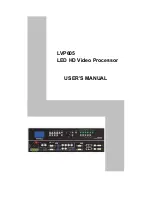APPH6000 User Manual V1.0 2010
- | Measurement using the Graphical User Interface (GUI)
21
Once your measurement is configured, press the “Start” button to initiate the calibration and
measurement procedure. Depending on the measurement setup, the APPH6000 will perform
several steps such as the detection of frequency, power level compression and tuning sensitivity
and before acquiring lock and perform effective phase noise measurement. The status window
at the bottom of the GUI will indicate measurement progress.
The loop bandwidth is adaptively set to ensure stable and reproducible measurements with
maximum dynamic range.
The gain of the IF amplifiers is adjusted to measure at lowest sensitivity without driving the
stages into compression.
To continuously measure without repeatedly performing locking and calibration procedure,
press the “Measure” button. Measurements will be taken displayed as long as DUT remains in
quadrature lock to the reference. Loss of lock is automatically detected and lock procedure is
initiated. If the locking procedure fails, the measurement stops. In that case resume new
measurement with a new set of parameters by pressing the “Start” button.
To terminate a measurement, just press the “Stop” button.