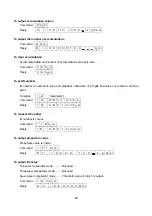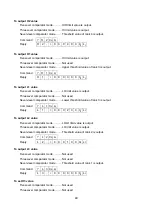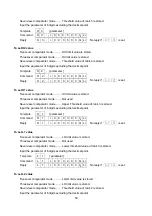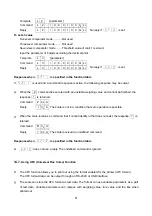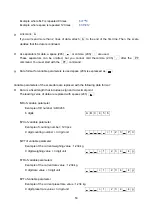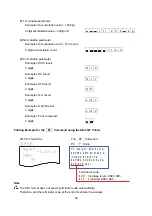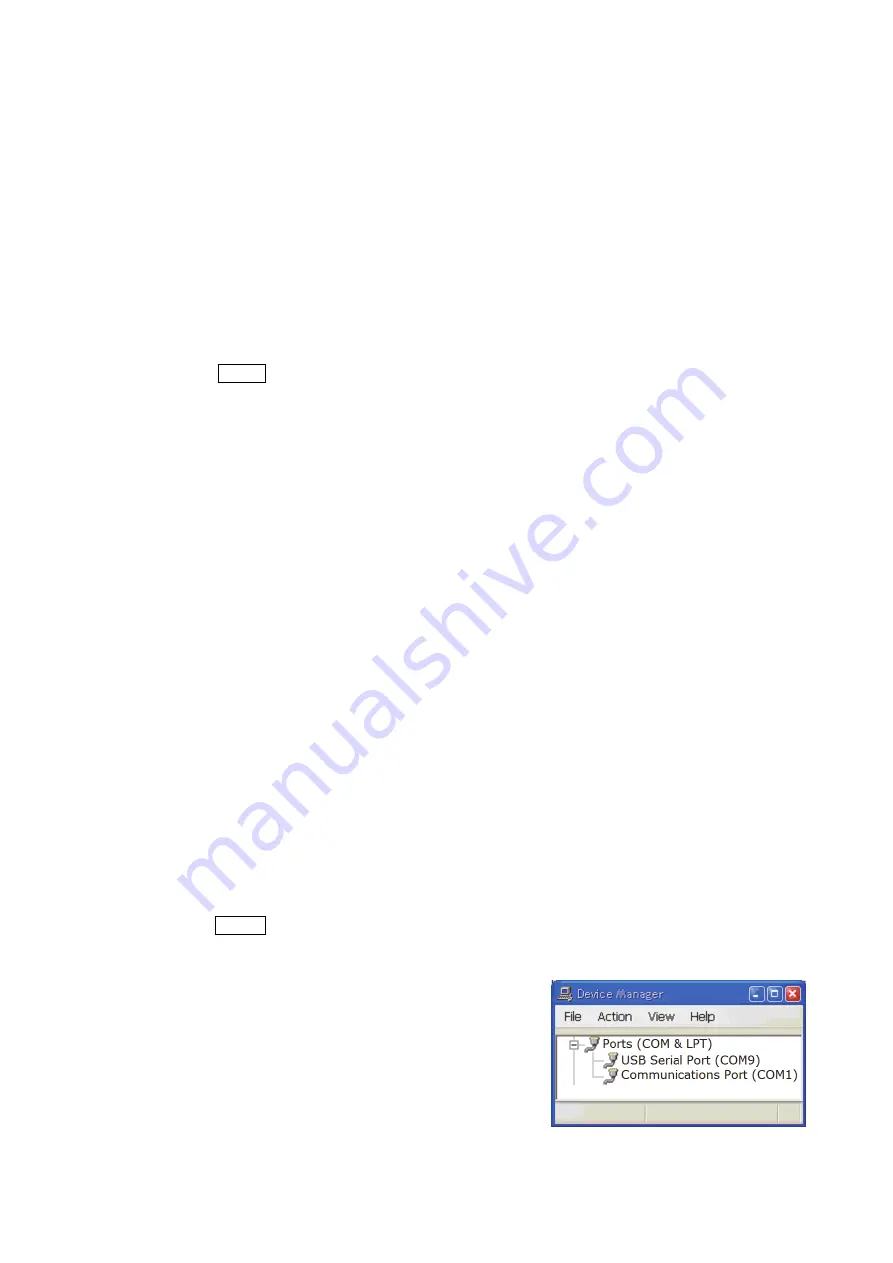
39
14.3.1. Procedure for Using the USB Interface
Prepare the PC as shown below.
Step 1 Download the USB driver software from the A&D website.
Step 2 Install the USB driver software to the PC that is used as a COM port.
Step 3 Read the COM port number on the PC.
Step 4 Input the number to the data communication software.
Step 5 Connect the scale to the PC using the USB cable.
Step 6 When the PRINT key is pressed, a weighing value can be received by the data communication
software.
Example of data communication software
:
RsCom
of A&D
WinCT
.
14.3.2. Example of Using the USB Interface
Reading COM port number
(Computer is used as a COM port.)
Step 1 Download the USB driver software from the A&D website.
Open the A&D website at the URL
http://www.aandd.jp/
and open the "Support" and "Software"
pages in that order.
Download the driver software from "download" of "
Driver software for HVW-02CB.
(USB interface option for the HV/W-C & HV/W-CP series)".
Note :
The location and version of the software may be changed without notice.
Step 2 Expand the file "
hvw-02cbja_driver.zip
" by double-clicking.
The folder "
hvw-02cbja_driver
" is created.
Step 3 Install the file "
CDM21224_setup.exe
" in the folder by double-clicking.
Step 4 Finish the installation by following the displayed instructions.
Reading the COM port Number
(Check after software is installed to
the
PC.)
Step 1 Press the START button and open the control panel.
Step 2 Open "Hardware & Sound" and "Device Manager" in that order.
Step 3 Expand "Ports (COM & LPT)" by double-clicking to
display the COM port number.
Port number is “9” in the example.
Note :
The COM port number may differ
depending on the hardware of the PC. Confirm
the COM port number in device manager.