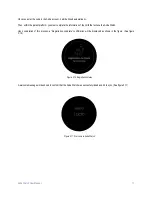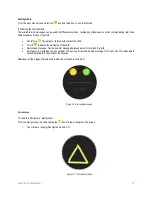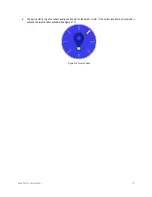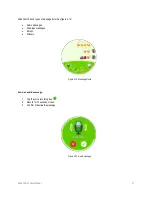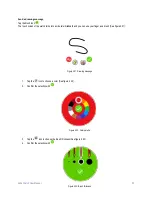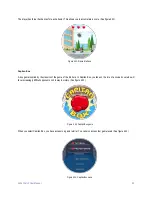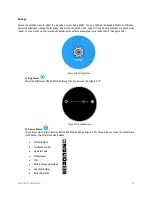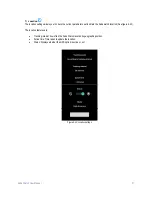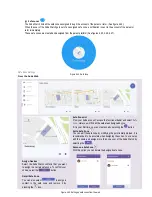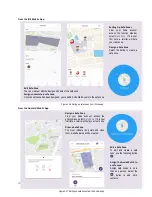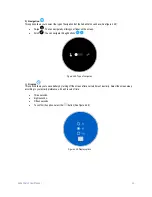Anda Watch User Manual
20
Activity Menu
From the main menu screen, tap the
icon.
Messages
Send and receive drawings, stickers, emojis, audios and alerts. Start chatting and express your creativity.
1.
Go to the Activity Menu.
2.
Select Messages (See figure 4.17).
Locate the person you want to talk with from your contacts list.
3.
Select a contact (See figure 4.18).
Figure 4.18: Contact
Figure 4.17: Messages menu