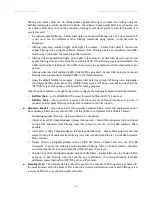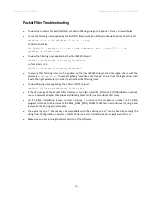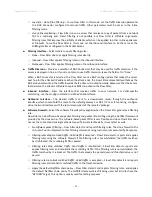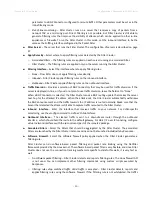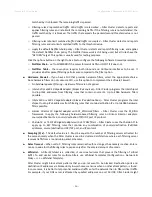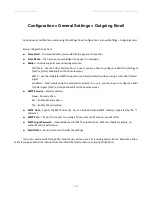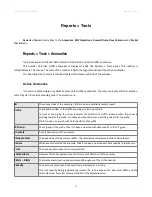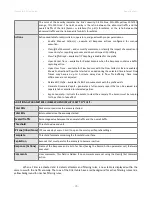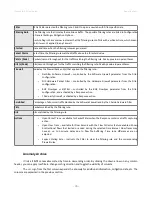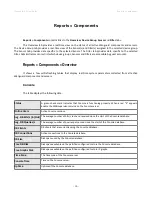Wanguard 6.2 User Guide
Configuration » General Settings » User Management
Configuration » General Settings » User Management
To add, modify or delete Console user accounts click Configuration » General Settings » User Management.
Each Console user must be assigned to one role (access level):
●
Administrator
–
Has full privileges. Can manage other user accounts. Is the only role allowed to access
Configuration » General Settings » License Manager.
●
Operator
– Can change any configuration but is not authorized to modify user accounts.
●
Guest
– Has read-only access to Console, without access to any configuration. Can have a granular,
permission-based access to specific reports, dashboards, Sensors, IP groups, tools, etc.
To add a Console account, press <
Add User
> and the select the desired role. You can modify an account by
double-clicking it, or by selecting it and by pressing the <
Modify User
> button.
The
Active
checkbox enables or disables the selected account.
There are two
Authentication
options:
●
Local Password – The user is authenticated with the password entered in the
Password
field. All
passwords are stored encrypted.
●
Remote Authentication –
The user is authenticated by remote LDAP or RADIUS servers configured in
Configuration » General Settings » User Management (details on page 72).
The
Full Name
,
Company
,
Position
,
Email, Phone
and
Comments
fields are optional. These details are not
used anywhere else.
Landing Tab
shows the tab that opens immediately after logging in. The list is dynamic and expands as you
add Sensors, dashboards, IP groups, etc. Set the Landing Tab to a relevant dashboard or report.
Minimum Severity
shows the minimum severity level of events displayed in Console.
Reports Region
lets you switch the position of the Reports Region (described on page 19) to east or west.
Configuration Region
lets you switch the position of the Configuration Region (described on page 19) to east
or west.
Console Theme
allows you to change how Console looks after re-login. The most popular themes are the
corporate “Gray” and the futuristic/industrial “Azenis”.
- 71 -
Summary of Contents for wanguard 6.2
Page 1: ......