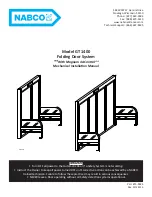12
English
English
13
5
4
6
Note:
The wire connector can be plugged into the socket in one way only. Make
sure you match the dot on the connector with the pin on the circuit board
correctly.
Step 6 Install Batteries
Insert four AA batteries into the battery compartment matching the polarity (+/-)
indicated.
You are all set! Follow the in-app instructions to set up the smart lock.
Note:
Do not close the battery cover so that you can scan the QR code to get the
smart lock information and press the Setup button.
SETTING UP THE SMART LOCK
Pair Your Phone with Smart Lock
Note:
Before inputting your fingerprint, anyone can lock the door using fingerprint.
We recommend setting an access code first. After the access code is set,
others’ fingerprints cannot be used to lock or unlock the door.
To pair your phone with smart lock:
1. Scan the QR code on the back of the smart lock to get Bluetooth information of the
smart lock. Follow the on-screen instructions to complete the setup.
2. Pair your phone with the smart door lock via Bluetooth. Your phone will search for
the smart lock’s Bluetooth and then connect.
•
Waiting to pair: The LED indicator flashes blue.
• Paired: the LED indicator turns steady blue for 5 seconds
.
Note:
• The user that is paired is the only administrator, and can authorize other users
to use the lock;
• Press and hold the Setup button again, the lock will return to default settings.
All the settings will be erased and need to be reset. DO NOT press and hold
the button if unnecessary.
Calibrate the Smart Lock
After the smart lock is successfully paired with your phone, the eufy Security app will
prompt you to calibrate the door lock.
Make sure you close the door before calibrating the smart lock. When the door is
closed, the door sensor will record the exact locked position so that the door will be
automatically locked if the door is properly closed.
To calibrate the smart lock, follow the onscreen instructions to complete the process.