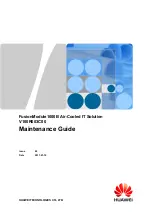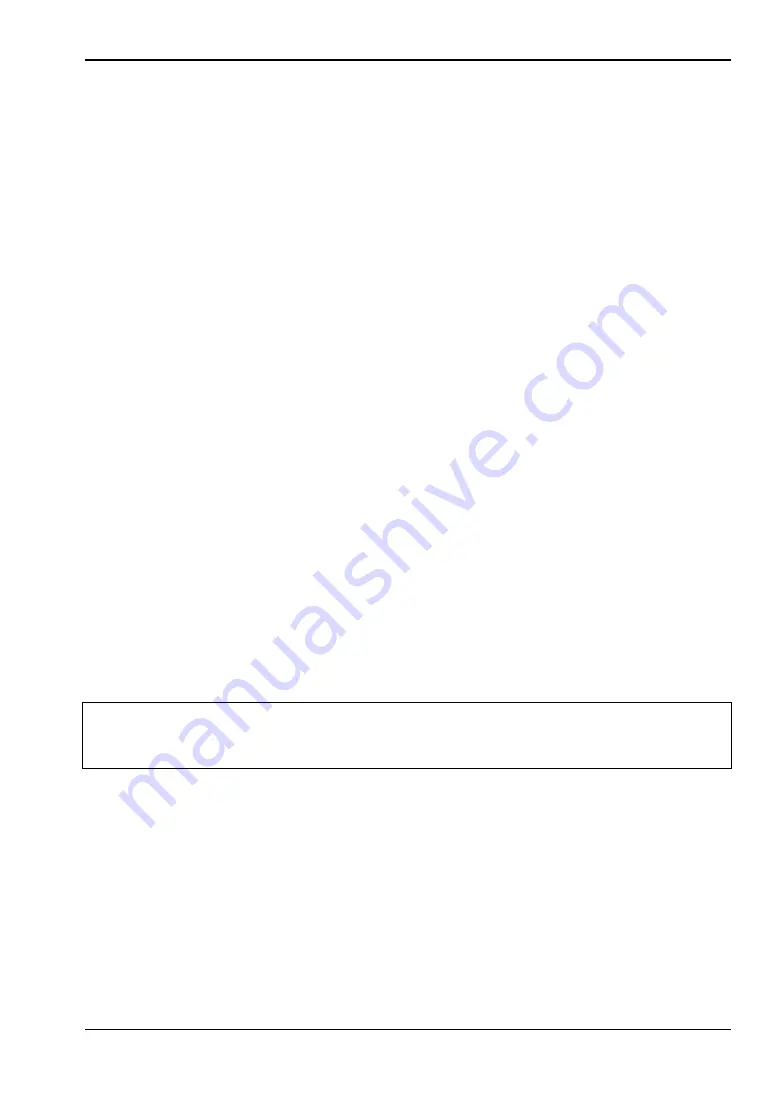
On-Site Mapping
4-6 Channel Power Measurement
MA8100A UG
PN: 10580-00422 Rev. E
4-3
4-6
Channel Power Measurement
NEON Signal Mapper can collect channel power measurement data from all Anritsu
handheld test instruments that support Spectrum Analyzer mode. Basic familiarity with your
Anritsu test equipment is required.
Before performing in-building mapping, the spectrum analyzer must first be configured to
measure signals. Knowing the anticipated signal strength and variation, potential presence of
interfering signals, and noise sources should be used in determining analyzer settings. Refer
to the instrument user manual for detailed instructions.
Connect the Spectrum Analyzer to Signal Mapper
Attach the Android device to the spectrum analyzer using the USB OTG cable to transfer the
measurements into the NEON software as shown in
. Alternatively, if
the device has an Ethernet connection, you can enter its IP address on the Mapper Settings
page. Refer to the Anritsu’s handheld user guide to connect to a network or directly to a PC
using Ethernet connectivity.
Connect MS27101A-IBCM to Signal Mapper
Refer to the In-Building Coverage Mapper Hardware Quick Start Guide (10580-00470) for
complete MS27101A-IBCM power-on and assembly instructions.
4-7
On-Site Mapping
1.
Tap the blue button to start Mapper mode. NEON will automatically detect and
geo-reference sensors and signals as you move.
2.
Walk through areas where you want to collect RF signal data. Signal strength is
represented by a colored dot. A gray dot means no signal is detected at that location.
A timer is displayed on the screen while you are mapping. The latest signal reading is
shown, updating every second. Also displayed are the signal type being tracked, the
building floor, and bars indicating the strength of the heading lock.
3.
Display all signals of the selected type that have been scanned in the last 15 seconds.
4.
Optionally, change the signal type to change the type of signals displayed.
5.
Stop recording signal data.
6.
In the Mapping Finished dialog, enter a name for the log file, then upload map.
The uploaded signal map can later be opened in the NEON Command application on
your PC.
Other choices in the Mapping Finished dialog let you discard the map or continue mapping.
Storing the map locally will create the signal map in the Android device’s local folder.
Note
If your location indicator becomes inaccurate, the phone will vibrate and Signal
Mapper will stop collecting signal map data. If this happens, check-in at multiple
locations until your avatar turns green. The app will then resume signal mapping.