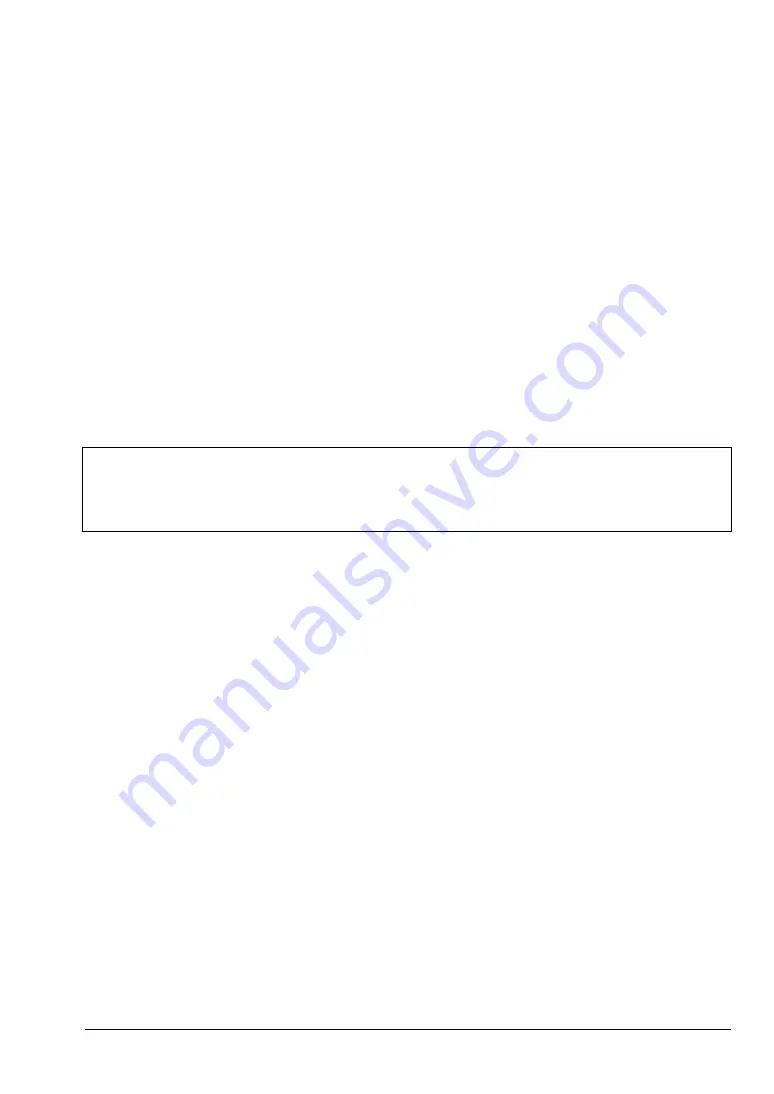
MA8100A UG
PN: 10580-00422 Rev. E
3-1
Chapter 3 — Site Planning
3-1
Introduction
The primary function of NEON Command is to create building models and view tracking logs.
Adding building models allows for 3D tracking and also improves 2D tracking. This chapter
provides the basic Site Planning process. Refer to the NEON Command website and follow
the NEON Command procedures and menu interfaces to perform Site Planning.
3-2
Log In to NEON Command
Log in to the NEON Command page as described in
. The login page opens when you launch NEON Command on your PC, unless you
are already signed in. Use your registered email address and password to log in to the
application. If you are using a Gmail address, you can alternatively click on Sign in with
Google.
Building Editor
The NEON Command Building Editor features let you name a building, add floors and floor
plans, and edit the building outline and floor plans. Optionally, you can download any
building updates made by another user.
Building Editor functions are accessed and performed the same way, whether you are
entering information for a new building or modifying an existing building. If you just finished
creating a building, NEON Command automatically opens the Building Editor and displays
the Edit Building Details.
To save or discard your unsaved changes to the building data and exit the Building Editor,
click Save or Cancel, then select the appropriate response in the confirmation dialog.
The Building Editor is also available in the NEON Signal Mapper app on your Android
device.
Add Floors to a Building
After creating a building outline, you can give the building a name and set the number of
floors in the building. Perform the following steps while in Building Editor mode.
Note
Exiting NEON Command does not log you out. Next time you open the application,
you will still be logged in and the login page will be bypassed. To log out of NEON
Command, click your email address in the upper right corner of the screen and
select Logout.











































