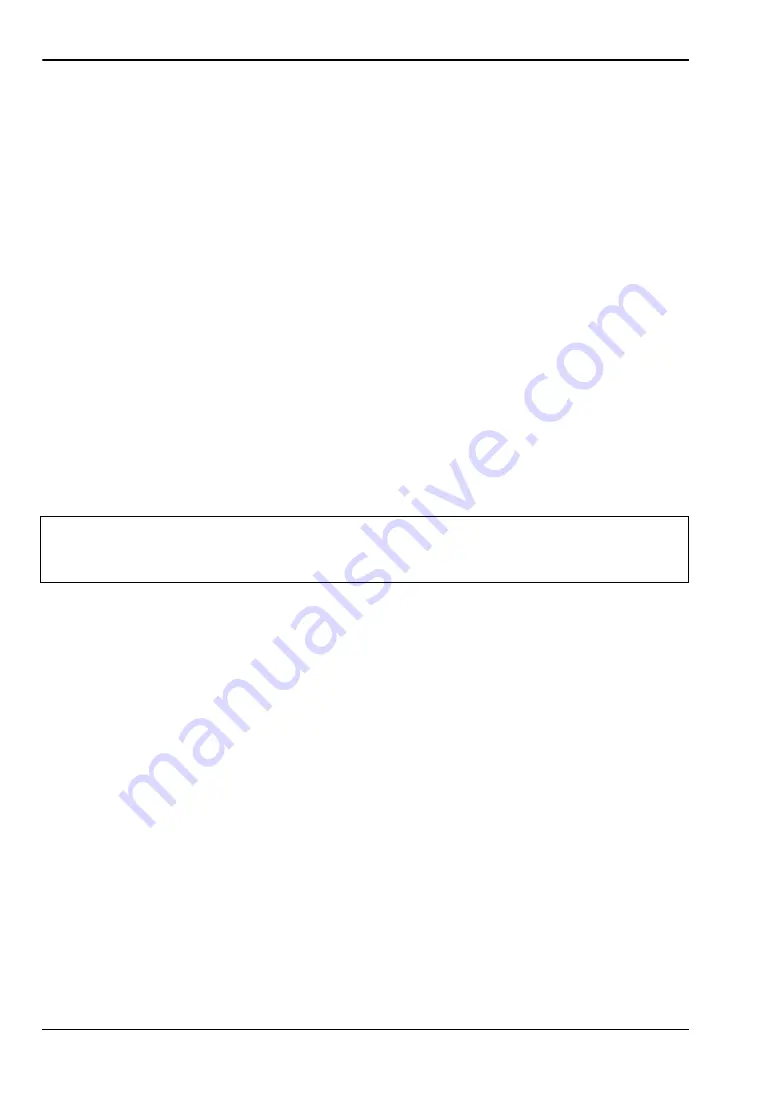
4-4 Initialize Your Location with Signal Mapper
On-Site Mapping
4-2
PN: 10580-00422 Rev. E
MA8100A UG
Tracking Unit Selection in Signal Mapper
1.
Start scanning for nearby Bluetooth devices.
2.
Select your tracker
TRX_xxxx
, where xxxx is the serial number of your tracking unit,
then wait for the pairing to complete.
NEON will place the best location estimate on the screen. For accurate calculations of
heading and distance, you will need to initialize your location.
4-4
Initialize Your Location with Signal Mapper
Your location indicator in Signal Mapper consists of an error bound circle and avatar. Before
initialization, your avatar is a red dot and is likely to move in a random direction. The
location indicator is green when the tracker is initialized and locked onto your heading. The
avatar then takes the shape of an arrowhead.
1.
Stand at a location that you can readily identify on the floor plan.
2.
Refer to the Signal Mapper menu and click the Check-in icon.
3.
Drag and reposition the map to place the green pin marker at your actual location.
4.
Apply the location correction and complete the check-in. Wait for the location indicator
to reset your current position (red dot).
5.
Walk straight at least 10 meters to another recognizable location.
6.
Tap the Check-in icon to calibrate the heading and distance. The location indicator
turns green and the error bound circle becomes small when a good heading lock is
obtained.
Signal Mapper is now ready for tracking. To select the type of signals you want to map, go to
.
Additionally, make sure your Anritsu test instrument is connected to Signal Mapper and is
displaying measurement results before starting signal mapping.
4-5
Select Signal Filter Type
1.
Refer to the Signal Mapper menu.
2.
Choose
Anritsu
as the filter type.
3.
Optionally apply a filter to the signal measurements displayed while mapping. Anritsu
LTE is currently the only filter option available for Anritsu instruments.
4.
Select other optional Signal Mapper settings such as the color map applied to
measurements, the display base map, and your name and color when viewing remotely.
Note
The location indicator does not immediately follow your movement after the first
check-in. The indicator will follow your position after getting a heading lock from the
second check-in.










































