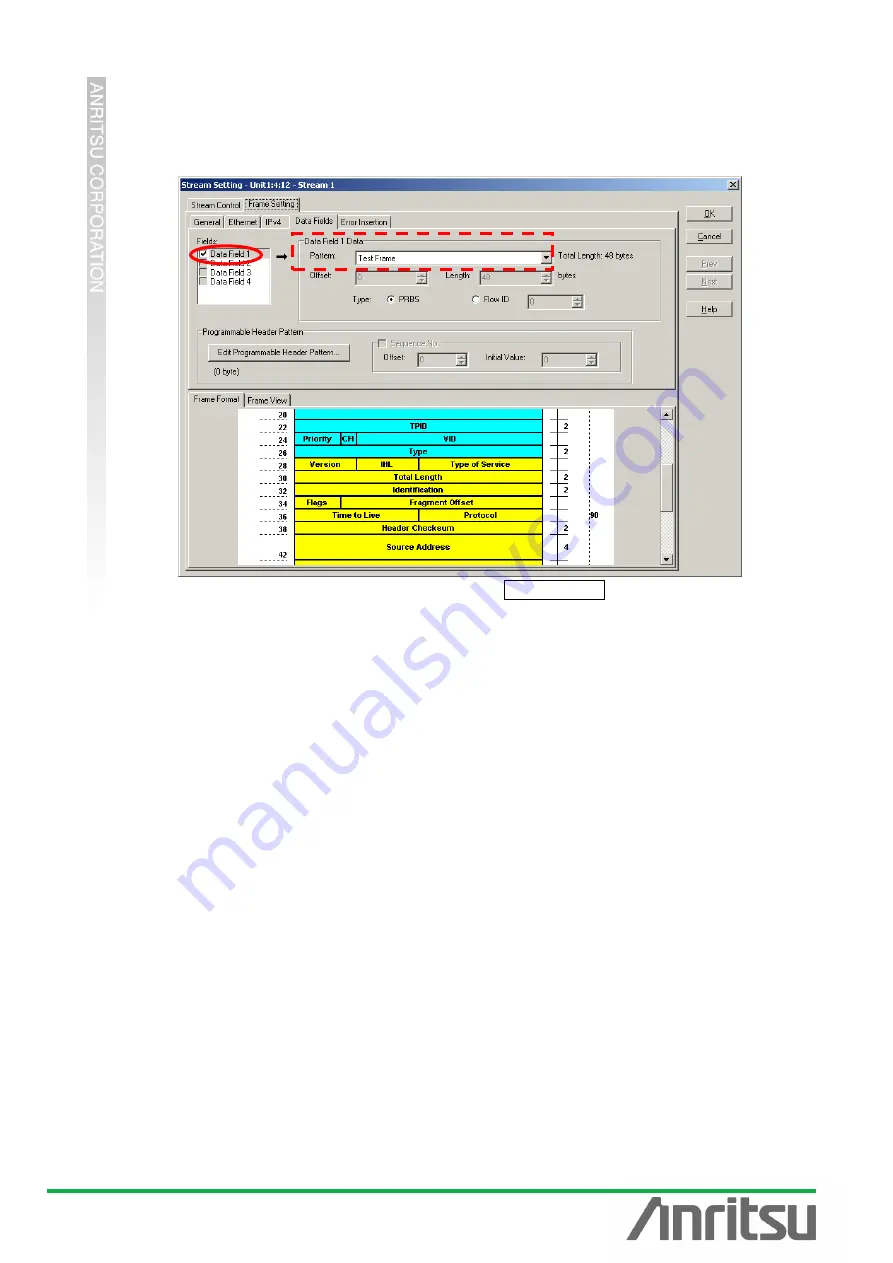
MU120131A/32A PON Quck Start Guide
11
“Mask:” to “255.255.255.255”. (IP addresses are incremented according to each MAC
address increment.)
Insert the PRBS pattern at [Data Fields] of Frame Setting.
Put a checkmark in
“Data Field1” at “Fields:”, and select “Test Frame” at “Pattern” of
“Data Field1 Data”. (This supports BER tests.)
Press
“OK” to close the Setting screen.













































