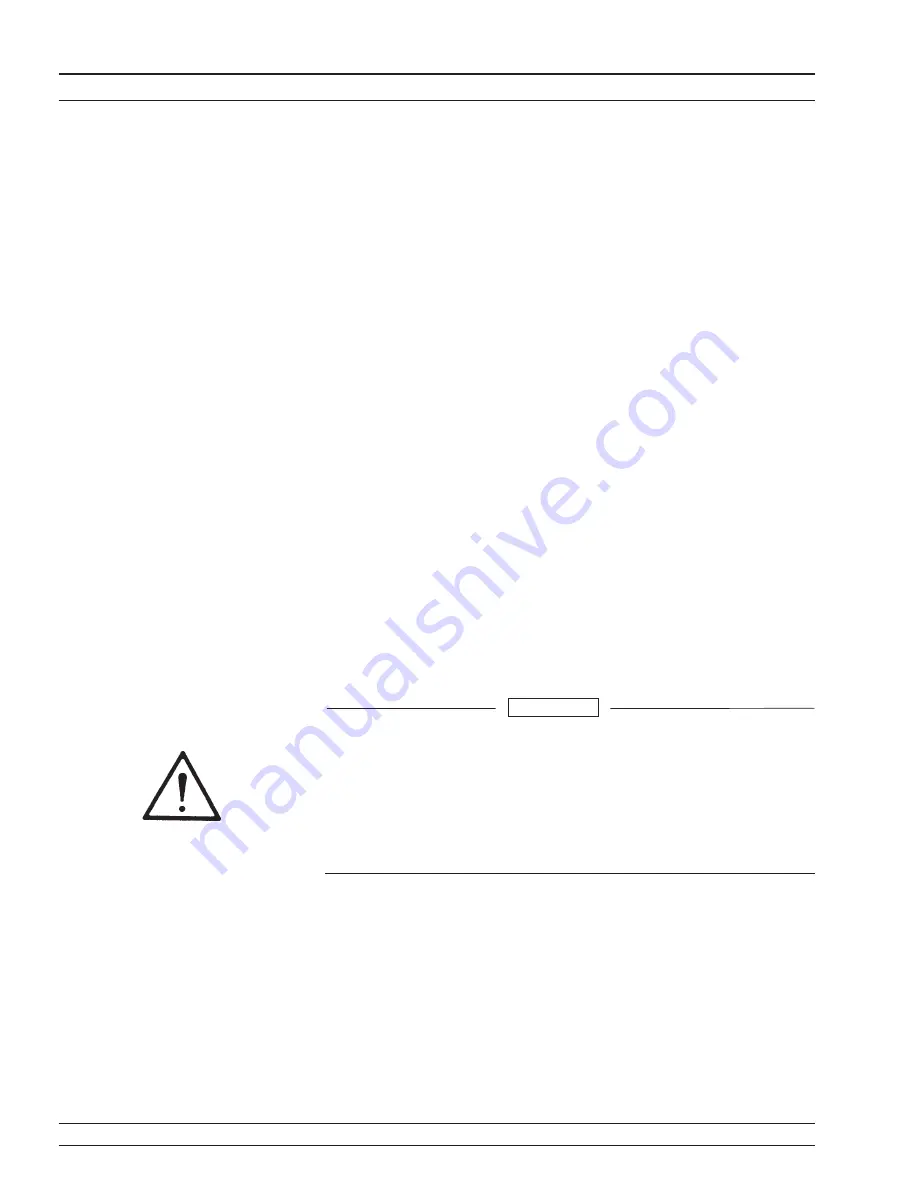
6-4
Routine Maintenance
Routine maintenance that you can perform consists of cleaning the fan
filters, cleaning the data display, and replacing a defective line fuse(s).
Cleaning the
Fan Filters
The signal generator must always receive adequate
ventilation. A blocked fan filter can cause the in-
strument to overheat and shut down. Check and
clean the rear panel fan filters periodically. Clean
the fan filters more frequently in dusty environ-
ments. Clean the filters as follows:
Step 1.
Disconnect the MG369XB from the power
source.
Step 2.
Carefully vacuum the fan filters from the
outside to clean them.
Cleaning the
Data Display
The data display of the signal generator is protected
by a plastic display filter. To clean the display filter,
use mild soap or detergent and water, or a commer-
cial window cleaner. Do not use abrasive cleaners,
tissues, or paper towels which can scratch the plas-
tic surface.
Replacing the
Line Fuses
The line fuses used in the MG369XB are 5A, type T
fuses. The line fuse value is printed on the rear
panel next to the power connector.
6-14
MG369XB OM
Routine Maintenance
Operator Maintenance
Before changing the fuse, always remove the power cord
from the power outlet. There is the risk of receiving a fatal
electric shock if the fuse is replaced with the power cord
connected.
Always use a new fuse of the type and rating specified by
the fuse markings on the rear panel of the instrument.
WARNING
Summary of Contents for MG369 Series
Page 3: ......
Page 4: ......
Page 14: ...1 2 MG369XB OM Figure 1 1 Series MG369XB Synthesized Signal Generator ...
Page 20: ......
Page 22: ......
Page 38: ......
Page 154: ......
Page 156: ......
Page 158: ......
Page 174: ......
Page 214: ......
Page 216: ......
Page 230: ......
Page 232: ......
Page 260: ......
Page 262: ......
Page 268: ......
















































