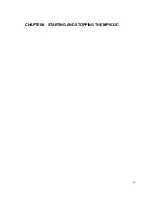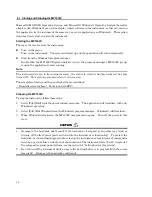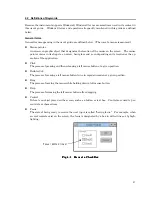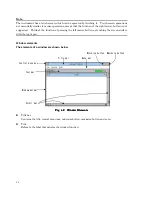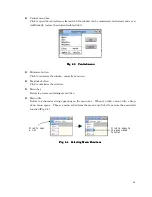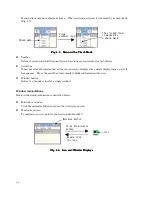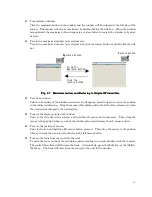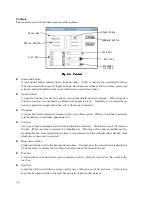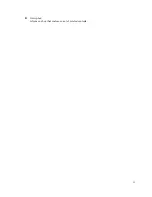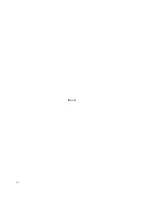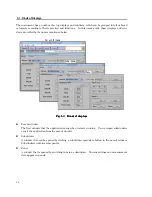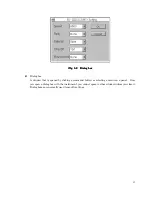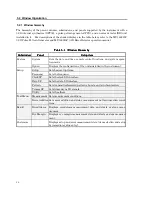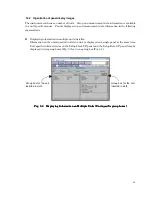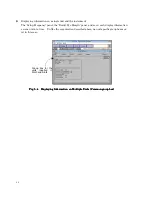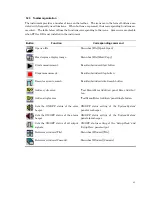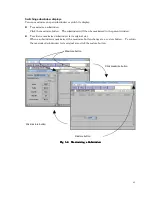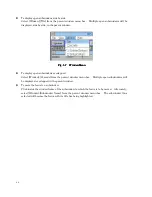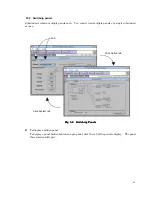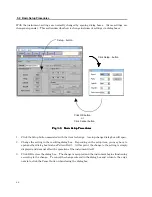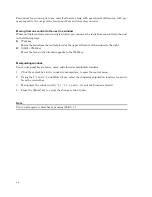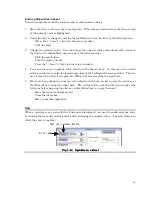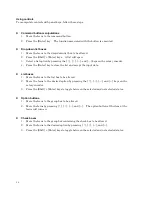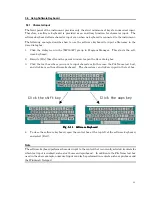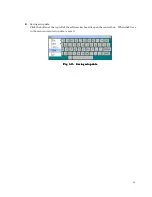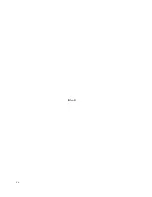39
5.2.2 Organization of panel display images
The instrument can house a number of units. Setup and measurement data information is available
in a unit-specific manner. Panels display setup and measurement data information in the following
organizations:
z
Displaying information on multiple units installed
Information on the units inserted in slots 3 and 4 is displayed on a single panel at the same time.
Unit-specific information (as on the 'Setup:Clock I/F' panel and the 'Setup:Data I/F' panel) may be
displayed in two group boxes (Fig. 5-3) or in one group box (Fig. 5-4).
Group box for the unit
inserted in slot4
C
Group box for the unit
inserted in slot3
Fig.
Fig.
Fig.
Fig. 5555----3333
Displaying Information on Multiple Units (Unit-specific group boxes)
Displaying Information on Multiple Units (Unit-specific group boxes)
Displaying Information on Multiple Units (Unit-specific group boxes)
Displaying Information on Multiple Units (Unit-specific group boxes)
Summary of Contents for MP1632C
Page 17: ...xvi...
Page 22: ...1 CHAPTER 1 OVERVIEW...
Page 30: ...9 CHAPTER 2 SETUP...
Page 35: ...14 Blank...
Page 36: ...15 CHAPTER 3 PANEL DESCRIPTION AND CONNECTIONS...
Page 45: ...24 Blank...
Page 46: ...25 CHAPTER4 STARTING AND STOPPING THE MP1632C...
Page 54: ...33 z Group box A frame or box that encloses a set of related controls...
Page 55: ...34 Blank...
Page 56: ...35 CHAPTER 5 DISPLAY DESCRIPTION...
Page 75: ...54 Blank...
Page 76: ...55 CHAPTER 6 OPERATING INSTRUCTIONS...
Page 114: ...93 CHAPTER 7 PERFORMANCE TEST...
Page 117: ...96 Blank...
Page 118: ...97 CHAPTER 8 MAINTENANCE SCRAPPING...
Page 121: ...100 Blank...
Page 122: ...101 APPENDIXES...
Page 127: ...106 Blank...