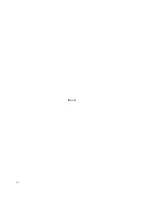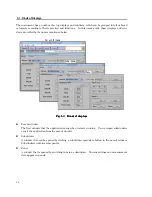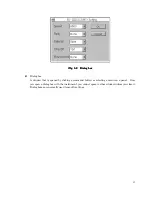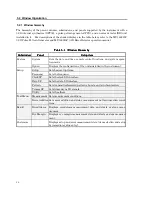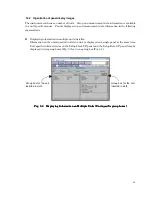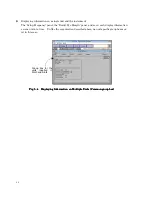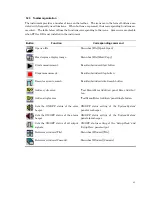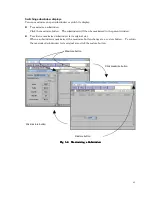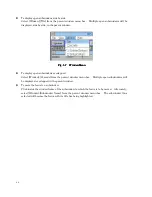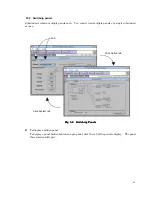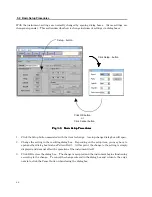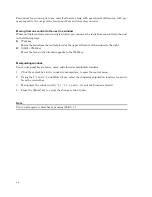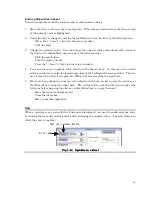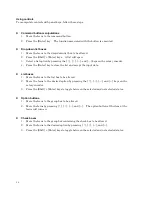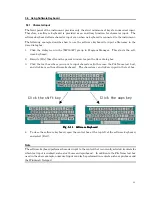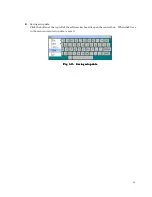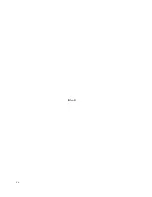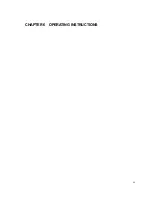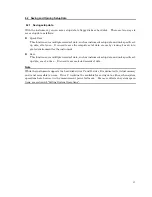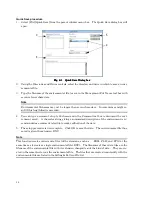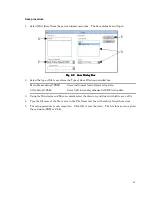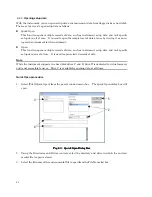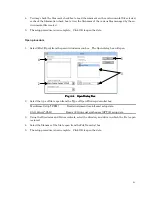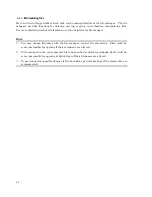48
Procedures for entering data are described below, along with operational differences, with pri-
mary regard to the usage of the front-panel keys and the rotary encoder.
Moving from one control to the next in a window
Where multiple controls exist in a single window, you can move the focus from one control to the next
in the following ways:
z
[Tab] key
Moves the focus from the control placed at the upper left corner of the window to the right.
z
[Shift] + [Tab] key
Moves the focus in the direction opposite to the [Tab] key.
Manipulating windows
You can use panel keys to resize, move, and otherwise manipulate windows.
1.
Click the control box in the window to manipulate, to open the control menu.
2.
Using the [
↑
] and [
↓
], and [Enter] keys, select the window manipulation function to execute
from the control box.
3.
Manipulate the window with [
↑
], [
↓
], [
→
], and [
←
] to suit the function selected.
4.
Press the [Enter] key to accept the change to the window.
Note
You can also open a control box by pressing [Shift] + [-].
Summary of Contents for MP1632C
Page 17: ...xvi...
Page 22: ...1 CHAPTER 1 OVERVIEW...
Page 30: ...9 CHAPTER 2 SETUP...
Page 35: ...14 Blank...
Page 36: ...15 CHAPTER 3 PANEL DESCRIPTION AND CONNECTIONS...
Page 45: ...24 Blank...
Page 46: ...25 CHAPTER4 STARTING AND STOPPING THE MP1632C...
Page 54: ...33 z Group box A frame or box that encloses a set of related controls...
Page 55: ...34 Blank...
Page 56: ...35 CHAPTER 5 DISPLAY DESCRIPTION...
Page 75: ...54 Blank...
Page 76: ...55 CHAPTER 6 OPERATING INSTRUCTIONS...
Page 114: ...93 CHAPTER 7 PERFORMANCE TEST...
Page 117: ...96 Blank...
Page 118: ...97 CHAPTER 8 MAINTENANCE SCRAPPING...
Page 121: ...100 Blank...
Page 122: ...101 APPENDIXES...
Page 127: ...106 Blank...