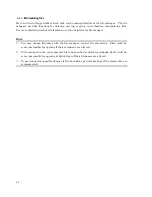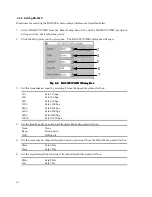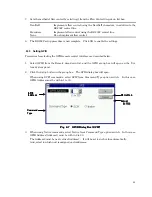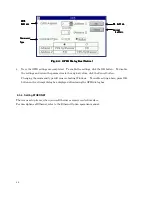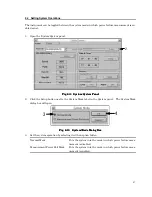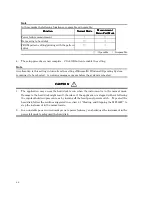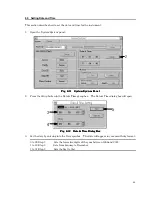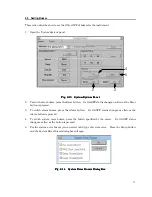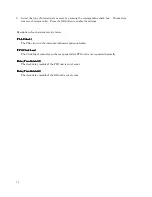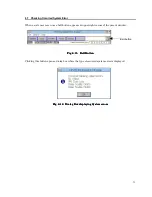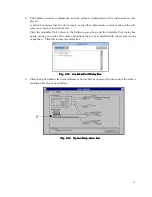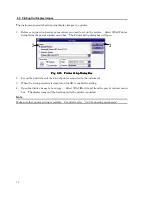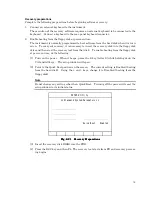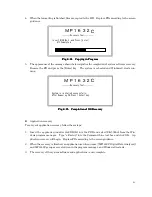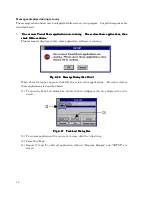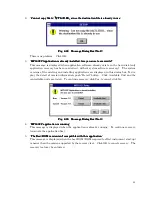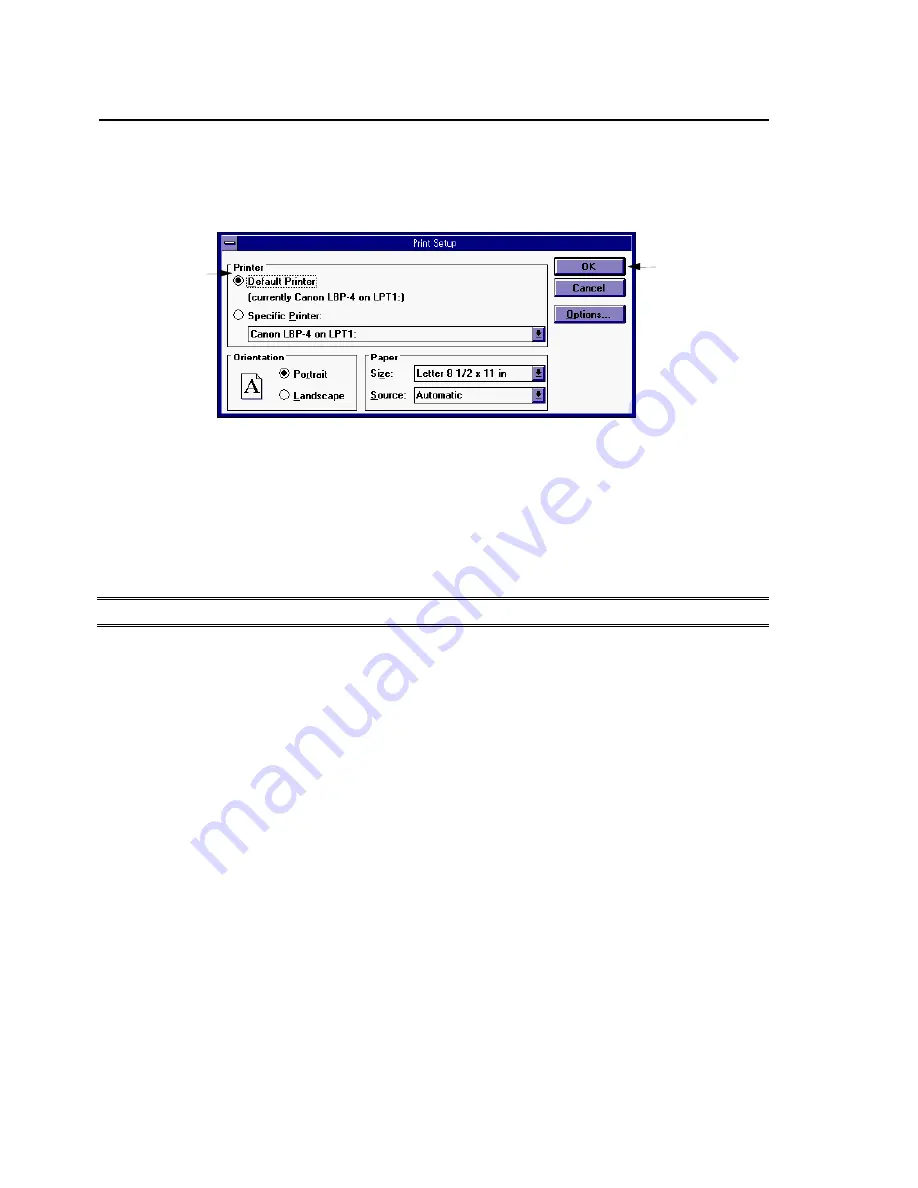
76
6.9 Printing Out Display Images
The instrument permits hard-copying display images to a printer.
1.
Before carrying out a hard-copy operation, you need to set up the printer. Select [File]-[Printer
Setup] from the parent window menu bar. The Printer Setup dialog box will open.
2
3
Fig.
Fig.
Fig.
Fig. 6666----20
20
20
20
Printer Setup Dialog Box
Printer Setup Dialog Box
Printer Setup Dialog Box
Printer Setup Dialog Box
2.
Set up the printer to suit the kind of printer connected to the instrument.
3.
When the setup procedure is complete, click OK to enable the setting.
4.
Open the display image to hard-copy. Select [File]-[Hard Copy] from the parent window menu
bar. The display image will be hard-copied to the printer connected.
Note
Make sure that printer setting is suitable. For details refer "3.2.2 Connecting peripherals".
Summary of Contents for MP1632C
Page 17: ...xvi...
Page 22: ...1 CHAPTER 1 OVERVIEW...
Page 30: ...9 CHAPTER 2 SETUP...
Page 35: ...14 Blank...
Page 36: ...15 CHAPTER 3 PANEL DESCRIPTION AND CONNECTIONS...
Page 45: ...24 Blank...
Page 46: ...25 CHAPTER4 STARTING AND STOPPING THE MP1632C...
Page 54: ...33 z Group box A frame or box that encloses a set of related controls...
Page 55: ...34 Blank...
Page 56: ...35 CHAPTER 5 DISPLAY DESCRIPTION...
Page 75: ...54 Blank...
Page 76: ...55 CHAPTER 6 OPERATING INSTRUCTIONS...
Page 114: ...93 CHAPTER 7 PERFORMANCE TEST...
Page 117: ...96 Blank...
Page 118: ...97 CHAPTER 8 MAINTENANCE SCRAPPING...
Page 121: ...100 Blank...
Page 122: ...101 APPENDIXES...
Page 127: ...106 Blank...