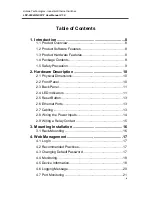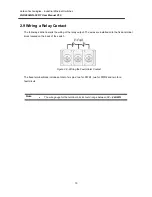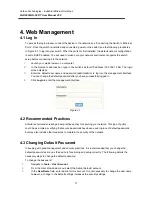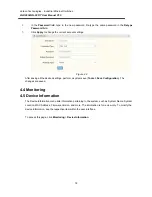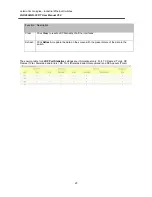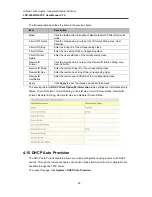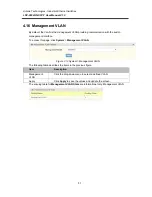Antaira Technologies - Industrial Ethernet Switches
LNP-2804GN-SFP-T User Manual V1.0
17
4. Web Management
4.1 Log In
To access the login window, connect the device to the network; see “Connecting the Switch to Ethernet
Ports”. Once the switch is installed and connected, power on the switch; see the following procedures
in Figure 4.1 to log into your switch. When the switch is first installed, the default network configuration
is set to DHCP enabled. You will need to make sure your network environment supports the switch
setup before connecting it to the network.
1.
Launch your web browser on a computer.
2.
In the browser’s address bar, type in the switch’s default IP address (192.168.1.254). The login
screen displays.
3.
Enter the default user name and password (admin/admin) to log into the management interface.
You can change the default password after you have successfully logged in.
4.
Click Login to enter the management interface.
Figure 4.1
4.2 Recommended Practices
Antaira recommends creating a best practices policy for securing your network. This type of policy
could be as simple as verifying that secure passwords have been used in place of default passwords
but may also include other measures to maintain the security of the network.
4.3 Changing Default Password
In keeping with good management and security practices, it is recommended that you change the
default password as soon as the device is functioning and setup correctly. The following details the
necessary steps to change the default password.
To change the password:
1.
Navigate to Tools > User Account.
2.
From the User drop-down menu, select the Admin (default) account.
3.
In the User Name field, enter admin for this account. It is not necessary to change the user name,
however, a change in the default settings increases the security settings.