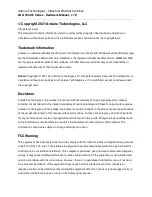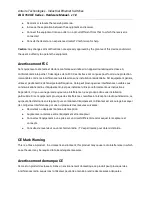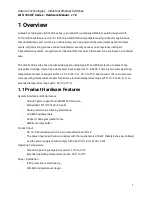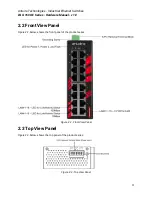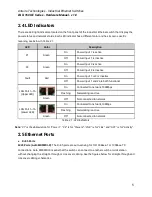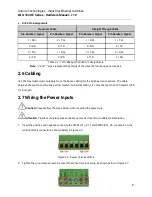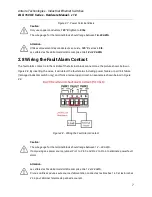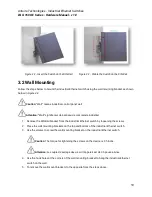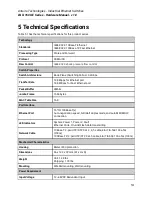Antaira Technologies - Industrial Ethernet Switches
LNX-1600-E Series - Hardware Manual - v1.0
2.2 Front View Panel
Figure 2.2, below, shows the front panel of the product series:
Figure 2.2 - Front View Panel
2.3 Top View Panel
Figure 2.3, below, shows the top panel of the product series:
Figure 2.3 - Top View Panel
4