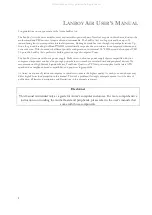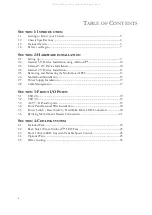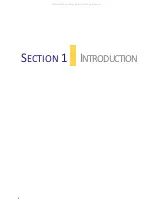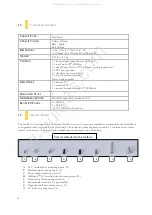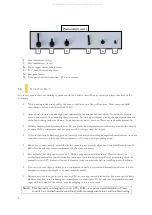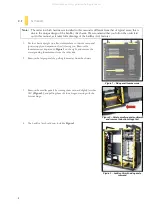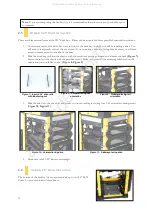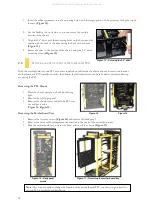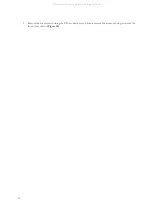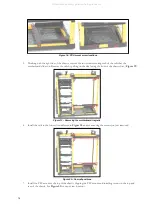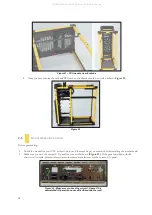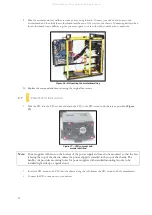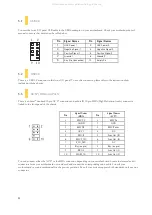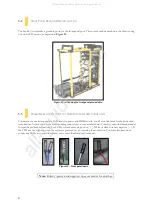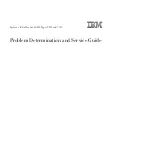7
I.
Case thumbscrew (long)
J.
Case thumbscrew (short)
K.
Power supply mount release screw
L.
5.25” drive rail mounting screw
M.
Rear panel screw
N.
Front panel /motherboard tray / PSU mount screw
1.4
B
EFORE
Y
OU
B
EGIN
In order to ensure that your building experience with the LanBoy Air will be a positive one, please take note of the
following:
•
While working inside your LanBoy Air, keep your chassis on a flat, stable surface. Make sure your build
environment is clean, well-lit, and free of dust.
•
Antec chassis feature rounded edges that minimize the occurrence of hand injuries. Nonetheless, exercise
caution and control when handling chassis interiors. We strongly recommend taking the appropriate time and
care when working inside the chassis. Avoid hurried or careless motions. Please use reasonable precaution.
•
Handle components and cards with care. Do not touch the components or contacts on a card. Hold a card by
its edges. Hold a component such as a processor by its edges, never by its pins.
•
To avoid electrostatic discharge, ground yourself periodically by touching an unpainted metal surface (such as a
connector or screw on the back of this computer) or by using a wrist grounding strap.
•
Before you connect a cable, ensure that both connectors are correctly aligned and oriented. Bent pins can be
difficult to fix and may require replacement of the entire connector.
•
This manual is not designed to cover CPU, RAM, or expansion card installation. Please consult your
motherboard manual for specific mounting instructions and troubleshooting. Before proceeding, check the
manual for your CPU cooler to find out if there are steps you must take before installing the motherboard.
•
Do not sit on your chassis. Although it is constructed of heavy-duty steel and internally reinforced, it is not
designed to support the weight of an adult, and may buckle.
•
Remember to use the right tools for each task. Do not use improvised screwdrivers like coins, nails or knife
blades as they may result in damage to screw threads or even injury. Do not use your fingernails to separate
edges or lift the sides of the chassis, as paint chipping or injury may occur.
Note:
This manual is not designed to cover CPU, RAM, or expansion card installation. Please
consult your motherboard manual for specific mounting instructions and troubleshooting.
Preinstalled screws
I
J
K
L
M
N
All manuals and user guides at all-guides.com
Summary of Contents for Super LANBOY
Page 4: ...4 INTRODUCTION SECTION 1 All manuals and user guides at all guides com...
Page 8: ...8 HARDWARE INSTALLATION SECTION 2 All manuals and user guides at all guides com...
Page 19: ...19 FRONT I O PORTS SECTION 3 All manuals and user guides at all guides com...
Page 23: ...23 COOLING SYSTEM SECTION 4 All manuals and user guides at all guides com...