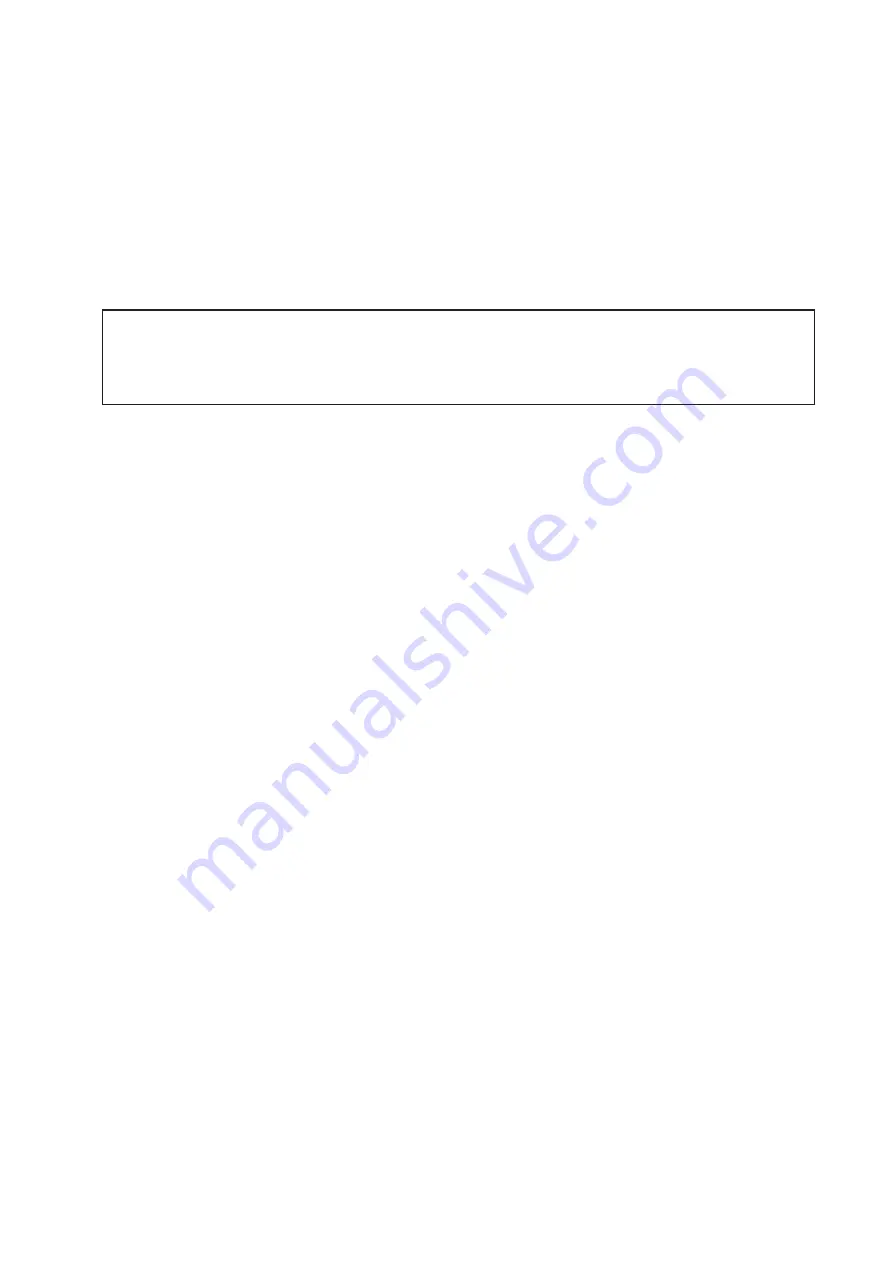
2
ISK
100
U
SER
’
S
M
ANUAL
At Antec, we continually refine and improve our products to ensure the highest quality. It’s possible
that your new case will differ slightly from the descriptions in this manual. This isn’t a problem; it’s
simply an improvement. As of the date of publication, all features, descriptions, and illustrations in
this manual are correct.
Disclaimer
This manual is intended only as a guide for Antec’s computer enclosures. For more comprehensive
instructions on installing the motherboard and peripherals, please refer to the user’s manuals that
come with those components.
Although care has been taken to prevent sharp edges in your Antec case, we strongly recommend
taking the appropriate time and care when working with it. Avoid hurried or careless motions. Please
use reasonable precaution.
This manual is not designed to cover CPU, RAM, or expansion card installation. Please consult the
motherboard manual for specific mounting instructions and troubleshooting. Before proceeding,
check the manual for your CPU cooler to find out if there are steps you must take before installing the
motherboard. While installing hardware, keep your case on a flat, stable surface.
All manuals and user guides at all-guides.com





























