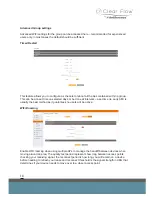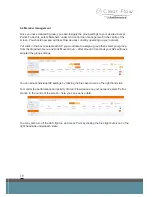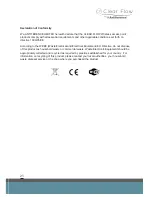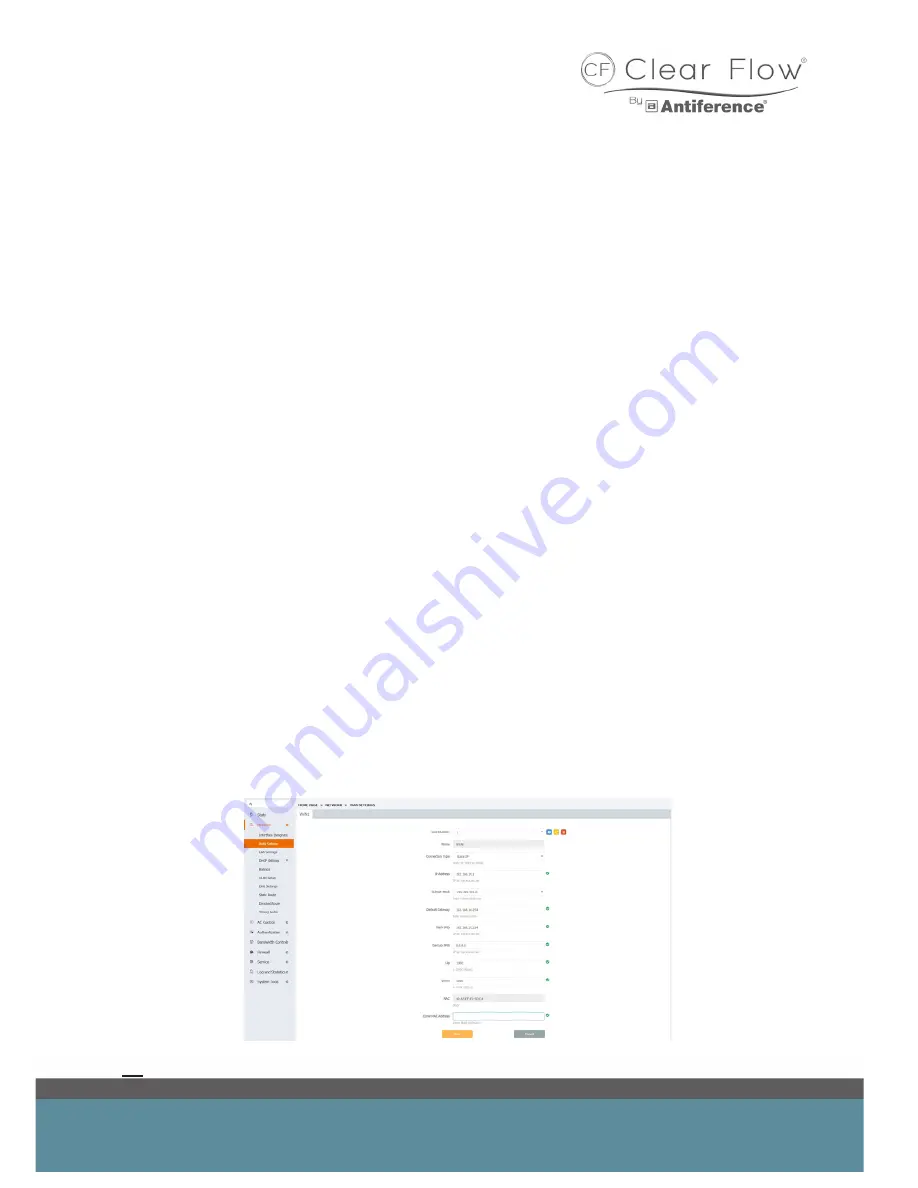
11
4.2 WAN settings
This method requires a dedicated modem to convert the DSL signal into an Ethernet signal.
To access the WAN settings, select ‘Network > WAN settings’ from the options on the left hand
side.
Some set ups make use of a Modem which converts an RJ11 (landline) signal into an Ethernet
port for the Router to connect to while other Routers have an in-built Modem to achieve the same
result.
Please note: cable routers will have only Ethernet ports like this Clear Flow Gateway where as a
modem router will have both an RJ11 and Ethernet ports.
Once you’ve established which type of setup you are dealing with, proceed to 4.3 or 4.4 as
required.
4.3 WAN settings with Modem and Cable Router
When you have a Modem in place converting the landline signal into an Ethernet, you must first
establish the IP address of the Modem – enter this IP address in the Default gateway field.
In the example below, the IP address of the Modem is ‘192.168.10.254’ - the other settings can be
worked out based on this Default Gateway IP address.
Firstly, copy the Default Gateway IP and paste it into the main DNS field then enter ‘8.8.8.8’ in the
backup DNS. Now enter an IP address in the same range as the Default Gateway IP address. As
mentioned earlier in this guide, the subnet is usually 255.255.255.0 however can be many differ-
ent values but only usually in more advanced networking situations.
The value in the Up/Down field limits the speed if required - to leave it unlimited enter 1000 in
both.
Once you are happy with your settings, click save.