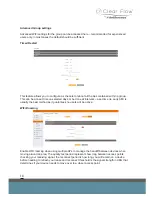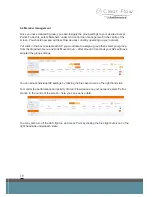6
2 CONNECTION
2.1 Connection when hard wired to laptop
Power up the Clear Flow Gateway and wait for the device to boot-up. This may take a few min-
utes.
Connect an Ethernet cable from one of the LAN ports of your Gateway to your laptop then type
the default IP address ‘172.16.0.1’ into your web browser. If the Clear Flow home page loads then
please go to section 3.
Your Gateway should come out of the box with its DHCP server activated, meaning that your
laptop will automatically pick up an IP address and hence, allow you to gain access via a web
browser. If for some reason your laptop is struggling to web browse to the Gateway login screen
then it may not have picked up an IP address. In which case, please follow the information listed
below:
When programming via Ethernet, it is only possible when the PC is set onto the same IP range
as the device you are attempting to connect to. This generally refers to the first 3 numbers of an
IP address i.e. xxx.xxx.xxx.254, which need to match in order for network devices to be able to
communicate.
For example:
The IP addresses 172.16.0.1 and 172.16.0.200 can communicate.
The IP addresses 172.16.0.1 and 172.16.1.200 cannot communicate.
If you need to change the IP address, navigate to the Network & Sharing Centre in the Control
Panel or via the shortcut link on the task bar (if present).
Once in the Network & Sharing Centre, click ‘change adaptor settings’.